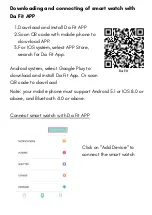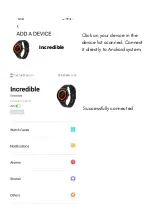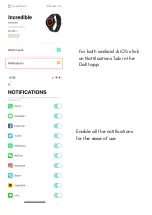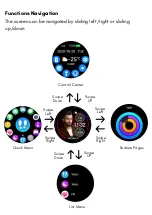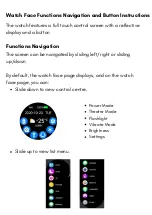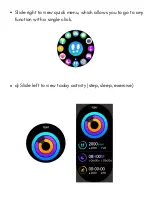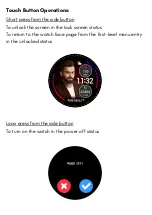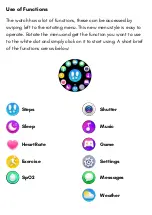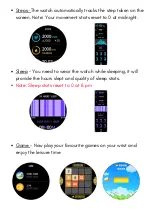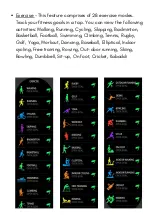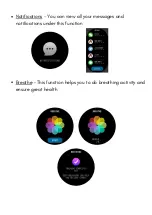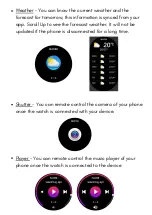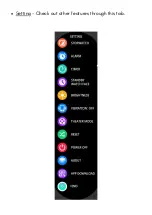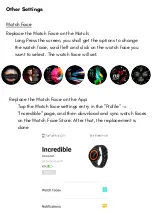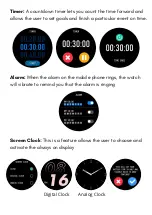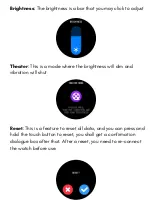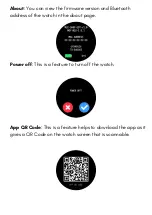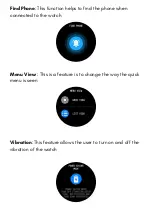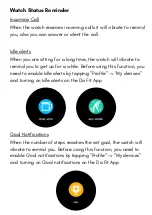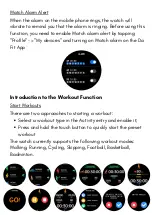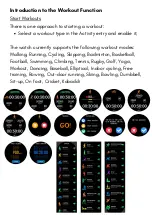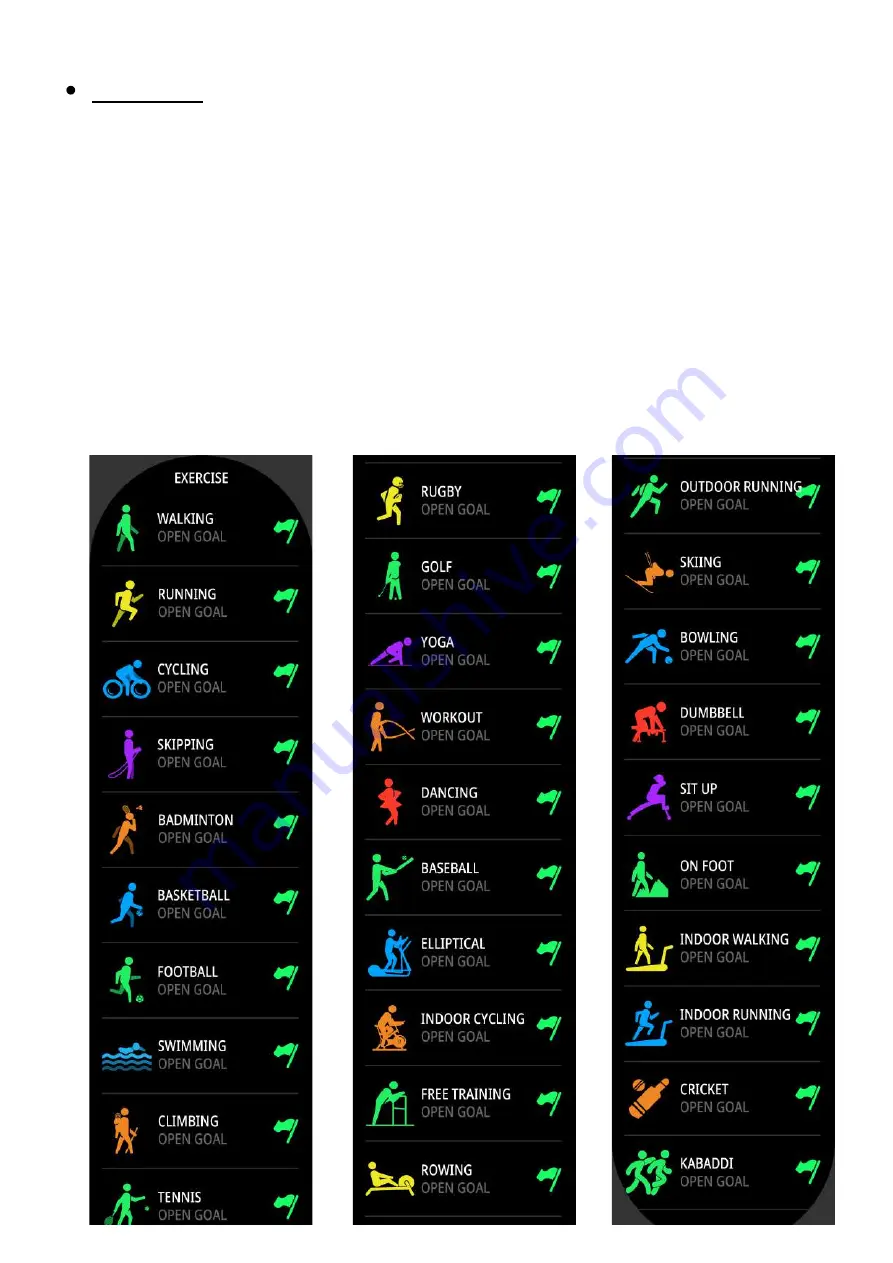
Exercise - This feature comprises of 28 exercise modes.
Track your fitness goals in a tap. You can view the following
activities: Walking, Running, Cycling, Skipping, Badminton,
Basketball, Football, Swimming, Climbing, Tennis, Rugby,
Golf, Yoga, Workout, Dancing, Baseball, Elliptical, Indoor
cycling, Free training, Rowing, Out-door running, Skiing,
Bowling, Dumbbell, Sit-up, On foot, Cricket, Kabaddi