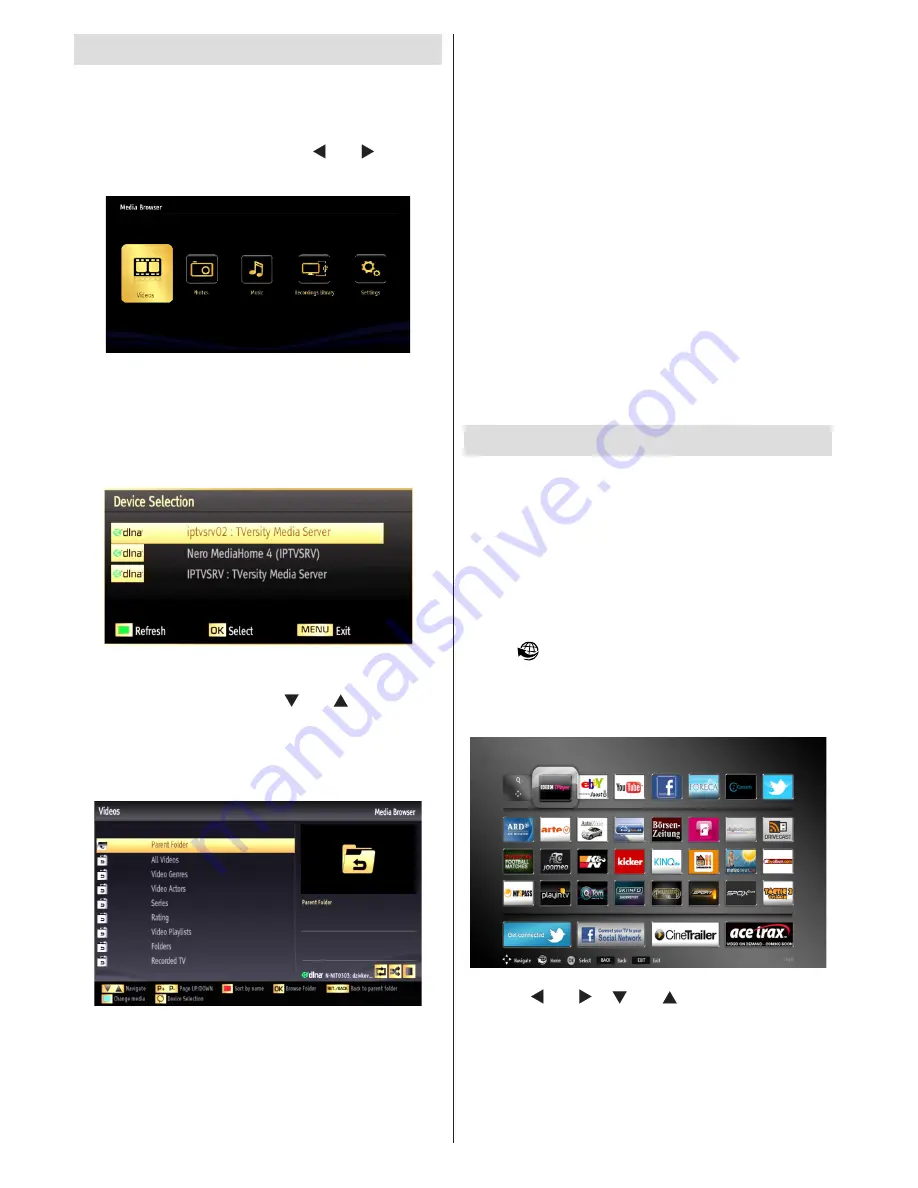
English
- 18 -
DLNA
DLNA support is only available in the Media Browser
folder mode. To enable folder mode, go to the
Settings
tab in the main media browser screen and
press
OK
. In the settings options, highlight
View Style
and change to
Folder
using the “ ” or “ ” buttons.
Select the desired media type and press
OK.
If sharing configurations are set properly, the following
OSD message will be displayed after selecting the
desired media type. Select
OK
to display the selected
network or USB memory content. If you want to refresh
the device list, press the
GREEN
button. You can
press
MENU
to exit.
If available networks are found, they will be listed on
this screen. Select media server or network that you
want to connect to using the “ ” or “ ” buttons and
press
OK
.
If you select the media type as
Video
and choose a
device from the selection menu, a new menu screen
will appear on the screen as below:
Select
Videos
from this screen to list all the available
video files from the selected network.
To play other media types from this screen, you must
go back to main Media Browser screen and select
the media type as desired and then perform the
network selection again. Refer to the Media Browser
USB Playback section for further information on file
playback.
Subtitle files do not work if you watch videos from your
network through DLNA.
You can connect only one television with DLNA to
the same network. If a problem occurs with the DLNA
network, please switch your television off at the wall
socket and back on again. Trick mode and jump are
not supported with the DLNA function.
Note:
There may be some PC’s which may not be able
to utilize the DLNA function due to administrator and
security settings (such as business PC’s).
For best home network streaming with this TV, the
supplied Nero software should be installed.
Internet Portal
Ensure the TV is connected to a Wired/Wireless
Internet connection. After the connection is
established, you can select or view portal options.
Note: A Broadband Internet connection is required
for high quality viewing. Ensure that the internet
connection is made properly. You must set the
Country and Language data correctly in the First
Time Installation for the proper operation of the
internet portal.
Press “
” button on your remote control and the
portal application options will be displayed. The
application options will be displayed in a manner
similar to the template below.
Use the “ ” or “ ”, “ ” or “ ” to navigate between
the items on Portal screen. Press the
OK
button to
confirm your selection. Press the
BACK
button to go
to the previous screen.
Press the
EXIT
button to quit the Internet portal mode.
Summary of Contents for 55S8090-T
Page 1: ......
Page 26: ...50229970 ...








































