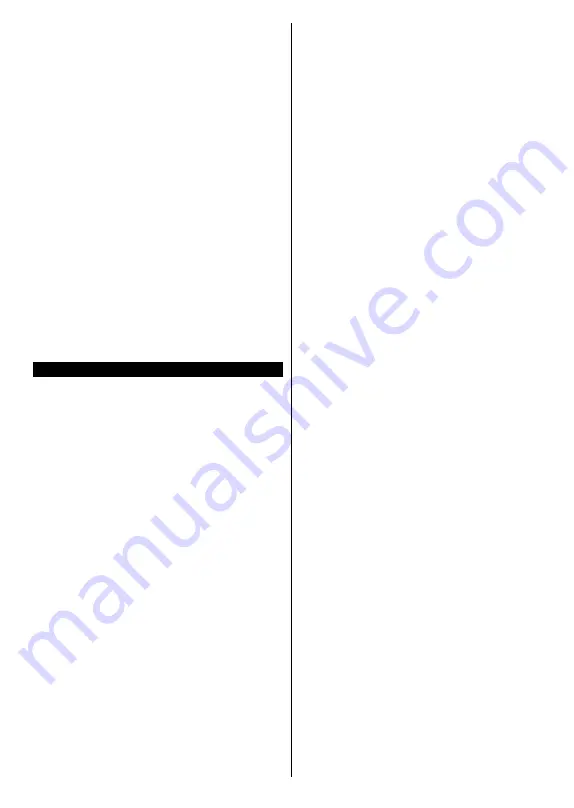
English
- 17 -
Automatic Download (Push)
1.
Turn your TV on, a pop-up menu about the
upgrade will show after 10 - 20 minutes
2.
Press OK to start upgrading your TV
3.
Please make sure to keep your TV on for the
duration of the upgrade – do not power off!
4.
During the upgrade, the picture will turn off
but don’t worry as this means the update has
started. The standby light will flash slowly at first
to download and then fast as the upgrade starts.
5.
After the download is complete, your TV will
reboot and show a pop-up screen of how to launch
the Freeview Play portal via your remote control
6.
Press EXIT first and then FPlay button on the
remote control to bring up the Freeview Play
Manufacturer T&Cs
7.
The Freeview Play Manufacturer T&Cs will appear
8.
Press Page Up to scroll through the T&Cs quicker;
you must accept the T&Cs in order for Freeview
Play to work.
9.
After accepting the T&Cs, you will be able to
access Freevie
w Play and enjoy everything it
has to offer.
Troubleshooting & Tips
Tv will not turn on
Make sure the power cord is plugged in securely to
wall outlet. Check if batteries are exhausted. Press
the Power button on the TV.
Poor picture
• Check if you have selected the correct TV system.
• Low signal level can cause picture distortion. Please
check antenna access.
•
Check if you have entered the correct channel
frequency if you have done manual tuning.
•
The picture quality may degrade when two devices
are connected to the TV at the same time. In such
a case, disconnect one of the devices.
No picture
• This means your TV is not receiving any transmission.
Make sure the correct source has been selected.
• Is the antenna connected properly?
• Is the antenna cable damaged?
• Are suitable plugs used to connect the antenna?
• If you are in doubt, consult your dealer.
No sound
• Check if the TV is muted. Press the
Mute
button or
increase the volume to check.
• Sound may be coming from only one speaker. Check
the balance settings from
Sound
menu.
Remote control - no operation
• The batteries may be exhausted. Replace the
batteries.
Input sources - can not be selected
• If you cannot select an input source, it is possible
that no device is connected. If not;
• Check the AV cables and connections if you are
trying to switch to the input source dedicated to the
connected device.
Summary of Contents for 55-FUB-8022
Page 1: ...Owner s manual 55 inch LED TV 55 FUB 8022 ...
Page 2: ......
Page 35: ......
Page 36: ...50388759 ...






























