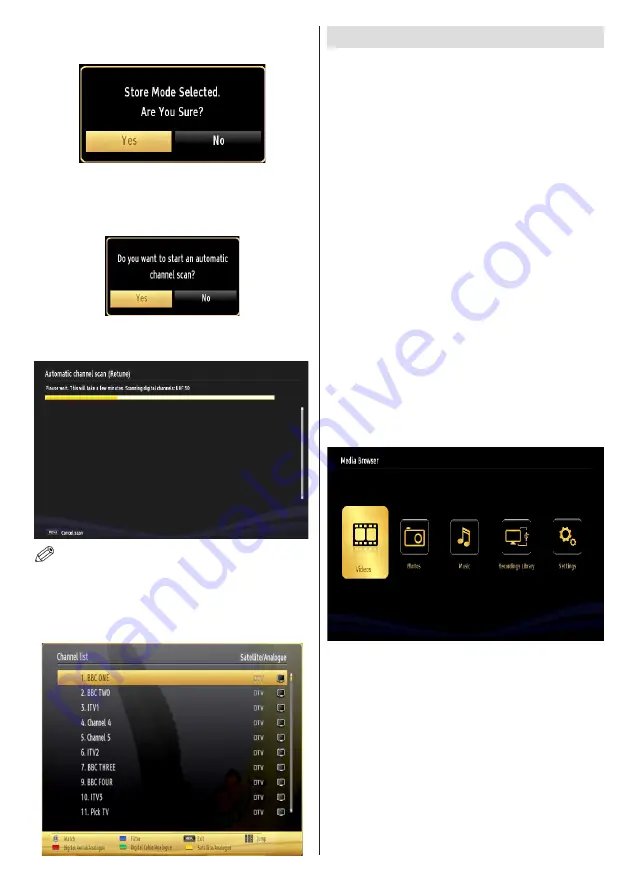
English
- 9 -
screen will be displayed after selecting the Store
Mode. Select
YES
to proceed.
If Home Mode is selected, Store mode will not be
available after the First Time Installation. Press
OK
button on the remote control to continue and the following
message will be displayed on the screen.
Select
Yes
and the television will search for digital
terrestrial TV broadcasts.
NOTE
: You can press
MENU
button to cancel.
After all the available stations are stored, the Channel
List will be displayed on the screen. If you are satisfied
with the order of channels, press the
OK
button to quit
the channel list and watch TV.
Media Playback via USB Input
You can connect a USB hard disk drive or USB
memory stick to your TV by using the USB inputs of
the TV. This feature allows you to play files stored in
a USB drive. 2.5” and 3.5” inch (hdd with external
power supply) external hard disk drives are supported.
IMPORTANT!
You should back up your files before
making any connections to the TV set in order to avoid
any possible data loss. The Manufacturer will not be
responsible for any file damage or data loss. It is
possible that certain types of USB devices (e.g. MP3
Players) or USB hard disk drives/memory sticks may
not be compatible with this TV. The TV supports FAT32
and NTFS disk formatting but
recording will not be
available with NTFS formatted disks
. Note: While
formatting a USB hard disk that has 1TB (Tera Byte)
or more file capacity, you can experience problems
with the formatting process.
Quickly plugging and unplugging USB devices is a
very hazardous operation. This may cause physical
damage to the USB player and the USB device itself.
Do not pull out the USB module while playing a file.
Media Browser Menu
You can play photo, music, and movie files stored
on a USB disk by connecting it to your TV. Connect
a USB disk to one of the USB inputs located on the
side of the TV.
The USB selection OSD will be displayed on the
screen. Press the MENU button and select the Media
Browser tab by using the Left/Right and OK buttons.
The Main media browser screen will be displayed.
You can display the approprite content by selecting
the Video, Music or Picture tab. Follow the button
indications under each on screen menu for media
playback features.
Pressing the MENU button while in the Media Browser
mode will access the Picture, Sound and Settings
menu options. Pressing the MENU button again will
exit from this screen.
You can set your Media Browser preferences by using
the Settings menu.

























