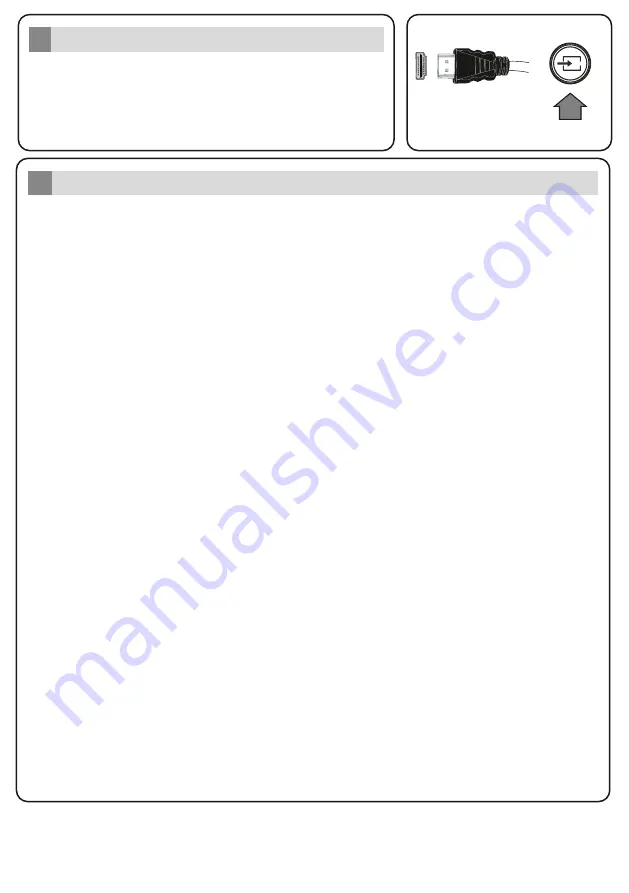
SOURCE
SOURCE
Auto Setup procedure
6
PLEASE ENSURE BOTH UNITS ARE SWITCHED OFF
BEFORE CONNECTING. Use a HDMI to HDMI cable to
connect the two un ts together. To select the HDMI nput,
press the
Source
button on the remote control. Each t me t s
pressed the on-screen menu conf rms your select on.
HDMI nput
5
To HDMI connect on
on the dev ce
When the TV is operated for the first time, installation wizard will guide you through the process.
First, language selection screen will be displayed. Select the desired language and press
OK.
T
he
Network
/Internet
Settings
menu will be displayed.
Please refer to the next sect on about
nternet connect on on the next page to conf gure a w red or a w reless connect on. After the sett ngs
are completed h ghl ght
Next
and press
OK
button to cont nue
.
D g tal Aerial:
If
th s
broadcast search option is turned on, the TV will search for digital terrestrial
broadcasts after other initial settings are completed.
On the second screen set your country preference.
Press
OK
to cont nue.
Depending on the model of your TV and the country selection
Privacy Settings
menu may appear
at this point. Using this menu you can set your privacy privileges. Highlight a feature and use Left
and Right directional buttons to enable or disable. Read the related explanations displayed on the
screen for each highlighted feature before making any changes. If the
Internet Connection
option
is disabled
Network/Internet Settings
screen will be skipped and not displayed.
H ghl ght
Next
and
press
OK
button on the remote control to continue
.
You can activate
Store Mode
option n the next step. This option is intended only for store use. It is
recommended to select
Home Mode
for home use.
On
the
next screen you can set broadcast types to be searched.
A
dditionally you can set a
broadcast type as your favourite one. Priority will be given to the selected broadcast type during the
search process and the channels of it will be listed on the top of the channel list. When finished,
h ghl ght
Next
and press
OK
to cont nue.
About Selecting Broadcast Type
Note:
Searching duration will change depending on the selected
Search Step
.
Analogue:
If
th s
broadcast search option is turned on, the TV will search for analogue broadcasts
after other initial settings are completed.
After all the available stations are stored,
Channel
s
menu will be displayed. You can edit the
channel list according to your preferences
us ng the
Ed t
tab opt ons
or press the
Menu
button to
quit and watch TV.
Note:
Do not turn off the TV while initializing first time installation.
D g tal Cable:
If
th s
broadcast search option is turned on, the TV will search for digital cable
broadcasts after other initial settings are completed. A message will be displayed before starting to
search asking if you want to perform cable network search. If you select
Yes
and press
OK
y
ou can
select
Network
or set values such as
Frequency
,
Network ID
and
Search Step
on the next
screen. I
f you select
No
and press
OK
y
ou can set
Start Frequency
,
Stop Frequency
and
Search Step
on the next screen.
When finished, highlight
Next
and press
OK
button to continue.








