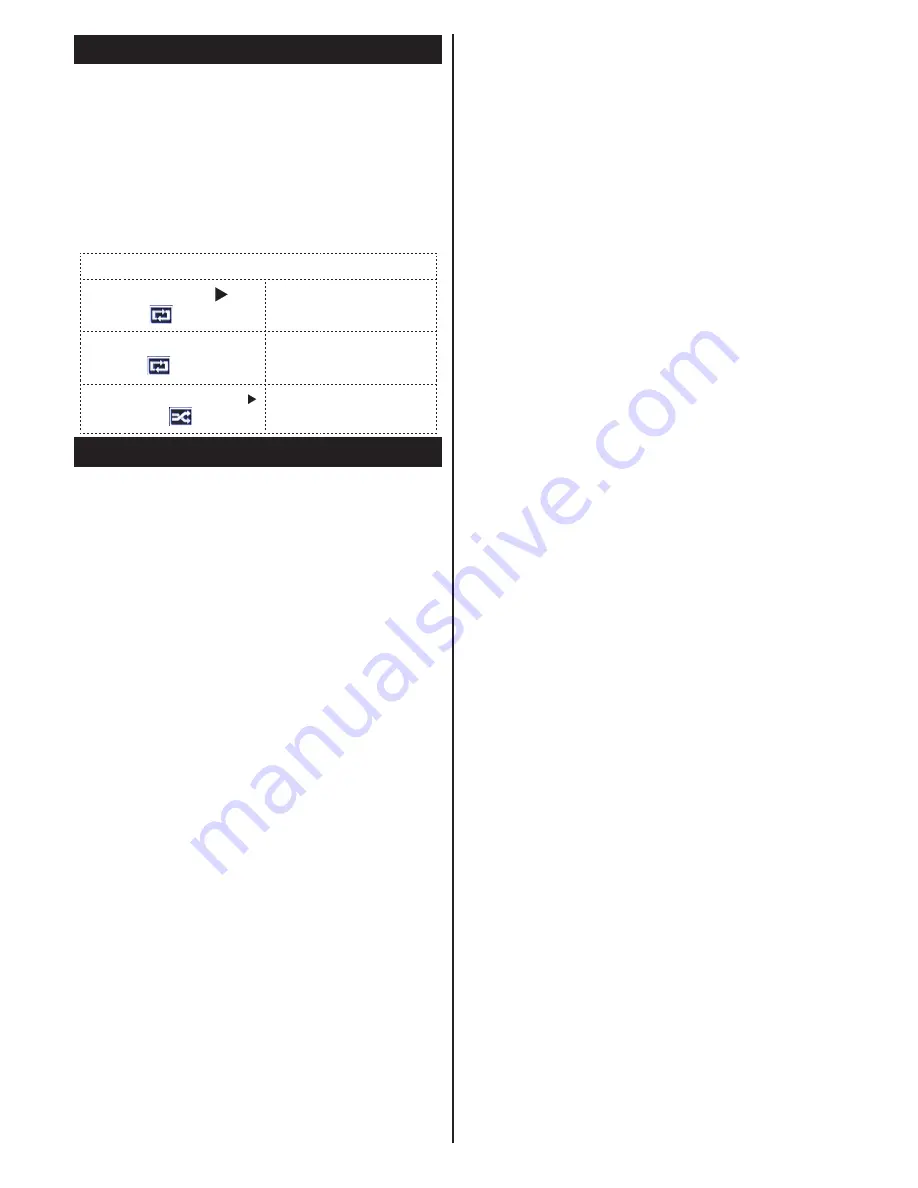
English
- 10 -
Media Browser Menu
You can play photo, music, and movie files stored
on a USB disk by connecting it to your TV. Connect
a USB disk to one of the USB inputs located on
the side of the TV. Pressing the
MENU
button while
in the Media Browser mode will access the Picture,
Sound and Settings menu options. Pressing the
MENU
button again will exit from this screen.
You
can set your Media Browser preferences by using
the Settings Menu.
Loop/Shuffle Mode Operation
Start playback with
and
activate
T V p l a y s n e x t f i l e a n d
l o o p t h e l i s t .
Start playback with
OK
and
activate
T h e s a m e f i l e w i l l
b e p l a y e d i n a l o o p
( r e p e a t ) .
Start playback with
OK/
and activate
T h e f i l e w i l l b e
p l a y e d i n a s h u f f l e .
Quick Menu
The Quick Settings menu allows you to access
some options quickly. This menu includes
Power
Save Mode, 3D Mode, Virtual 3D, Picture Mode,
Equalizer Settings, Favourites,
Sleep Timer,
FollowMe TV
(Optional)
and
Information booklet
options. Press
Q.MENU
button on the remote control
to view the quick menu. See the following chapters
for details of the listed features.
FollowMe TV
(Optional)
With your tablet you can stream the current
broadcast from your smart TV using the
FollowMe
TV
feature. Install the appropriate application to
your tablet PC. Start the application.
For further information on using this feature refer to
the instructions of the application you use.
E-Manual (Optional)
You can find instructions for your TV’s features in
the E-Manual.
To use E-Manual, press to the
Info button
while
main menu is displayed on the screen.
By using the navigation buttons select a desired
category. Every category includes a different topics.
Select a topic and press
OK
to read instructions.
To close the E-Manual screen press the
Exit
button.
Note:
The contents of the E-Manual may vary
according to model.


























