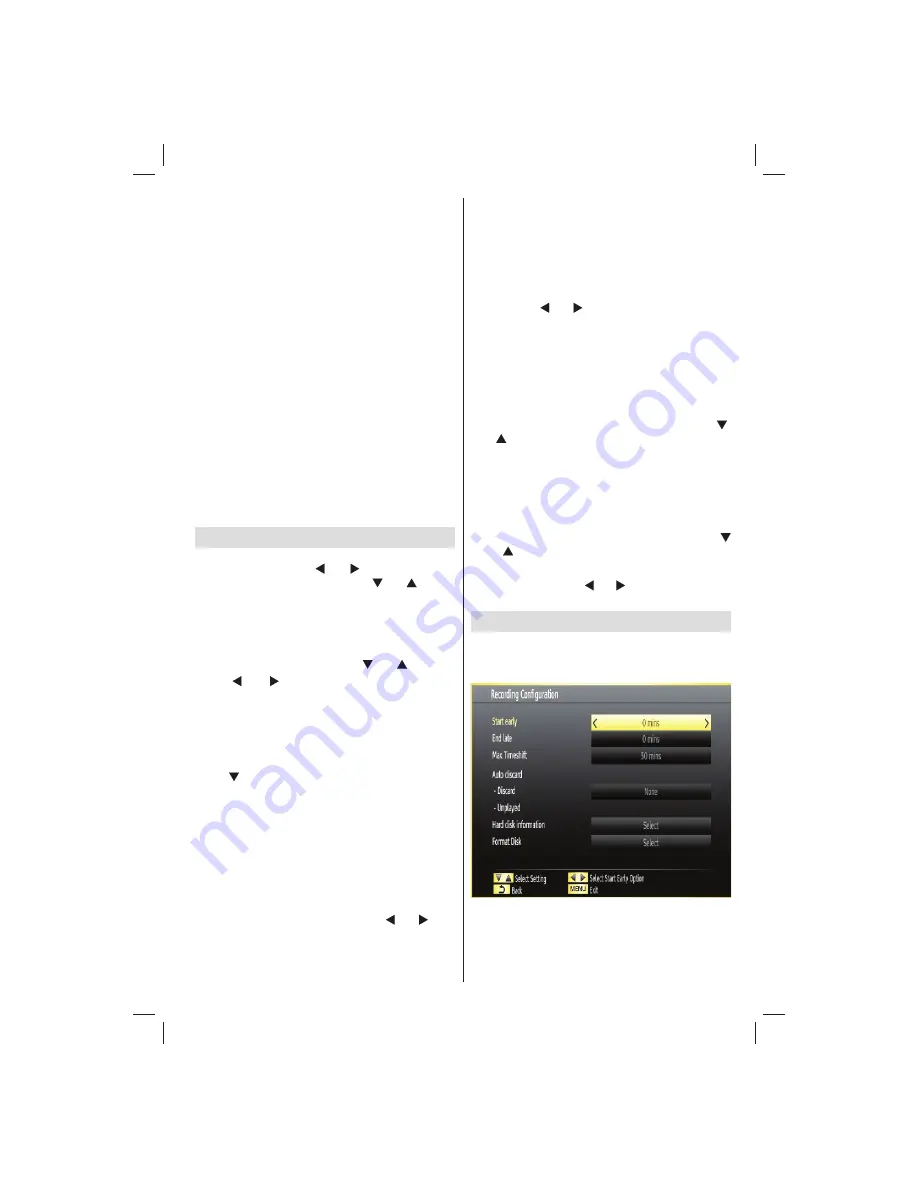
English
- 31 -
Customer Helpline 0845 459 5282
Menu Lock
: Menu lock setting enables or disables
the menu access. You can disable access to the
installation menu or the whole menu system.
Maturity Lock(optional)
: When set, this option gets
the maturity information from the broadcast and if
this maturity level is disabled, disables access to the
broadcast.
Child Lock
: When Child Lock is set, the TV can only
be controlled by the remote control. In this case the
control panel buttons will not work, except for the
Standby/On button. When Child Lock is activated
you are able to switch the TV into Standby mode with
the Standby/On button. To switch the TV on again,
you need the remote control. Hence, if one of those
buttons is pressed,
Child Lock Is On
will be displayed
on the screen when the menu screen is not visible.
Set PIN
: De
fi
nes a new PIN number. Use numeric
buttons to enter a new pin number. You will need
to code your new PIN a second time for veri
fi
cation
purposes.
IMPORTANT
: The factory default PIN number is
0000
,
if you change the PIN number make sure you write it
down and keep it safe.
Timers
To view Timers menu, press
MENU
button and select
Settings icon by using “ ” or “ ” button. Press OK
button to view Settings menu. Use “ ” or “ ” button
to highlight Timers and press
OK
to continue:
Setting Sleep Timer
This setting is used for setting the TV to turn off after
a certain time.
Highlight Sleep Timer by using “
•
” or “ ” button.
Use “
•
” or “ ” button to set. The timer can be
programmed between
Off
and
2.00
hours (120
minutes) in steps of 30 minutes.
Setting Programme Timers
You can set programme timers for a particular
programme using this feature.
Press “ ” button to set timers on an event. Programme
timer function buttons will be displayed on the
screen.
Adding a Timer
Press
•
YELLOW
button on the remote control to
add a timer.
Network Type
: This feature is unavailable to be set.
Timer Type
: You can select timer type as Record
or Timer.
Channel
: Changes channel by using “ ” or “ ”.
Timer Type
: This feature is unavailable to be set.
Date
: Enter a date using the numeric buttons.
Start:
Enter a starting time using the numeric
buttons.
End
: Enter an ending time using the numeric
buttons.
Duration
: Displays duration between the starting and
ending time.
Repeat
: Sets a timer to be repeated as Once, Daily or
Weekly. Use “ ” or “ ” buttons to select an option.
Change/Delete
: Sets the change/delete permission.
Playback
: Sets the playback permission and parental
settings.
Press
•
GREEN
button to save the timer. Press
RED
button to cancel.
Editing a Timer
Select the timer you want to edit by pressing “
•
”
or “ ” button.
Press
•
GREEN
button. Edit Timer menu screen will
be displayed.
When
fi
nished with editing, press
•
GREEN
button to
save. You can press “
MENU
” button to cancel.
Deleting a Timer
Select the timer you want to delete by pressing “
•
” or “ ” button.
Press
•
RED
button.
Select
•
YES
by using “ ” or “ ” buttons to delete the
timer. Select
NO
to cancel.
Recording Con
fi
guration
Select Recording Con
fi
guration item in the Settings
menu to con
fi
gure recording settings. The following
menu is displayed for recording con
fi
guration.
The following options are available for adjustments:
Start Early (*)
You set recording timer’s starting time to start earlier
by using this setting.
01_[GB]_MB70_IDTV_T2_GOLD11_5112UK_46965LED_100HZ_10077107_50216273.indd 31
01_[GB]_MB70_IDTV_T2_GOLD11_5112UK_46965LED_100HZ_10077107_50216273.indd 31
28.02.2012 10:30:10
28.02.2012 10:30:10




























