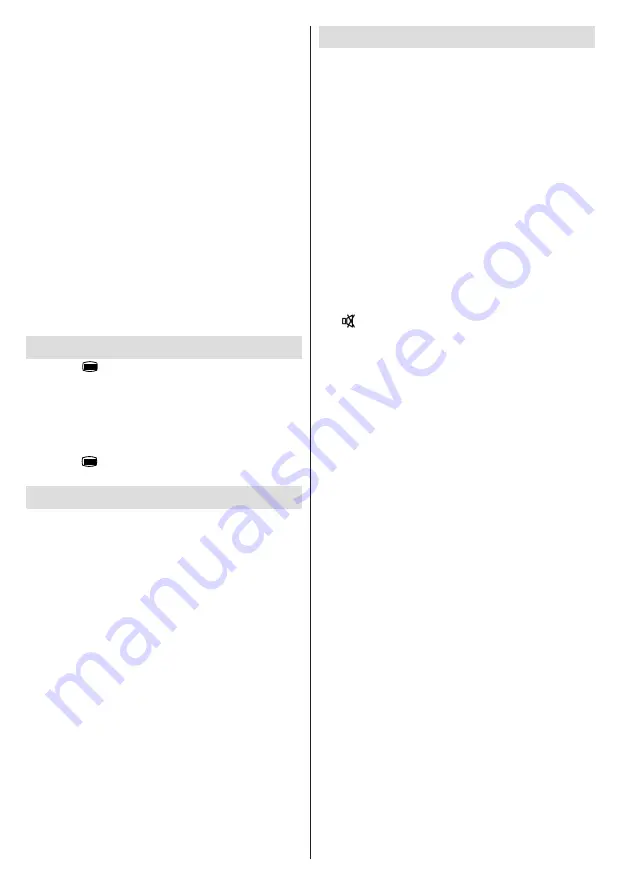
English
- 20 -
Note:
Broadband internet connection (minumum
2mbps) is required for high quality viewing.
Playing a Programme via iPlayer
Select a programme and press OK button. The
programme playback will begin.
You can press the
PAUSE
button to pause playback.
Press the
PLAY
button to resume the playback.
Use the
STOP
button to stop the playback.
Press the
EXIT
button to exit iPlayer. Press the
RETURN
button for going back to the previous screen.
Note: “Episode is unavailable.” message may be
displayed on the screen if a problem occurs during
the playback.
Searching a Programme
Highlight the Search tab using the navigation buttons
and press the
OK
button. Use the virtual keyboard
to type the letters. Select letters and press the
OK
button. When finished, highlight Search option and
press the
OK
button.
Digital Teletext
Press the “
” button. The digital teletext information
appears. Operate it with the coloured buttons, cursor
buttons and the
OK
button.
The operation method may differ depending on the
contents of the digital teletext. Follow the instructions
displayed on digital teletext screen.
When the “ ” button is pressed again, the TV returns
to television broadcast.
Software Upgrade
Your TV is capable of finding and updating automatically
via the Aerial signal or over the Internet.
Background search and upgrade mode
While the TV is connected to the Internet, if new software
is found, it downloads the upgrades automatically when
the TV next powers on from standby.
3.00am search and upgrade mode
While the TV is connected to an aerial signal. If
Automatic scanning
in the
Upgrade Options
menu
is enabled, the TV wakes up at 03:00 and searches
broadcast channels for new software upgrades. If
new software is found and downloaded successfully,
the next time the TV powers up , it will have the new
software version.
Note.
If the TV fails to come on after the upgrade unplug
the TV for 2 minutes and plug in again.
Troubleshooting & Tips
No power
If your TV has no power, please check the power cord
plug is connected to the mains power socket.
No picture
1.
No Picture means that your TV is not receiving a
transmission. Have you selected the correct button on
the remote control? Try once more. Also make sure the
correct input source has been selected.
2.
Is the aerial connected properly?
3.
Are the plugs connected to the aerial socket?
4.
Is the aerial cable damaged?
5.
Are suitable plugs used to connect the aerial?
6.
If you are in doubt, consult your dealer.
No sound
1.
Has the TV been set to mute? To cancel mute, press
the “ ” button, or increase the volume level.
2.
Sound is coming from only one speaker. Is the balance
set to one extreme? See Sound Menu section.
Remote control - does not operate
Your TV no longer responds to the remote control. The
batteries may be exhausted, if so you may need to
replace the old battieries.
Input sources - can not be selected
1.
If you cannot select an input source, it is possible that
no device is connected.
2.
Check the AV cables and connections if you have tried
to connect a device.
Recording Unavailable
To record a programme, you should first connect a USB
disk to your TV while the TV is switched off. You should
then switch on the TV to enable recording feature.
Otherwise, the recording feature will not be available.
If you cannot record, try switching off the TV and then
re-inserting the USB device while the TV is switched off.
USB Is too Slow
If a “USB is too slow” message is displayed on the screen
while starting a recording, try restarting the recording.
If you still get the same error, it is possible that your
USB disk does not meet the speed requirements. Try
connecting another USB disk.



























