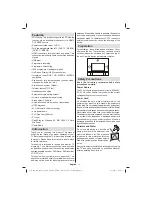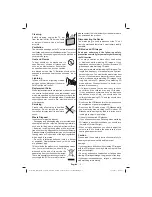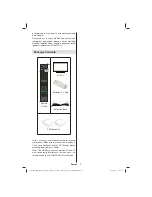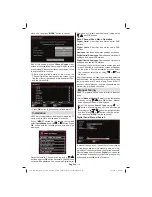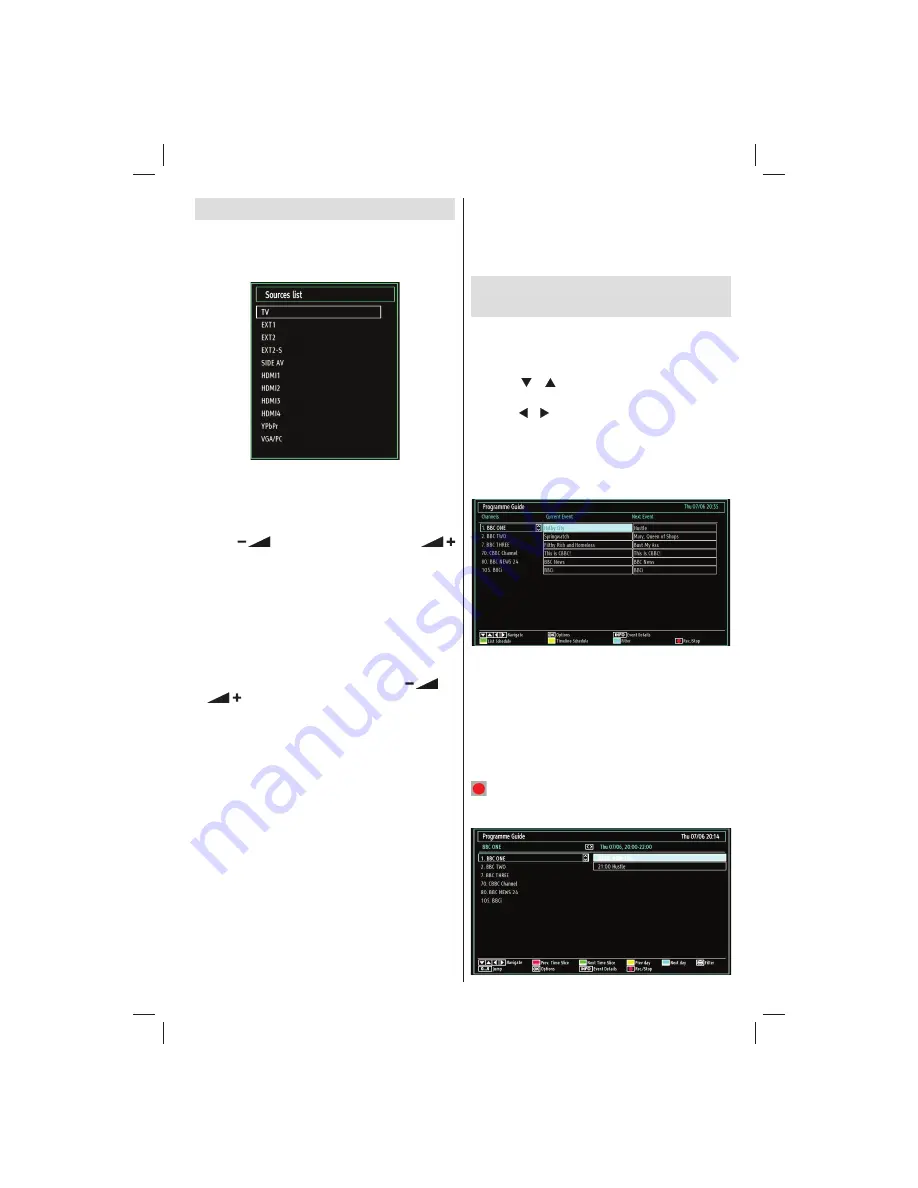
English
- 13 -
Input Selection
Once you have connected external systems to
your TV, you can switch to different input sources.
Press
“SOURCE”
button on your remote control
consecutively for directly changing sources.
You can operate your TV using both the remote control
and onset buttons.
Operation with the Buttons on the TV
Volume Setting
Press “
•
” button to decrease volume or
button to increase volume, a volume level scale
(slider) will be displayed on the screen.
Programme Selection
Press “
•
P/CH +
” button to select the next programme or
“
P/CH -
” button to select the previous programme.
Viewing Main Menu
Press the “
•
V+
”/”
V-
” button at the same time to view
main menu. In the Main menu select sub-menu using
“AV” button and set the sub-menu using “
” or
“
” buttons. To learn the usage of the menus,
refer to the menu system sections.
AV Mode
Press the “
•
AV
” button in the control panel on the TV
to switch between AV modes.
Operation with the Remote Control
The remote control of your TV is designed to control
•
all the functions of the model you selected. The
functions will be described in accordance with the
menu system of your TV.
Volume Setting
Press “
•
V+
” button to increase the volume. Press “
V-
”
button to decrease the volume. A volume level scale
(slider) will be displayed on the screen.
Programme Selection (Previous or Next
Programme)
Press “
•
P-
” button to select the previous
programme.
Press “
•
P+
” button to select the next programme.
Programme Selection (Direct Access)
Press the numeric buttons on the remote control to
•
select programmes between 0 and 9. The TV will
switch to the selected programme.
Viewing the Electronic
Programme Guide (EPG)
You can view the electronic programme guide (EPG)
to see information about available programmes.To
view the
EPG
menu please press
EPG
button on the
remote control.
Press “
•
”/“ ” buttons to navigate through
channels.
Press “
•
”/“ ” buttons to navigate through the
programme list.
Please note that event information is updated
•
automatically. If there is no event information data
available for channels, the
EPG
will be displayed
with blanks.
OK (Options):
views/records or sets timer for future
programs.
INFO (Event Details):
Displays the programmes in
detail.
Green button:
Programme schedule will be listed
Yellow button:
Display EPG data in accordane with
timeline schedule
Blue button (Filter):
Views
fi
ltering options.
(RECORD): the TV will start to record the
selected progamme. You can press again to stop
the recording.
01_MB69_[GB]_DVB-TC_PVR_GOLD17_5103UK_42947W_10077158_50209400.indd 13
01_MB69_[GB]_DVB-TC_PVR_GOLD17_5103UK_42947W_10077158_50209400.indd 13
29.12.2011 15:39:23
29.12.2011 15:39:23