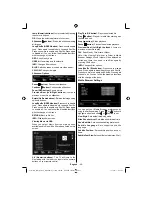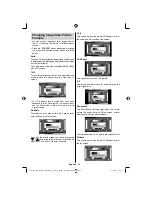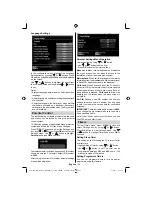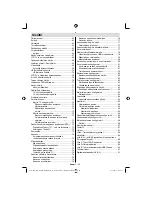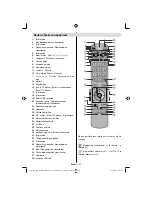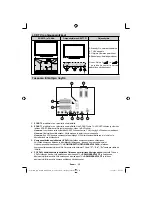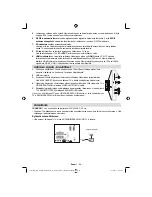English
- 59 -
Appendix C: Supported DVI
Resolutions
When connecting devices to your TV’s connectors by
using DVI converter cables (not supplied), you can
refer to the following resolution information.
Index
Resolution
Frequency
1
640x400
70Hz
2
640x480
60Hz
3
640x480
72Hz
4
640x480
75Hz
5
800x600
56Hz
6
800x600
60Hz
7
800x600
70Hz
8
800x600
72Hz
9
800x600
75Hz
10
1024x768
60Hz
11
1024x768
70Hz
12
1024x768
72Hz
13
1024x768
75Hz
14
1152x864
75Hz
15
1280x768
60Hz
16
1360x768
60Hz
17
1280x768
75Hz
18
1280x960
60Hz
19
1280x960
75Hz
20
1280x1024
60Hz
21
1280x1024
75Hz
22
1400x1050
60Hz
23
1600x1200
60Hz
24
1920x1080
60Hz
25
1920x1200
60Hz
26
480p
60Hz
27
576p
50Hz
28
720p
50Hz
29
720p
60Hz
30
1080i
50Hz
31
1080i
60Hz
32
1080p
24Hz
33
1080p
25Hz
34
1080p
30Hz
35
1080p
50Hz
36
1080p
60Hz
Appendix D: Software Upgrade
• Your TV is capable of fi nding and updating new
software upgrades over broadcast channels.
• For broadcast channels search, the TV looks at the
available channels stored in your settings. So before
the software upgrade search, it is advised to auto
search and update all available channels.
1) Software upgrade search via user interface
• It is possible to manually to check if there is a new
software upgrade for your TV set.
• Simply navigate on your main menu. Choose
Settings
and select
Other Settings
menu. In
Other
Settings
menu navigate on to the
Software Upgrade
item and press
OK
button to open
Upgrade Options
menu.
• In
Upgrade Options
menu select
Scan for upgrade
and press
OK
button.
• If a new upgrade is found, it starts to download
the upgrade. A progress bar indicates the remaining
download progress. When the download completes
successfully a message is displayed for reboot to
activate new software. Press
OK
to continue with the
reboot operation.
2) 3.AM search and upgrade mode
• If
Automatic scanning
in
Upgrade Options
menu
is enabLCD, the TV wakes up at 03:00 and searches
the broadcast channels for new software upgrade. If
new software is found and downloaded successfully,
with the next power up the TV opens with new
software version.
Note on reboot operation: Reboot is the last step
in software upgrade operation if download of new
software is fi nished successfully. During reboot TV
makes fi nal initializations. In the reboot sequence
panel power is closed and front LCD indicates the
activity with blinking. Around 5 minutes later TV
restarts with new software activated.
• If your TV fails to restart in 10 minutes, unplug power
for 10 minutes and re-plug again. TV should open with
new software safely. If you still can not get TV working,
please kindly repeat unplug and plug sequence a few
times more. If your set still can not operate, please call
the service personnel to fi x the problem for you.
Caution: While the LCD is blinking during reboot
do not unplug your TV’s power. Doing this may
cause your TV not to re-start again and can only
be fi xed by service personnel.
02_MB65_[GB]_DVBTC_BRONZE18_5110UK_40930W_10077008_50208731.indd 59
02_MB65_[GB]_DVBTC_BRONZE18_5110UK_40930W_10077008_50208731.indd 59
15.12.2011 11:44:31
15.12.2011 11:44:31