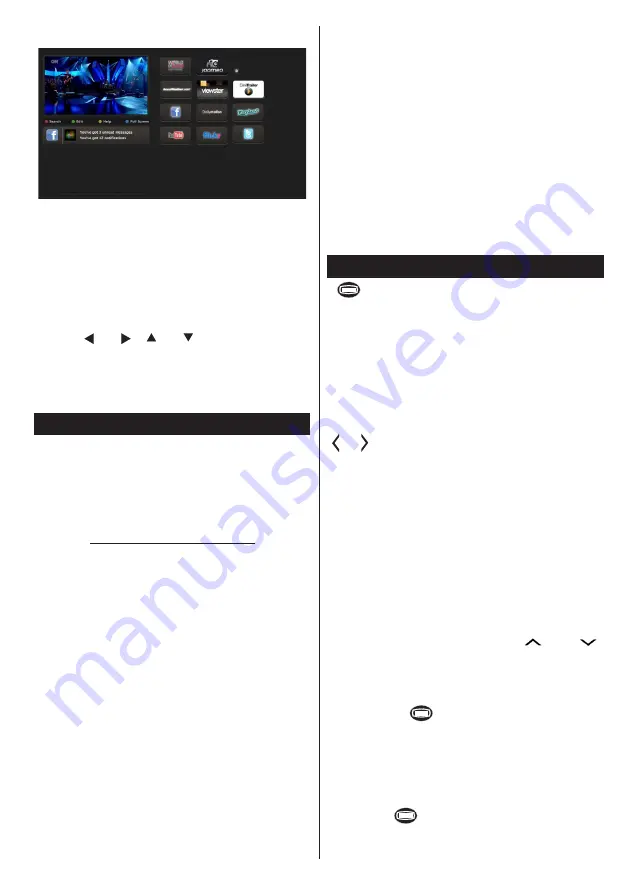
English
- 79 -
Note on PIP Window
If you switch to portal mode while watching TV
channels, current programme will be displayed on
the PIP window. You can change channels using
P+/P- buttons.
Current HDMI content will be displayed on the PIP
window, if you switch to portal mode while watching
HDMI source.
Use the “ ” or “ ”, “ ” or “ ” to navigate between
the items on Portal screen. Press the OK button to
confirm your selection. Press the BACK button to go
to the previous screen.
Press the EXIT button to quit the Internet portal mode.
Nero MediaHome Installation
To install Nero MediaHome, please proceed as
follows:
Note
: To use DLNA function, this software should be installed
to your PC.
1.
Enter the link below completely in the adress-
bar of your web browser.
http://www.nero.com/mediahome-tv
2.
Click the
Download
button on the opening
page. The installation file will be downloaded
onto your PC.
3.
After the download is completed, double click
on the installation file to start the installation.
The installation wizard will guide you through
the installation process.
4.
The prerequisites screen will be displayed first.
The installation wizard checks the availability
of required third-party software on your PC.
If applications are missing they are listed and
must be installed before continuing installation.
5.
Click the
Install
button. The integrated serial
will be displayed. Please do not change the
displayed serial.
6.
Click the
Next
button. The License Conditions
(EULA) screen will be displayed.
Please read
the license agreement carefully and select the
appropriate check box if you agree to the terms
of the agreement. Installation is not possible
without this agreement.
7.
Click the
Next
button. On the next screen you
can set your installation preferences.
8.
Click the
Install
button. The installation begins
and finishes automatically. A progress bar will
indicate the state of the installation process.
9.
Click the
Finish
button. The installation is
completed. You will be directed to the web site
of the nero software.
10.
A shortcut is now placed on your desktop.
Congratulations!
You successfully installed Nero
MediaHome on your PC.
Run Nero MediaHome by double clicking on the shortcut
icon.
Teletext
“
”Teletext / Mix
: Activates teletext mode when
pressed once. Press again to place the teletext screen
over the programme (mix). Pressing again will quit
the teletext mode.
“BACK” Index
: Selects the teletext index page.
“I” Reveal
: Shows hidden information (e.g. solutions
of games).
“OK” Hold
: Holds a text page when convenient. Press
again to resume.
“ ” / “ ”
Subcode Pages
: Selects subcode pages if
available when the teletext is activated.
P+ / P- and numbers (0-9)
: Press to select a page.
Note
: Most TV stations use code 100 for their index pages.
Your TV supports both
FASTEXT
and
TOP text
systems. When these systems are available, the
pages are divided into groups or topics. When
FASTEXT
system is available, sections in a teletext
page will become colour-coded and can be
selected by pressing the coloured buttons. Press
a coloured button that corresponds to with your
needs. The coloured writings will appear, showing
you which coloured buttons to use when
TOP text
transmission is present. Pressing “
” or “
”
commands will request the next or previous page
respec tively.
Digital Teletext (for UK only)
• Press the
“
”
button. The digital teletext
information appears. Operate it with the coloured
buttons, cursor buttons and
OK
button.
The operation method may differ depending on
the contents of the digital teletext. Follow the
instructions displayed on digital teletext screen.
When the
“
”
button is pressed again, the TV
returns to television broadcasting.

























