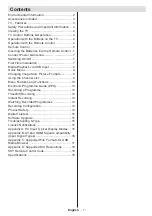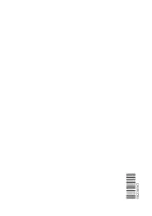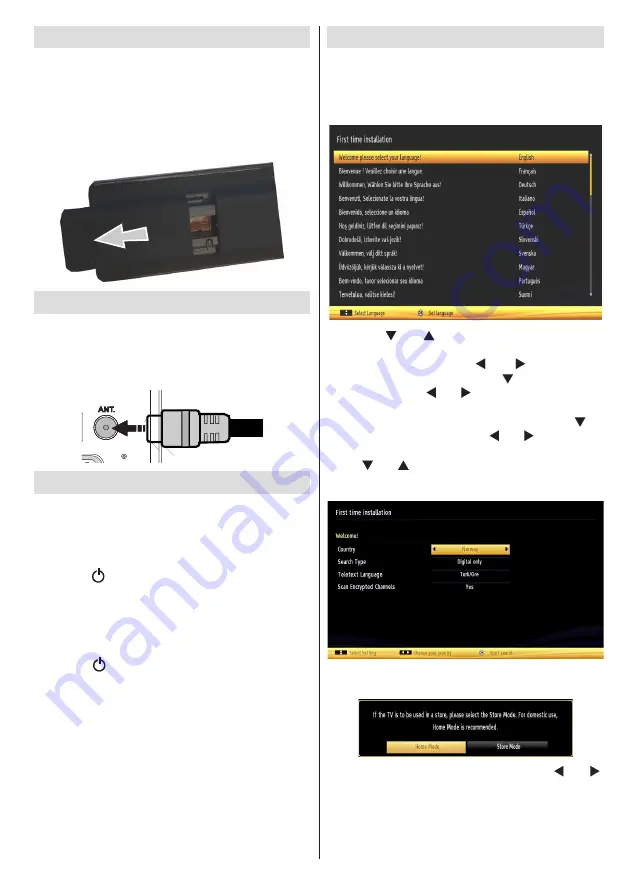
English
- 7 -
Inserting the Batteries into the Remote Control
1.
Lift the cover on the back of the remote upward
gently.
2.
Install two AAA batteries. Make sure to match
the + and - ends of the batteries in the battery
compartment (observe the correct polarity).
3.
Replace the cover.
Connect Power & Antenna
IMPORTANT:
The TV set is designed to operate on
220-240V AC, 50 Hz socket. After unpacking, allow the
TV set to reach the ambient room temperature before
you connect the set to the mains. Plug the aerial cable
into the ANT socket on your TV.
H
D
M
I1
H
D
M
I 2
SPDIF
Coax.OUT
H
D
M
I1
H
D
M
I 2
SPDIF
Coax.OUT
Switching On/Off
To Switch the TV On
Connect the power cord to the 220-240V AC, 50 Hz.
Then the standby LED lights up.
To switch on the TV from standby mode either:
Press the “ ” button,
P+
/
P-
or a numeric button on
the remote control.
Press the control switch located on the left side of the
TV. The TV will then switch on.
To Switch the TV Off
Press the “ ” button on the remote control or press
and hold the control switch on the TV, so the TV will
switch to standby mode.
To power down the TV completely, unplug the power
cord from the mains socket.
Note: When the TV is switched to standby mode, the standby
LED can blink to indicate that features such as Standby
Search, Over Air Download or Timer is active. The LED can
also blink when you switch on the TV from standby mode.
First Time Installation
When turned on for the first time, the “language
selection” menu appears. The message “
Welcome
please select your language!
” is displayed and all
language options are listed alphabetically.
Press the “ ” or “ ” button to highlight the required
language, press OK button to select. “First Time
Installation” appears. Use “ ” or “ ” button to set
the required country, and press “ ” button to select
Search Type. Use “ ” or “ ” to set the desired search
type. Available search types are digital and analog,
digital only and analog only. When set, press “ ” to
select Teletext Language. Use “ ” or “ ” button to set
the “Teletext Language” and select “Scan Encrypted”
using “ ” or “ ” button. You can set
Scan Encrypted
as
Yes
if you want to scan coded stations.
Press
OK
button on the remote control to continue and
the following message will be displayed on the screen.
You can activate Store mode option by using “ ” or “ ”
button. If Store Mode is selected, Store mode option will be
available in “Other settings” menu and your TV’s settings
will be optimized for best display quality. A confirmation
screen will be displayed after selecting the Store
Mode. Select
YES
to proceed.