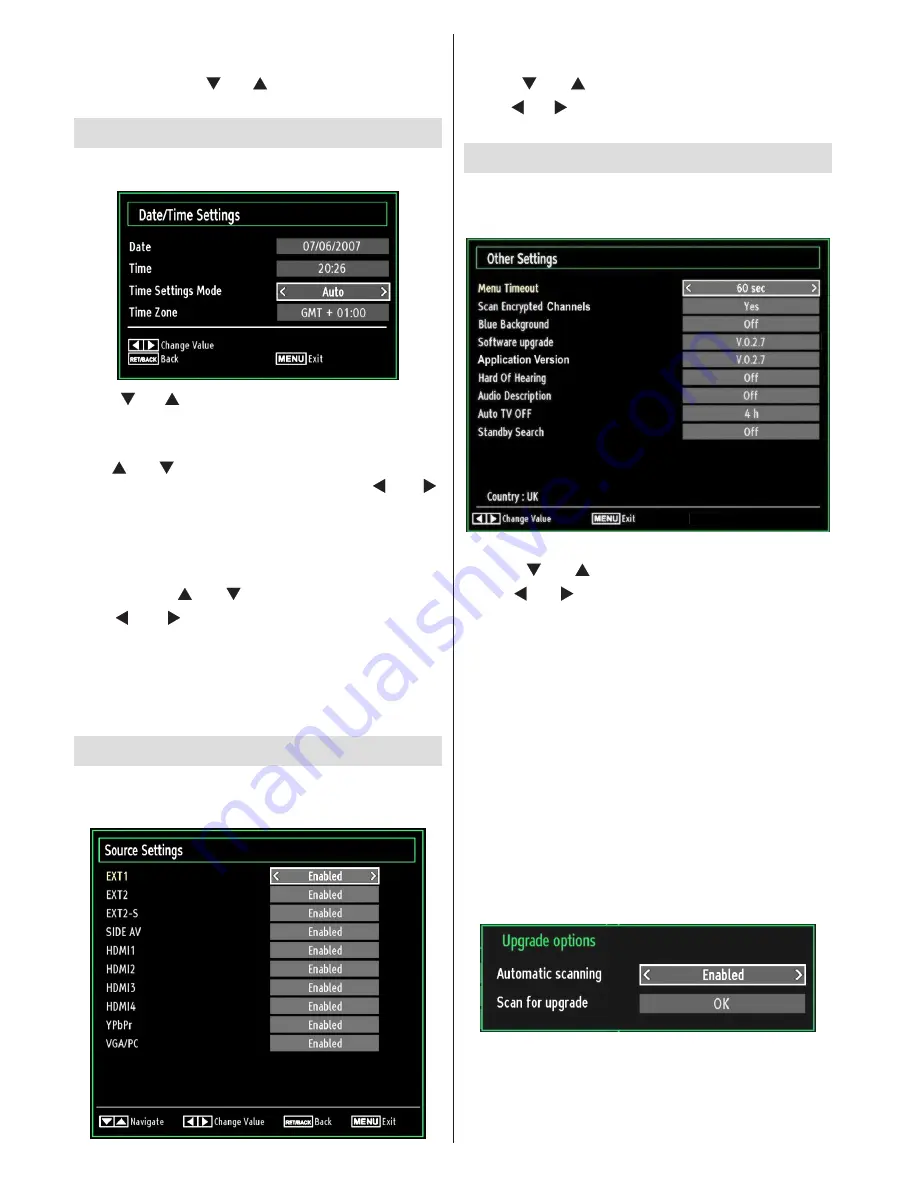
- 28 -
Hard Disk Info
To view the details about the USB disk, highlight Hard
Disk Info by using “ ” or “ ” key and press
OK
. USB
disk information will be displayed:
Configuring Date/Time Settings
Select
Date/Time
in the Settings menu to configure
Date/Time settings. Press
OK
button.
Use “
•
” or “ ” buttons to highlight
Date
/
Time.
Date, Time, Time Settings Mode and Time Zone
Setting will be available.
Use “
” or “ ” buttons to highlight the Time Settings
Mode. Time Settings Mode is set using “
” or “ ”
buttons. It can be set to AUTO or MANUAL.
When AUTO is selected, Date/Time and Time Zone
options will not be available to be set. If MANUAL
option is selected as the Time Zone can be altered:
• By pressing “ ” or “ ” buttons select Time Zone.
Use “
” or “ ” buttons to change the Time Zone
between GMT-12 or GMT+12. Date/Time on the top
of the menu list will then change according to the
selected Time Zone.
Changes are automatically stored. Press
•
“MENU”
to exit.
Configuring Source Settings
You can enables or disable selected source options.
The TV will not switch to the disabled source options
when
“SOURCE”
button is pressed.
Select
•
Sources
in the Settings menu and press
OK
button.
Press“
•
” or “ ” buttons to select a source.
Use “
•
” or “ ” button to enable or disable the selected
source. Changes are automatically stored.
Configuring Other Settings
To view general configuration preferences, select
Other Settings
in the Settings menu and press
OK
button.
Operation
Press “
•
” or “ ” buttons to select an item.
Use “
•
” or “ ” button to set an option.
Press
•
OK
button to view a sub-menu.
Menu Timeout
: Changes timeout duration for menu
screens.
Scan Encrypted Channels
: When this setting is set
as
YES
, search process will locate the encrypted
channels as well. If it is set as
NO
, encrypted channels
will not be located in automatic search or manual
search.
Blue Background
: Activates or deactivates blue
background system when the signal is weak or
absent.
Software Upgrade
: To ensure that your TV always
has the most update information, you can use this
setting. In order for the proper operation, please
ensure that the TV is set to standby mode.
You can enable or disable automatic upgrade by
setting
Automatic Scanning
option.
You can manually search for new software by
selecting
Scan for upgrade
.
























