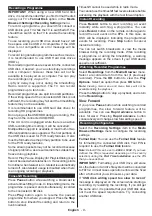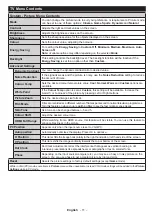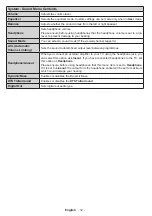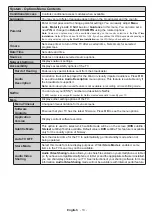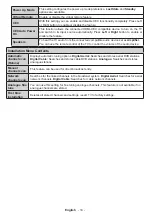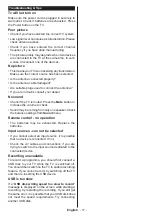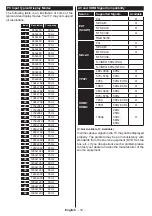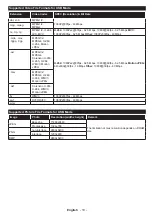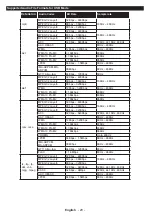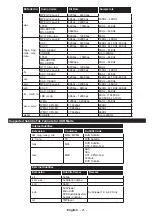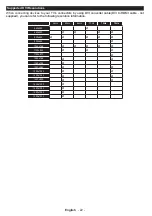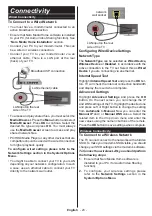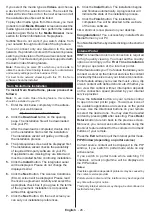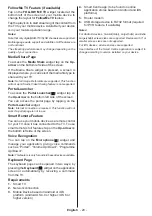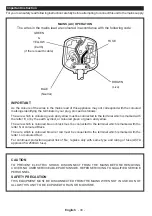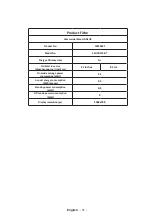English
- 23 -
Connectivity
Wired Connectivity
To Connect to a Wired Network
•
You must have a modem/router connected to an
active broadband connection.
•
Ensure that Nero Media Home software is installed
to your PC (for Audio Video Sharing function). See
“
Nero Media Home Installation
” section.
•
Connect your PC to your modem/router. This can
be a wired or wireless connection.
•
Connect your TV to your modem/router via an
ethernet cable. There is a LAN port at the rear
(back) of your TV.
Broadband ISP connection
LAN (ethernet) cable
LAN input on the rear
side of the TV
• To access and play shared files, you must select the
Media Browser
. Press the
Menu
button and select
Media Browser
. Press
OK
to continue. Select the
desired file type and press
OK
. You must always
use the
Media Browser
screen to access and play
shared network files.
•
PC/HDD/Media Player or any other devices that are
compatible should be used with a wired connection
for higher playback quality.
To configure wired settings please refer to the
Network Settings section in the
System>Options
Menu.
•
You might be able to connect your TV to your LAN
depending on your network’s configuration. In such
a case, use an ethernet cable to connect your TV
directly to the network wall outlet.
LAN input on the rear
side of the TV
network
wall socket
Configuring Wired Device Settings
Network Type
The
Network Type
can be selected as
Wired
Device,
Wireless Device
or
Disabled
, in accordance with the
active connection to the TV set. Select this as
Wired
Device
if you are connecting via an ethernet.
Internet Speed Test
Highlight
Internet Speed Test
and press the
OK
but-
ton. TV will check the internet connection bandwidth
and display the result when complete.
Advanced Settings
Highlight
Advanced
Settings
and press the
OK
button. On the next screen you can change the IP
and DNS settings of the TV. Highlight the desired one
and press Left or Right button to change the setting
from
Automatic
to
Manual
. Now you can enter the
Manual IP
and / or
Manual DNS
values. Select the
related item in the drop down menu and enter the
new values using the numeric buttons of the remote.
Press the
OK
button to save settings when complete.
Wireless Connectivity
To Connect to a Wireless Network
The TV cannot connect to the networks with a hidden
SSID. To make your modem’s SSID visible, you should
change your SSID settings via the modem’s software.
To Connect to a wireless LAN, you should perform
the following steps:
1.
Ensure that Nero Media Home software is
installed to your PC (for Audio Video Sharing
function).
2.
To configure your wireless settings please
refer to the
Network Settings
section in the
System>Options
Menu
.