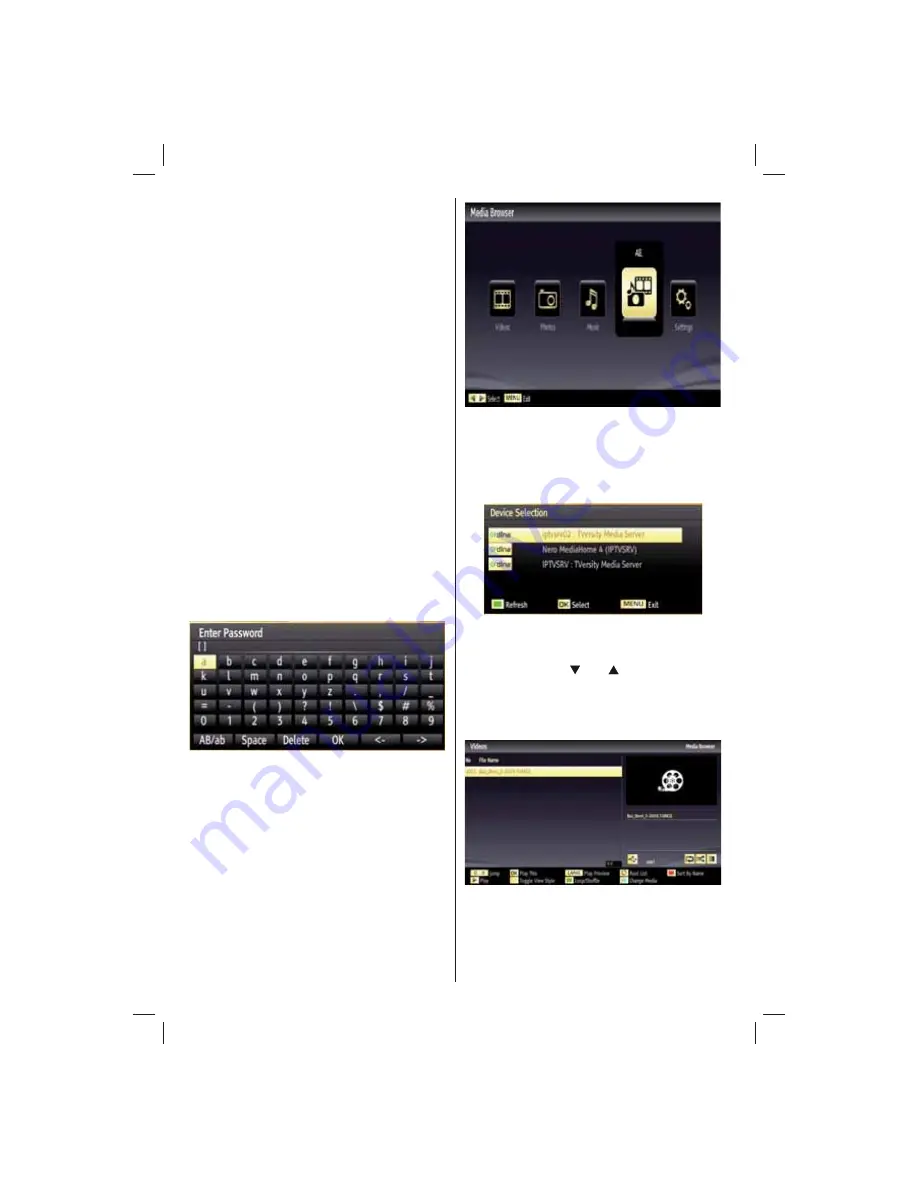
English
- 24 -
Step 2: Connecting to a Wired or Wireless
Network
Wired Connection
Connect your network’s LAN cable to the
•
ETHERNET
INPUT
of your TV. Make sure that the preparation
of media server, connections and network settings
are completed properly (
See the chapter, Network
Settings for more information
).
Wireless Connection
IMPORTANT: “Winstron DNUB-236” USB dongle is
required to use wireless network feature. To use your
TV with your wireless network, you need a “Winstron
DNUB-236” Wireless USB dongle.
Please plug in the Wi-Fi dongle to one of the USB
•
ports of the TV.
Select
•
Network Settings
from the
Settings
menu.
Set
•
Confi guration Status
as
Connected
and press
OK
button.
Press
•
BLUE
button to start searching for available
wireless networks. If any active wireless networks
are found, a list will be displayed.
Please select your desired network from the list. If
•
the selected network is protected with a password,
please enter the correct key by using the virtual
keyboard. You can use this keyboard via navigation
buttons (Left/Right/Up/Down) and
OK
button on the
remote control.
Wait until the IP address is shown on the screen. This
•
means that the connection is now established.
See the chapter Network Settings for detailed
confi guration information.
Step 3: Playing Shared Files via Media
Browser
Select
•
Media Browser
by using
Left
or
Right
button
from the main menu and press
OK
button. Media
browser will be then displayed.
DLNA support is available only with Media Browser
•
folder mode. To enable folder mode, go to
Settings
tab in the main media browser screen and press
OK
. In the settings options, highlight
View Style
and
change to
Folder
using
Left
or
Right
button.
Please select desired media type and press
•
OK
If sharing configurations are set properly, the
•
following OSD message will be displayed after
selecting the desired media type. Select
OK
to
display selected network or USB memory content.
If you want to refresh the device list, press
GREEN
button. You can press
“MENU”
to exit.
If available networks are found, they will be listed
•
on this screen.
Select media server or network that you want to
•
connect by using “
” or “
” buttons and press
OK
button.
If you select media type as
•
Video
and choose a
device from the selection menu, a new menu screen
will appear on the screen as below:
Select
•
Videos
from this screen to list all the available
video fi les from the selected network.
To play other media types from this screen, you must
•
go back to main Media Browser screen and select
media type as desired and then perform the network
selection again (See Step 3).
01_MB70_[GB]_DVBTC_GOLD_GOLD11_5112UK_32905W_10075979_50201662.indd 24
01_MB70_[GB]_DVBTC_GOLD_GOLD11_5112UK_32905W_10075979_50201662.indd 24
02.12.2011 09:33:50
02.12.2011 09:33:50






























