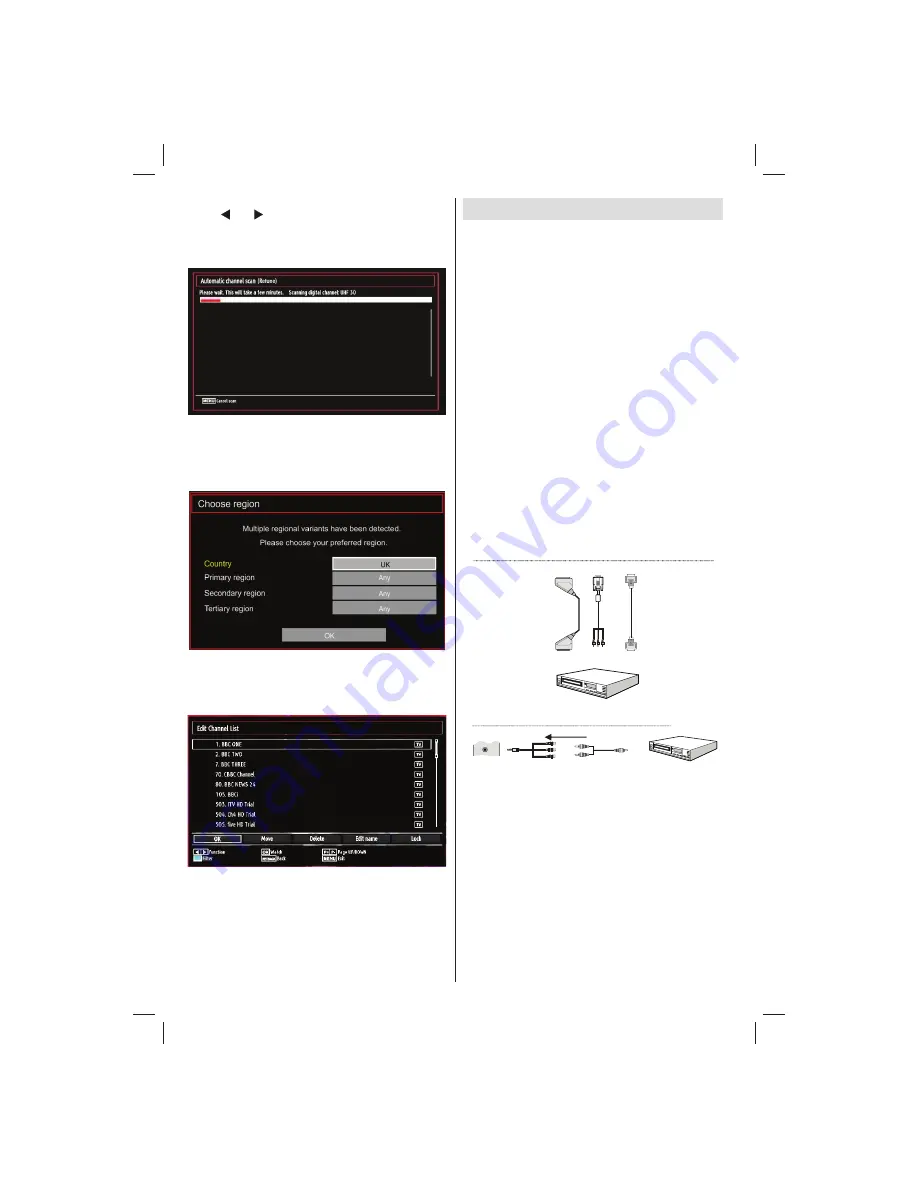
- 10 -
To select the “Yes” or “No” option, highlight the item by
using “ ” or “ ” buttons and press
OK
button.
Afterwards the following OSD will be displayed on
the screen and the TV will search for both digital and
analogue TV broadcasts.
Note: You can press
“MENU”
button to cancel.
End of the search process, “Choose Region” osd will
be displayed on the screen (if any multiple region
variants are detected).Please select country and
region choice then press OK to continue.
After all the available stations are stored, Channel
•
List will be displayed on the screen. If you like the
sort channels, according to the LCN, please select
“Yes” and than press “OK”.
Press
•
OK
button to quit channel list and watch TV
Connecting to a DVD Player
If you want to connect a DVD player to your TV, you
can use the connectors of the TV set. DVD players
may have different connectors. Please refer to your
DVD player’s instruction book for additional information.
Power off both the TV and the device before making
any connections.
Note: Cables shown in the illustration are not
supplied.
If your DVD player has an
•
HDMI
socket, you can
connect via
HDMI
. When you connect to a DVD player
as illustrated below, switch to the HDMI source. See
“Input Selection” section.
DVD players can also be connected through
•
COMPONENT SOCKETS. YPbPr can be used only
when you connect a device that has a YPbPr output
through the PC input with YPbPr to PC cable (YPbPr
cable is not supplied).
You may also connect through the SCART sockets.
•
Use a SCART cable as shown below.
Note: These three methods of connection perform the
same function but in different levels of quality. It is not
necessary to connect by all three methods.
Video Connection
HDMI
inputs
Scart socket
DVD player
YPbPr to PC
cable (optional)
DVD Player
Side AV Input
Audio Cable
(Not supplied)
Side AV
Connection cable
(supplied)
S
ide
AV
To RED & WHITE inputs
Audio Connection
MB62_[GB]_(01-TV)_woypbpr_IDTV_PVR_NICKEL17_1900UK_22930LED_10079371_50220325.indd 10
MB62_[GB]_(01-TV)_woypbpr_IDTV_PVR_NICKEL17_1900UK_22930LED_10079371_50220325.indd 10
08.05.2012 13:51:04
08.05.2012 13:51:04
Summary of Contents for 22F6020W
Page 1: ...22in LED TV 22F6020W Owner s manual happy Finnish...
Page 36: ...50220325...


























