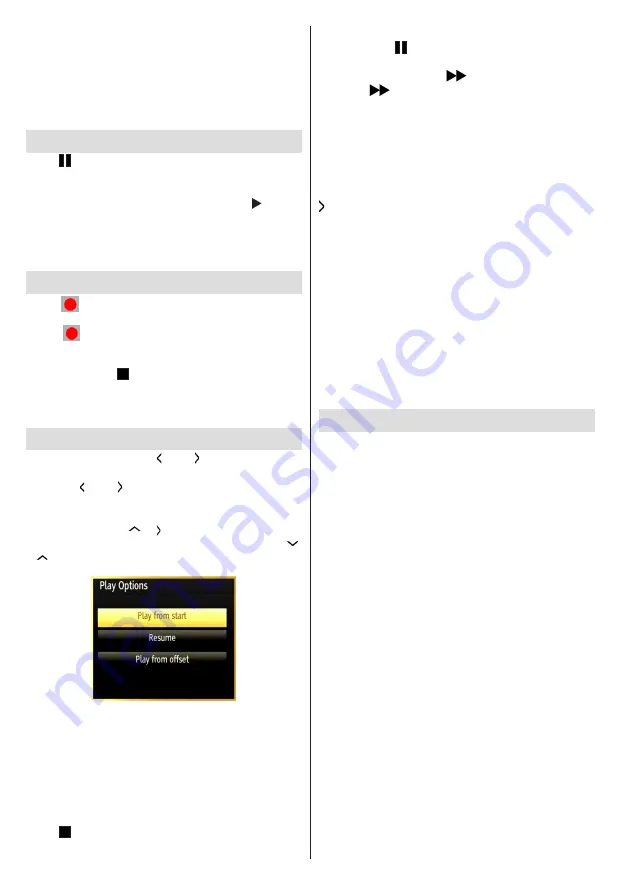
English
- 48 -
starts from timer when teletext is ON, teletext is
automatically turned off. Also teletext usage is
disabled when there is ongoing recording or playback.
Recording you make on a PVR TV will NOT be
possible to be played at any other TV or others, and
that the recorded files not will be able to be played
again if your TV is broken.
Timeshift Recording
Press
(PAUSE) button while watching a broadcast
for switching to timeshifting mode. In timeshifting
mode, the programme is paused and simultaneously
recorded to the connected USB disk. Press (PLAY)
button again to watch the paused programme from
the stopped moment. You will see the timeshift gap
between the real and the timeshifted programme in
the info bar.
Instant Recording
Press
(RECORD) button to start recording an
event instantly while watching a programme. You can
press
(RECORD) button on the remote control
again to record the next event on the EPG. In this
case, OSD will display the programmed events for
recording. Press (STOP) button to cancel instant
recording. Switching to a different broadcast or source;
and viewing Media Browser are not available during
the recording.
Watching Recorded Programmes
In the main menu, use “ ” or “ ” buttons to select
Media Browser
. Highlight
Recordings Library
item
by using “ ” or “ ” button and press
OK
button to
enter. Recordings Library will then be displayed.
Select a recorded item from the list (if previously
recorded) by using
“ ” / “ ”
button. Press
OK
button
to view
Play Options
. Select an option by using
“ ”
/ “ ”
or OK buttons.
Available playback options:
•
Play from start: Plays the recording from the
beginning.
•
Resume: Recommences the recordings.
• Play from offset: Specifies a playing point.
Note: Viewing main menu and menu items will not be available
during the playback.
Press (STOP) button to stop a playback and return
to return to Recordings Library.
Slow Forward
If you press (PAUSE) button while watching
recorded programmes, slow forward feature will be
available. You can use
button to slow forward.
Pressing
button consecutively will change slow
forwarding speed.
Recordings Library
To view the list of recordings, select “
Recordings
Library
” and press the
OK
button. Recordings Library
will then be displayed with available recordings. All the
recordings are kept in a list in the recordings library.
(Resume)
: Recommences the recordings.
RED button (Delete)
:Erases the selected
recording.
GREEN button (Edit)
: Makes changes on the
selected recording.
BLUE button (Sort)
: Changes the order of the
recordings. You can select from a wide range of
sorting options.
OK button:
Activates play options menu:
INFO (Details)
: Displays the short extended programmes
in detail.
DVD MODE
Handling Discs
•
To keep the disc clean, only handle the disc by its
edge.
Do not
touch the surface.
•
Do not
stick paper or tape on the disc.
•
If the disc is contaminated with any substance like
glue, remove before using it.
•
Do not
expose the disc to direct sunlight or heat
sources such as hot air ducts, or leave it in a car
parked in direct sunlight as the temperature can rise
quickly and damage the disc.
•
After playing, store the disc in its case.
Cleaning Discs
•
Before playing, clean the disc with a cleaning cloth.
Wipe the disc from the centre out.
•
Do not
use solvents such as benzine, thinner,
commercially available cleaners or anti-static spray
intended for vinyl LPs.
DVD - Features
•
DVD / CD / CD-R / CD-RW / MP3 / JPEG / MPEG
playback.
•
NTSC / PAL playback (according to disc content).
•
LPCM audio via coaxial and optical digital audio
outputs (optional).
•
Multi-Audio (up to 8) support (according to disc
content).



























