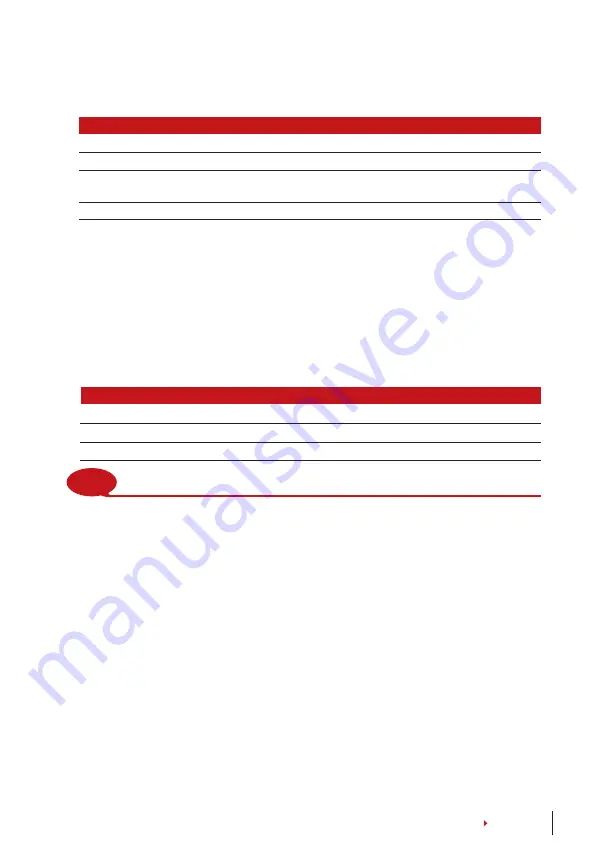
29
noTe
Do not using the same method and the same fingerprint during normal working days to avoid
triggering the alarm system and disrupting working environment.
CONTENTS
mAnAgemenT of duRess fingeRpRinT
Press Menu > Options > Access Options > Duress Options > Duress FP >. You can per-
form four tasks in this operation.
DURESS FP
WHAT IS IT FOR
New Enrollment
To perform a new fingerprint enrollment for duress purpose
Define Duress FP
To define the already enrolled fingerprint for duress purpose
Undefine Duress FP
To undefined selected enrolled duress fingerprint from the
terminal
Undefine All Duress FP
To undefined all enrolled duress fingerprints from the termina
l
help key
You can configure a Help Key in your terminal to function during duress situations. First,
you have to enable the Help Key by: Press Menu > Options > Access Options > Duress
Options > Help Key > Y. Then, press and hold the down arrow for s followed by the
duress fingerprint verification, to trigger alarm.
TRiggeR meThods
The terminals offer types of alarm trigger method. Press Menu > Options > Access Op-
tions > Duress Options > Choose your method > Y. You can choose one method only.
ALARM TRIGGER METHOD WHAT DOES IT MEAN?
1:1 Trigger
Triggering alarm using 1:1 method
1:N Trigger
Triggering alarm using 1:N method
Password Trigger
Triggering alarm using password method
AlARm delAy
Set the timer to set off the alarm after successful duress finger verification. The time
range is from 0 to 25s. The type of output for alarm is NO/NC. Press Menu > Options >
Access Options > Duress Options > Alarm Delay > Set your value > OK
Alarm Count
There is a limit to unsuccessful verification by a user. Predefine the value of unsucessfull
verifications sofuat if a user exceeds the allowed times, the alarm will be triggered if
your terminal is installed with an alarm system. Press Menu > Options > Access Options
> Alarm CNT > Define the value > OK
Group Verification Type
This function offers various verification type(s) for every group that can be set accord-
ing to time. Description of verification types available in FingerTec fingerprint terminal
is explained in Chapter : User. Press Menu > Options > Access Options > Group Ver-
Type > Select the Group > OK > Select the time > Down arrow and select Verification
Type. After finished, press OK.























