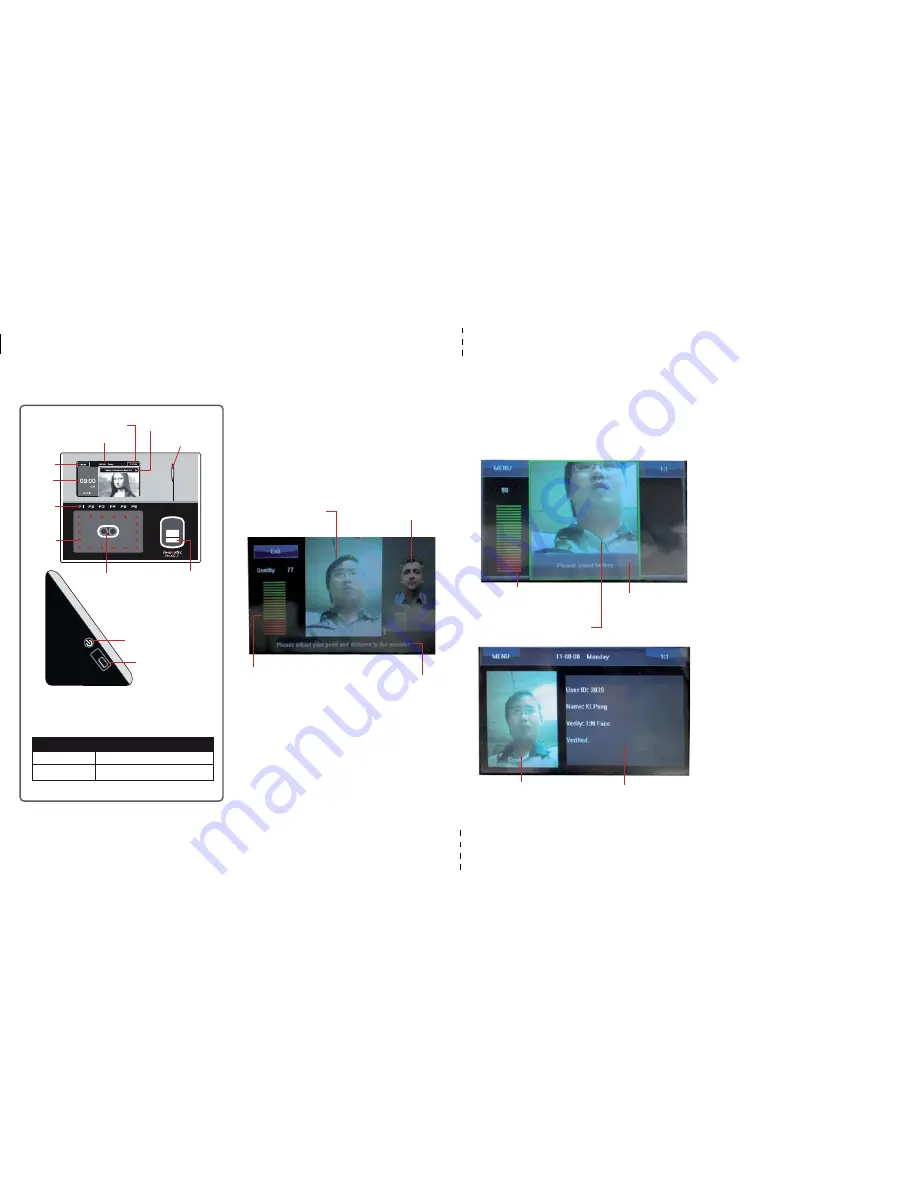
System Overview
ENROLLMENT OF FACE
Press Menu > User icon > Add > User ID:1 >
Insert User ID > Select Face > Follow
instructions from Face ID to complete the
enrolment (Make sure that you look at the
camera) > Select Privilege > User > Save
ENROLLMENT OF FINGERPRINT
Press Menu > User icon > Add > User ID:1 >
Insert User ID > Select Fingerprint > Place your
fingerprint 3 times following instructions
given by Face ID 2 > Select Privilege > User >
Save
VERIFICATION OF FACE
Stand in front of Face ID 2 > Look at the
camera/LCD screen >
Status bar to display the
quality of capture face
image. Adjust your position
to get as high as you can.
Twin face cameras
Shortcut
keys
Time
Infrared
lights
LED ndicator
Verification method
Mode of verification
Menu
Date & Day
Power On / Off
UBS port
Fingerprint
Scanner & Card
induction area
LED INDICATOR
Color of LED
Meaning
Green
Standby or Verified success
Red
Fail to verify
Press Menu to access the System.
Instruction to guide you to
move your head or position
during enrollment process,
Icon to guide you to adjust
your head position for best
capture image.
Area to display your face
image during enrollment.
Area to display user photo
after verification
Area to display user
information after verification
Status bar to display the quality of
capture face image. Adjust your
position to get as high as you can.
Instruction to guide you
to move your head or
position during
enrollment process
Area to display your face
image during verification.
VERIFICATION OF FINGERPRINTS
1 to 1 matching: Key in user ID > OK > Press
finger on scanner > Look at the LCD and LED,
listen to the voice emit from terminal for result
1 to many matching: Press finger on scanner >
Look at the LCD and LED, listen to the voice
emit from terminal for result
DATE/TIME SETTINGS
Press Menu > System > Date/Time > Select
value > Save.
TCP/IP COMMUNICATION
SETTINGS
Press Menu > Connection Icon > IP Address >
Key in IP address > Repeat settings for Subnet
Mask & Gateway > Press Terminal ID > Save.
Default set value:
IP address – 192.168.1.201
Subnet mask – 255.255.255.0
Gateway – 192.168.1.1
Dev ID – 1
Password – 0



