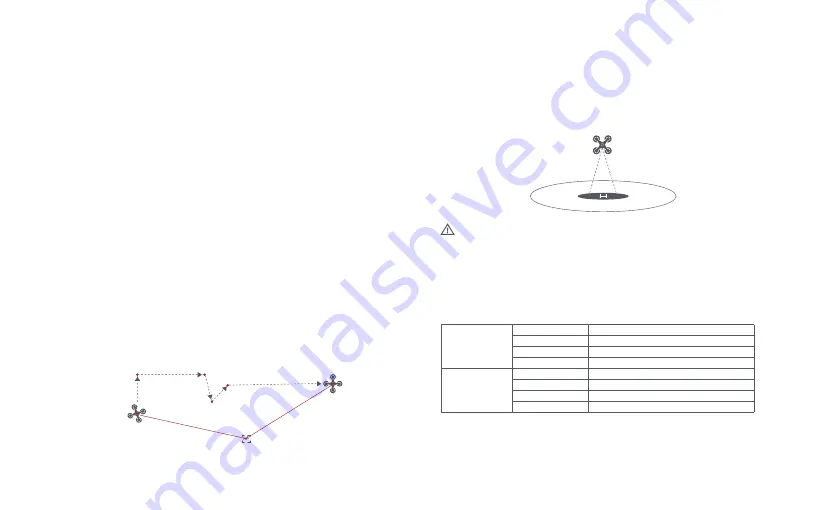
12
Waypoint
Choosing waypoint and drawing route both are available at map. The drone
flies along waypoint route at a default speed. If a point of interest is set,
the camera will be locked at the POI. The user can select a way to set
waypoints, including choosing points in flight or on the map, historial routes.
Choosing points in flight:
1. control the drone to a point to set as a waypoint
2. using sticks to set flight altitude and heading direction, dials to set gimbal angle, and
actions when reaching the waypoint
3. when all waypoints ready, please set waypoints routes attribute, incuding flight speed,
heading direction, action at the destination
4. POI is enabled when executing waypoints
Choosing points on the map
1. tap map to add waypoint
2. set waypoint attribute, including flight altitude, action at the destination, rotate direction
3. drag the POI icon to the map, and set its a;titude and relate waypoints
4. when all waypoints ready, please set flight speed, failsafe action, and action at the
destination
5. POI is enabled when executing waypoints
POI
Waypoint
heading
Precise Landing
In the process of Return to Home, the optical flow sensor will match landing
pad features above the home point. Once matched successfully, the drone
will land on the landing pad precisely.
Fix-wing Mode
In Fix-wing Mode, the drone can only fly forward, not backward. The user can use
sticks to control flight speed and course as showed below (America Mode).
Left stick
Right stick
push upward
push downward
toggle left
toggle right
push upward
push downward
toggle left
toggle right
down
up
turn left
turn right
accelerate
decelerate
turn left
turn right
Historical routes
1. preview the waypoints and its attribute by entering Favorite list
2. tap to start and show the real-time waypoints trace
Please enable precise landing in the app before use it.
Summary of Contents for X8 SE 2022
Page 2: ...V2 0 ...






























