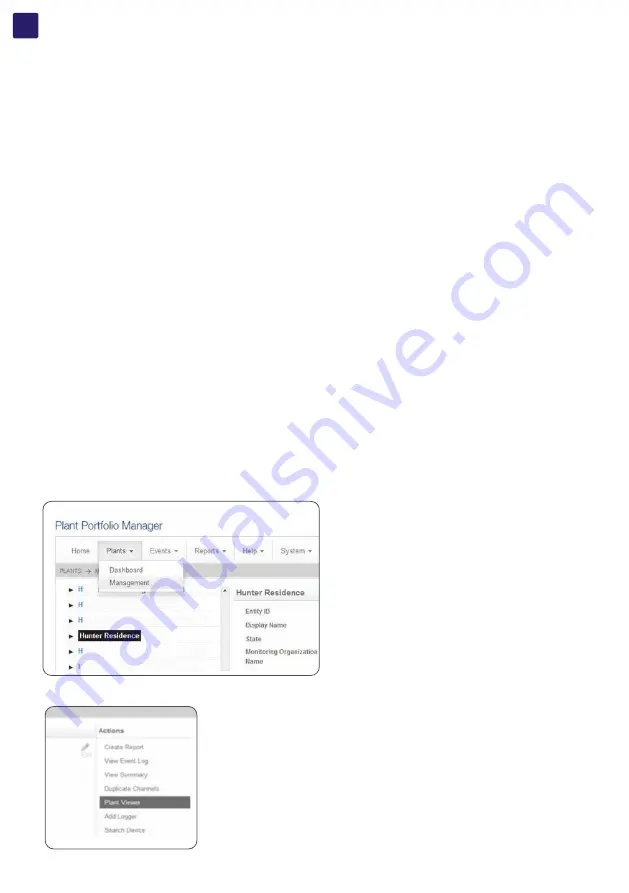
EN
12
6.4 Verify Internet connectivity to Aurora Vision servers
1. Verify that the Ethernet cable is connected between the data logger’s
Eth0 (Internet)
and your network.
2. The data logger acts as a router. From your laptop connected to
Eth1 (Local)
, verify internet connectivity by opening up an Internet
browser window and connecting to www.auroravision.net.
3. The remaining steps for commissioning are performed via the Internet to check end-to-end communications. Proceed with one of the
following steps:
• If you are not responsible for these remaining steps, be sure to pass on the MAC address (Logger ID) information to the responsible
party. Remove the cable from
Eth1
. Installation is complete.
• If asset registration is already complete, proceed to the section on
End-to-End Data Check
.
• If asset registration is not complete, proceed to the next section on
Asset Registration
.
6.5 Asset registration
Asset registration is performed via the Administration tool in Aurora Vision. Asset registration assigns the MAC address of your logger to a
specific plant in Aurora Vision. Asset Registration can be performed before or after the on-site installation is complete. When you register
the data logger, all the assets (inverters and other devices) reporting to the data logger are also registered. A Plant must be created on
Aurora Vision using the Administration tool before the data logger can be assigned and registered to it. Note that access to Administration
tool requires an Aurora Vision User ID and password with Administrator privileges.
From the data logger’s user interface in the Logger ID drop-down menu, click the
Register
button to go to Asset Registration on the
Administration page of the Plant Portfolio Manager. If you are not using the data logger’s web-based user interface, go to https://admin.
auroravision.net/customeradmin. Select
Administration > Register Logger
and type in the MAC address of the data logger. Follow the
steps on the Asset Registration page to select the plant that the data logger will be associated with.
See the Plant Portfolio Manager Users Guide for help in using the Administration tool for asset registration. Go to https://docs.auroravision.
net for all the latest product documentation.
6.6 End-to-end data check
The last check is to make sure that data is actually being reported and is visible on the Aurora Vision portal. Wait 15 minutes and log on to
www.auroravision.net using a web browser on an Internet connected device. Within Aurora Vision, go to the
Plants > Dashboard
page
for the plant and open the
Device Status
panel. Verify that the energy readings agree with the inverter(s) and that all of the monitored
devices are communicating, as indicated by the
Last Reported
time.
6.7 Plant Viewer access for end users
The installer must supply the user with their unique Plant Viewer URL so they can monitor their system. To find the URL for a specific user’s
plant within Aurora Vision, follow these steps:
1. Log on to Plant Portfolio Manager at www.auroravision.net and go to
Plants > Management
.
2. Select the Plant from the asset list in the screen area to the left.
3. Once the correct Plant is displayed, select
Plant Viewer
from the
Actions
menu.
Summary of Contents for VSN700
Page 1: ...Solar Monitoring VSN700 Data Logger Product manual ...
Page 25: ...EN 25 ...
Page 26: ...EN 26 ...



























