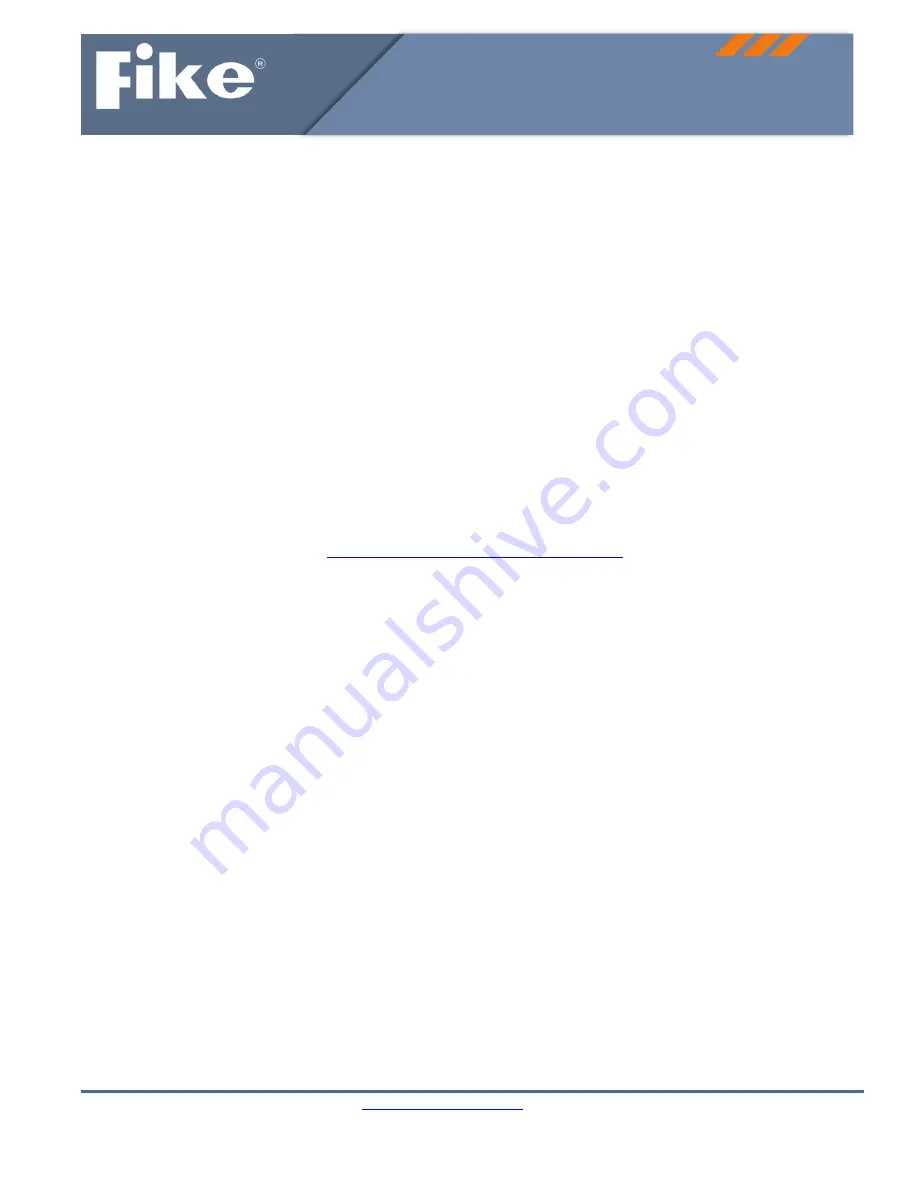
This document is subject to Fike’s full disclaimer at
http://www.fike.com/disclaimer
.
Fike reserves the right to change product designs or specifications without obligation and without further notice.
Page 1 of 2
Doc. P/N 06-780
Rev. 1 / June, 2019
Quick Start Guide
VIDEO ANALYTICS CORPORATION
ONVIF Camera Setup
ONVIF Camera setting options may vary slightly; therefore there is no way for us to provide you with exact step by
step instructions. This is simply a guide/checklist you can choose to go through to insure our Fike Video Analytics
®
Server can communicate with your ONVIF camera.
First:
1.
Make sure your camera's IP address is compatible with your network. If it is not, change it.
2.
Using your ONVIF camera manual, make sure your camera is setup for ONVIF.
3.
Connect camera to the network and see if you are able to discover the camera using the Fike Video
Analytics video management software.
If you can discover the camera and add it to the video
management software, you're done. If you cannot discover the camera please use the checklist below to
troubleshoot.
Troubleshooting:
1.
Enter the camera's default IP Address into a web browser to access camera's settings
2.
You may need to update camera firmware software. Determine what version is loaded onto the camera.
Then go to ONVIF's website,
http://www.onvif.org/ConformantProducts
Go to 'Find A Product' Click on
the camera's manufacturer and find your model camera. It will show you what minimum software version
is required for ONVIF.
3.
You can choose to add/change passwords for cameras and if allowed set it up with Administrator rights. It
is ideal to have all the cameras on your network setup with the same login username/password e.g.
(admin/axonx) so you only need to enter it once into the video management software. If every camera is
setup with a different login, you will need to enter every camera's login username/password in the video
management software in order to add them to the system.
4.
Make sure the time zone on the camera matches the same time zone on the NVR or Synchronize the
camera with computer (NVR) time. Mismatched date time settings may result in authentication errors.
5.
Make sure all relevant ONVIF options in camera configuration as described in camera manufacturer’s
manuals are turned on
6.
Change IP Address to desired new address (dhcp or static)
7.
Restart camera to except the new IP address
For further assistance, please call Fike Video Analytics Corporation technical support at (844‐345‐3843).




















