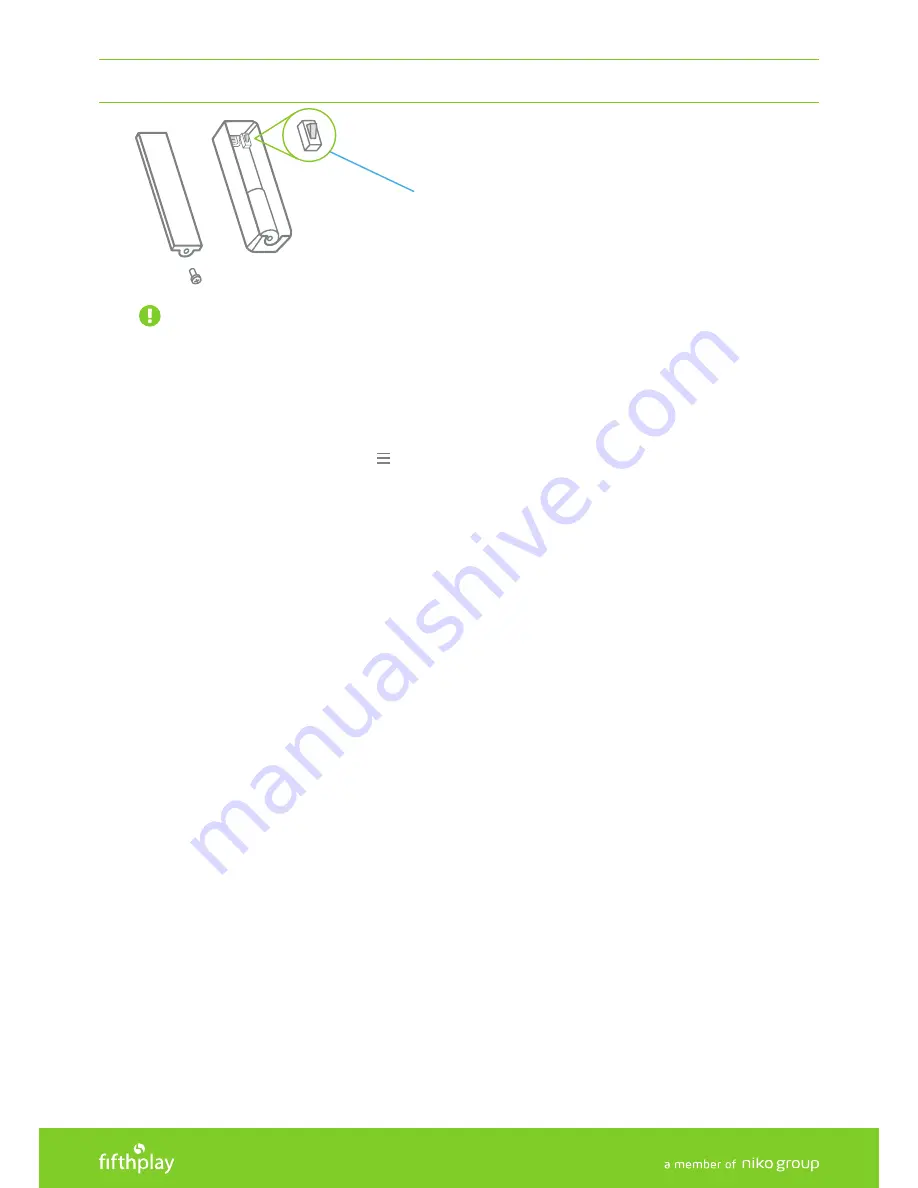
SMART WINDOW /DOOR CONTACT
USER MANUAL
7
4.1.4 DISCONNECTING A WINDOW/DOOR CONTACT FROM YOUR FIFTHPLAY CUBE
IMPORTANT: Ensure that the window/door contact is in the immediate vicinity (0.5 to 1 meter) of the
gateway.
You can disconnect your window/door contact from your fifthplay cube in the following 2 ways:
Via the APP:
1.
Open the fifthplay Home app.
2.
At the top left of the app, click on and select '
CONFIGURATION
'.
3.
Go to '
DEVICES
'.
4.
Select the window/door contact you want to remove.
5.
Click on '
REMOVE
'.
6.
Wait until the gateway is in connection mode (Once the connection mode has been established, you will
see a notification on your screen). If this is not the case, click on '
CANCEL
' and '
TRY AGAIN
'.
Please note: If no
devices to be removed are found, the connection mode will automatically be terminated after 2 minutes.
7.
Hold down the programming button (A) of the window/door contact for at least 1 second to disconnect it
from the gateway.
8.
Once the window/door contact has been removed, you will see a notification on your screen.
Via the WEBSITE:
1.
Go to home.fifthplay.com and log in.
2.
Go to '
CONFIGURATION
'.
3.
Go to '
DEVICES
'.
4.
Select the window/door contact you want to remove.
5.
Click on '
REMOVE DEVICE
'.
6.
Wait until the gateway is in connection mode (Once the connection mode has been established, you will
see a notification on your screen). If this is not the case, click on '
CANCEL
' and '
TRY AGAIN
'.
Please note: If no
devices to be removed are found, the connection mode will automatically be terminated after 2 minutes.
7.
Hold down the programming button (A) of the window/door contact for at least 1 second to disconnect it
from the gateway.
8.
Once the window/door contact has been removed, you will see a notification on your screen.
A










