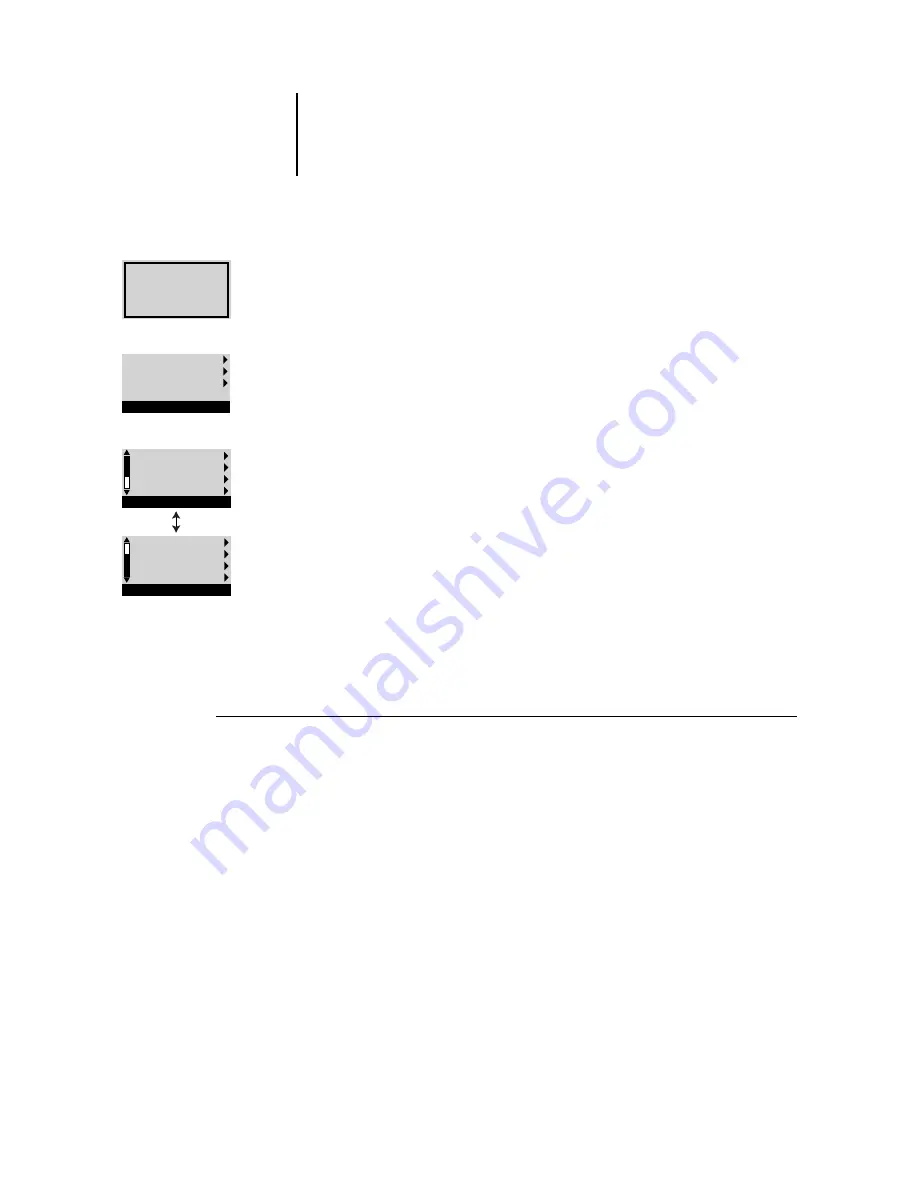
2
2-4
Setting up the Fiery SI
T
O
ACCESS
S
ETUP
WHEN
THE
F
IERY
SI
IS
OFF
:
1.
Make sure the Fiery SI is connected to the copier/printer and connected to the network
you will use.
2.
Turn on the Fiery SI.
The startup diagnostics are performed.
3.
At the startup message, press any button.
4.
Continue with step 5 from the previous procedure.
Review the settings described in this chapter. For more information on calibration, and
on Control Panel screens other than those in the Setup, see the User Guide.
4.
At the startup message, press any button.
The Start Up screen is displayed.
5.
Choose Run Setup to access all setup menus.
The Install Software and Format Disk commands are for service technicians.
6.
Press the line selection button to choose a Setup menu or command.
Press the down arrow to view the second screen of the main Setup menu.
7.
Choose setups in the same order as they appear in the menu: Server Setup, Network
Setup, Printer Setup, and then Job Log Setup.
The sequence is important for first-time setup.
Later, just go directly to the menu you want to change. However, if you make
changes in Network Setup, you may need to change some settings in Printer Setup
as well.
NOTE:
If you make changes in Server, Network, or Printer Setup, you’ll need to
update the system configuration by opening and saving the other setups even if
you haven’t changed any other settings.
For software
update or setup,
press any key.
Run Setup
Install Software
Format Disk
Start Up
Exit Setup
Server Setup
Network Setup
Printer Setup
Setup
Job Log Setup
Calibration
Change Password
Clear Server
Setup






























