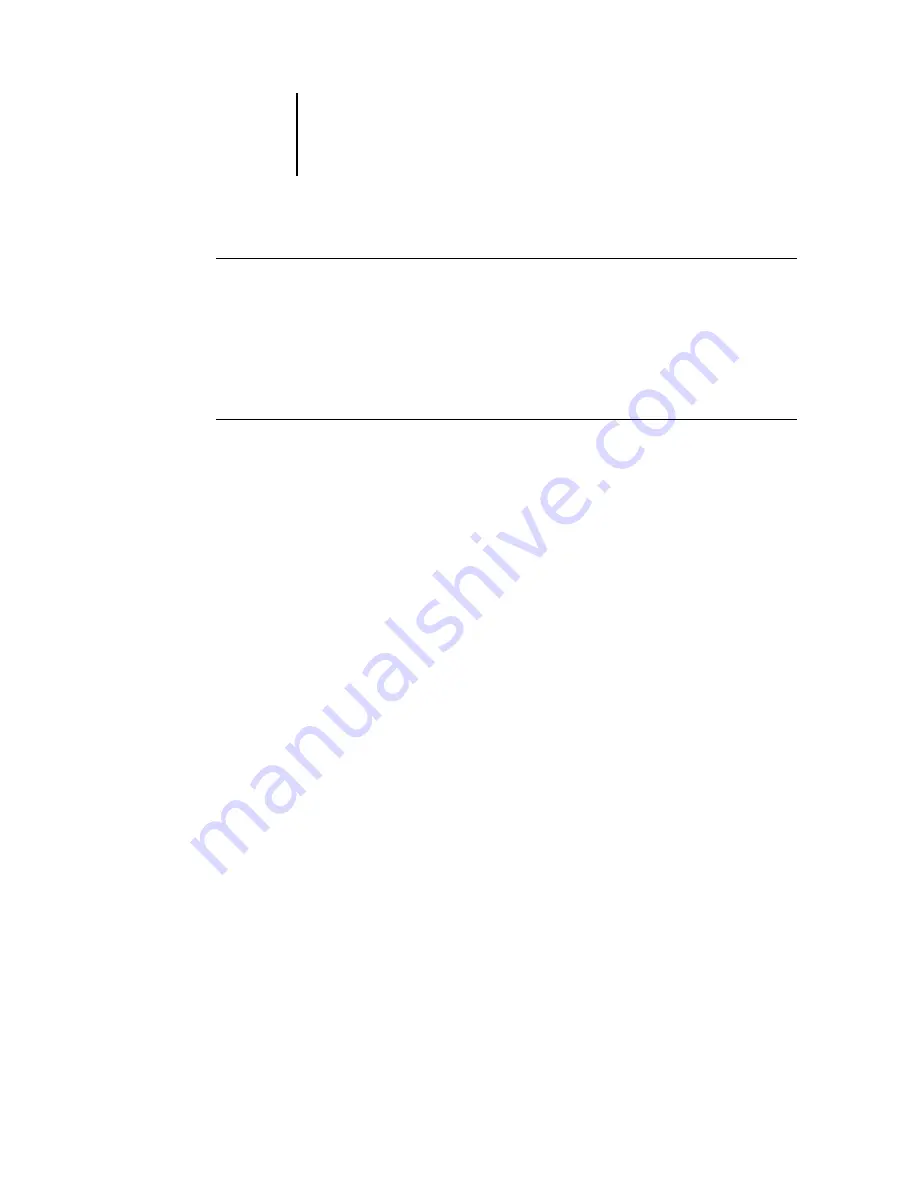
A
A-3
Token Ring Network Option
T
O
CONNECT
UTP (
UNSHIELDED
TWISTED
PAIR
)
CABLE
TO
THE
F
IERY
SI:
•
With the Fiery SI turned off, connect RJ-45 cable from the Token Ring MAU to the
RJ-45 socket on the Token Ring card.
Proceed to page 2-2 for Fiery SI Setup. Before you start Network Setup and Token
Ring Setup, review “Configuring the NetWare server” and “Setting up IPX-Token
Ring on the Color Server”, on page A-3.
T
O
CONNECT
STP (
SHIELDED
TWISTED
PAIR
)
CABLE
TO
THE
F
IERY
SI:
•
Or, with the Fiery SI turned off, connect STP cable from the Token Ring MAU to the
DB-9 STP connector on the Token Ring card.
Proceed to page 2-2 for Fiery SI Setup. Before you start Network Setup and Token
Ring Setup, review “Configuring the NetWare server” and “Setting up IPX-Token
Ring on the Color Server”, below.
Configuring the NetWare server
Configure a Fiery SI Print Server and a Fiery SI Print Queue on the NetWare server
just as described in the chapter about IPX networks (“Configuring a NetWare server
for printing” on page 3-4). You can configure up to eight NetWare servers for a total of
eight token ring connections to a single Fiery SI.
Setting up IPX-Token Ring on the Color Server
Token Ring Setup on the Control Panel is described on page 2-19. Since the Token
Ring option uses IPX network protocols, setup is very similar to IPX setup for
Ethernet, except that you select the Maximum Frame Size before you specify the other
IPX options (NetWare File Server, Print Server, and Fiery SI Queue.)
N
OTE
:
Connect the token ring cable before doing Fiery SI Network Setup, so that the
Token Ring card can configure itself for the correct cable.
Setting up NetWare Windows clients
Client setup is exactly the same as for IPX clients using Ethernet. In fact, the hardware
connection between the client and the NetWare server may be Ethernet cable. See
“Setting up NetWare Windows clients for printing” on page 3-13 for details.








































