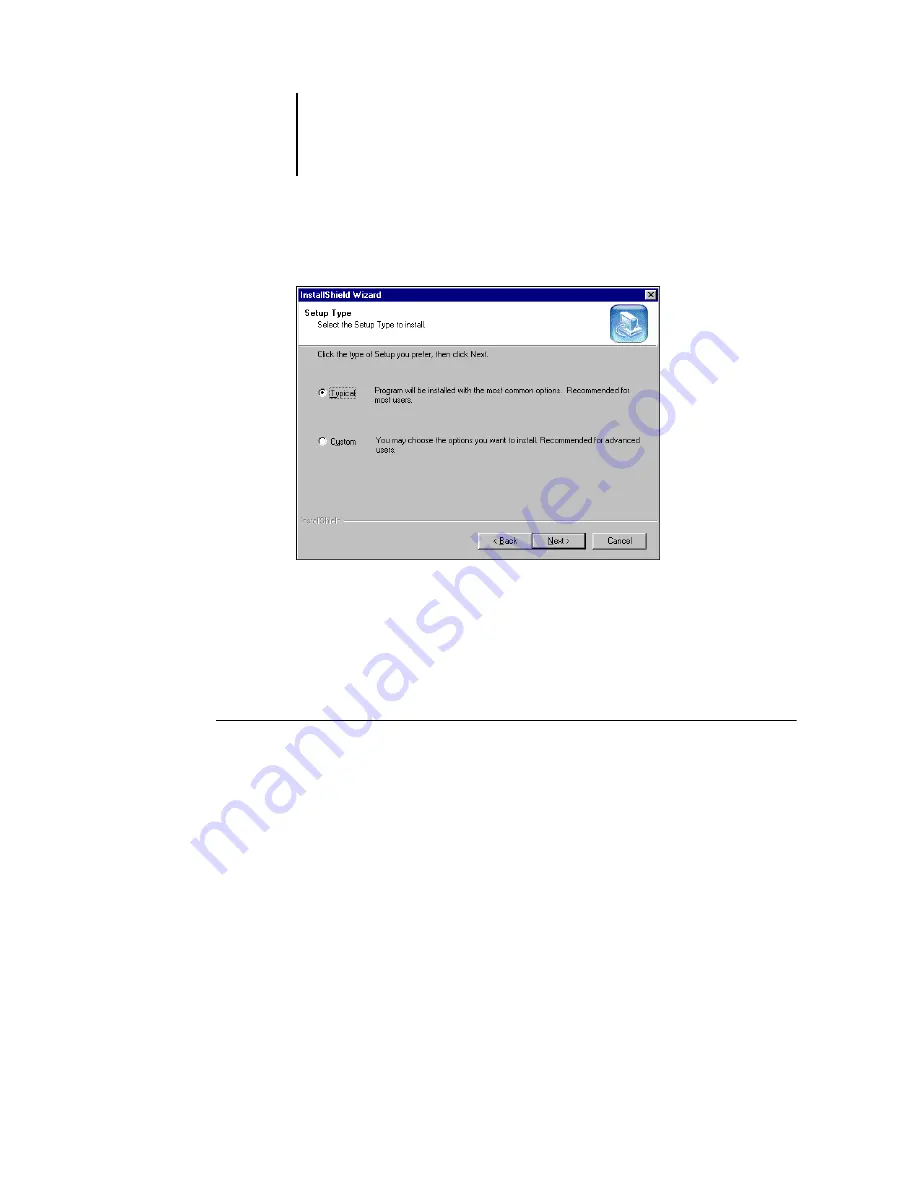
1
1-64
Installing User Software on a Windows Computer
3.
Select Typical for Setup Type and click Next.
4.
When installation of Java Runtime Environment (JRE) files is complete, click Finish
and follow the instructions for installing Fiery X3e software in
After installation of the Sun Java files, a Java Web Start shortcut is created on your
computer desktop. This is not intended for use with Fiery X3e software, so you may
delete the shortcut if you wish.
T
O
INSTALL
F
IERY
UTILITIES
1.
Open the appropriate folder for the software you want to install.
2.
Double-click the Setup.exe icon.
3.
Follow the instructions in the Setup dialog boxes to complete installation.






























