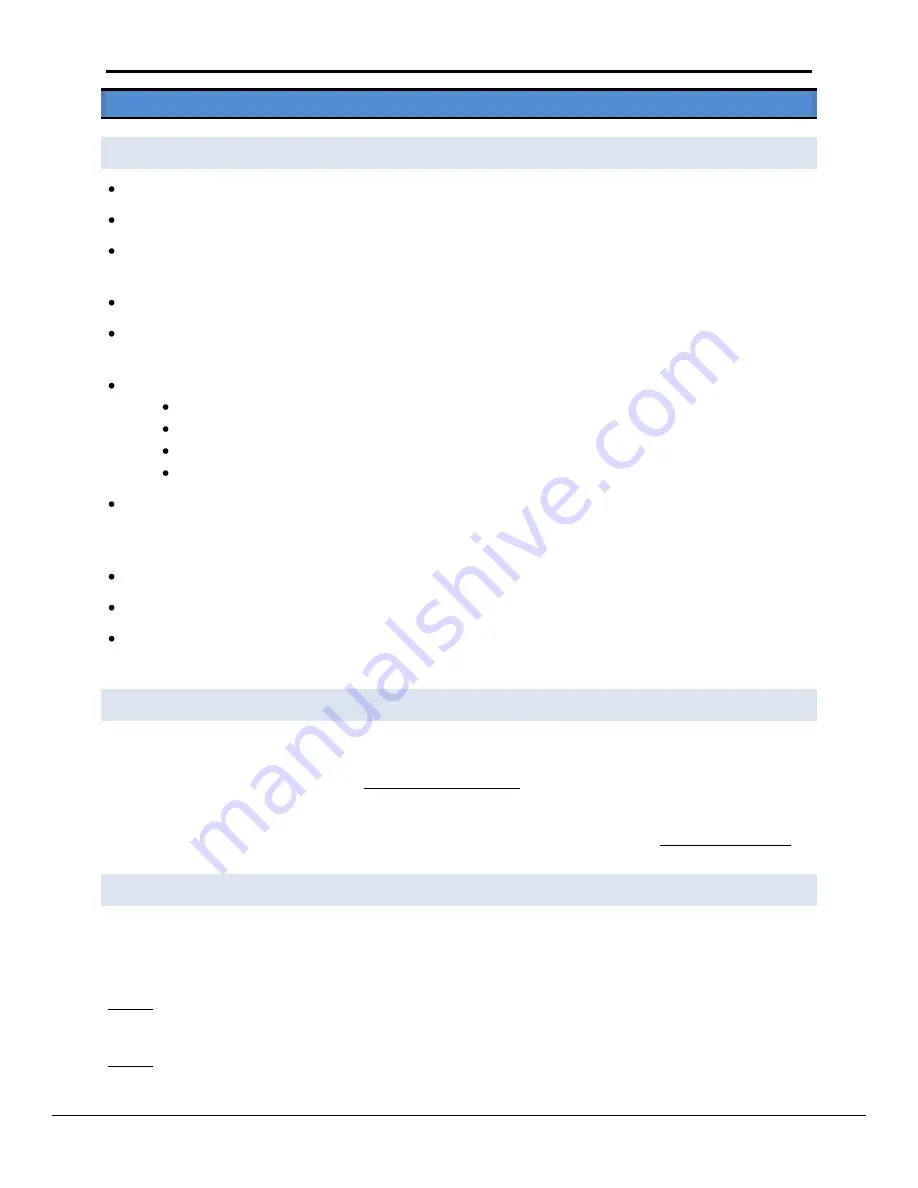
FieldServer FS-X25 Start-Up Guide
Page 11 of 12
FieldServer Technologies
1991 Tarob Court Milpitas, California 95035 USA
Web
: www.fieldserver.com
Tel
: (408) 262 2299
Fax
: (408) 262 2269
Toll Free
: (888) 509 1970
Appendix A.
Troubleshooting Tips
Appendix A.1.
Connection to the FieldServer
Confirm that the network cabling is correct.
Confirm that the computer network card is operational and correctly configured.
Confirm that there is an Ethernet adapter installed in the PC’s Device Manager List,, and that it is configured to
run the TCP/IP protocol.
Check the Ethernet OK LED
Check the “Activity” LED on the Ethernet connection - this should flash at least once every 2 seconds if RUI is
still running.
Check that the netmask is correct.
Go to Start|Run
Type in “ipconfig”
The account settings should be displayed.
Ensure that the IP address is 192.168.2.xxx and the netmask 255.255.255.0
Ensure that the PC and FieldServer are on the same IP Network, or assign a Static IP Address to the PC on the
192.168.2.0 network using the Remote User Interface Utility. Refer to the FieldServer Utilities manual for
information.
If using Windows XP, ensure that the firewall is disabled.
Ensure that all other Ethernet cards active on the PC, especially wireless adapters are disabled.
Refer to the FieldServer Troubleshooting Guide which can be found in the FieldServer Utilities directory under
Documentation
Appendix A.2.
Technical support
Before contacting Technical support to report an issue, go to Start|Programs|FieldServer utilities|Tools and run
the FST_Diag program. Take a log (See ENote0058 in the folder called Library on the USB Flash Drive). Send this
log together with the configuration file to [email protected] for evaluation.
Note that while all necessary documentation is shipped with the FieldServer on the USB flash drive, these
documents are constantly being updated. Newer versions may be available on the web at www.fieldserver.com
Appendix A.3.
Material Service Orders (MSO) Procedure
A FieldServer Sales Customer Representative can be contacted at 408-262-2299 x104 if a manufacturing defect is
suspected. The serial number and reason for return of the product will be requested, and a MSO number will be
supplied should the circumstances warrant a return.
Note: 1. Please pack the item for repair securely and ship it prepaid and insured. FieldServer Technologies is not
responsible for any damages caused to the product due to shipping.
Note 2. FieldServer Technologies will not accept items for repair without an MSO number.












