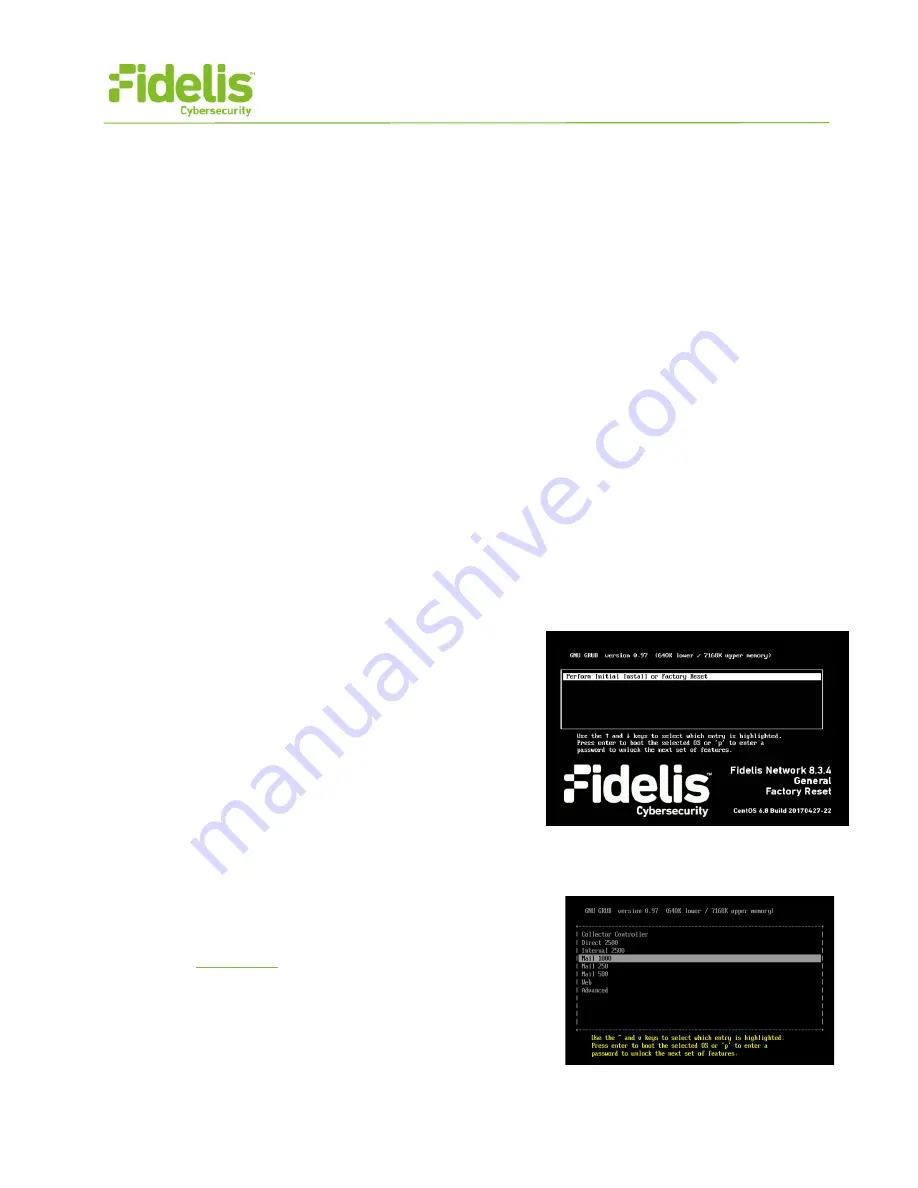
QUICK START GUIDE
Fidelis Network™ Sensor Appliances
www.fidelissecurity.com
©Fidelis Cybersecurity
8
6. Appliance Installation
Rack Installation
Install each appliance in an enclosure/location that has necessary power and cooling. Ensure that
the installation environment is within the operating temperature of the appliance.
Refer to
Appendix B
for appliance operating temperature requirements.
Power
Connect power cables to the power supplies in the back of the appliance.
See
Appendix B
for appliance power specifications.
Network Cabling
Using the connectors and cables described in sections 3 and 4, begin to connect the appliances to
the networks. Cable the Sensor appliances to the switches:
1. Connect Admin (eth0) port to the ADMIN switch port.
2. Connect the iLO port to the ADMIN (or ILO) switch port (optional).
7. Appliance Network Configuration
1. Power on the Appliance(s).
2. Connect to the component CLI using one of the following methods:
−
Via SSH:
Directly attach an Ethernet cable
from a client system such as a laptop to the
Admin/eth0 port on the appliance. The default
IP address is 192.168.42.11/24. Assign a static
IP from the same subnet to the network
interface on the client system and connect to
the appliance using SSH.
−
Via KVM Console:
Connect a keyboard and
monitor to the appliance.
For Fidelis Network appliances version 8.3.4 or
later, the screen on the right is displayed:
3. If you see the screen above, perform the following steps to apply the software. Otherwise skip to step 4.
a. With [Perform Initial Install or Factory Reset] selected, press Enter.
b. Use the Up and Down arrow keys to select the
system type, and press Enter.
If you need help determining the system type, see
The system displays a screen with the message
“Congratulations, your CentOS installation is
complete.
c. Click Reboot.














