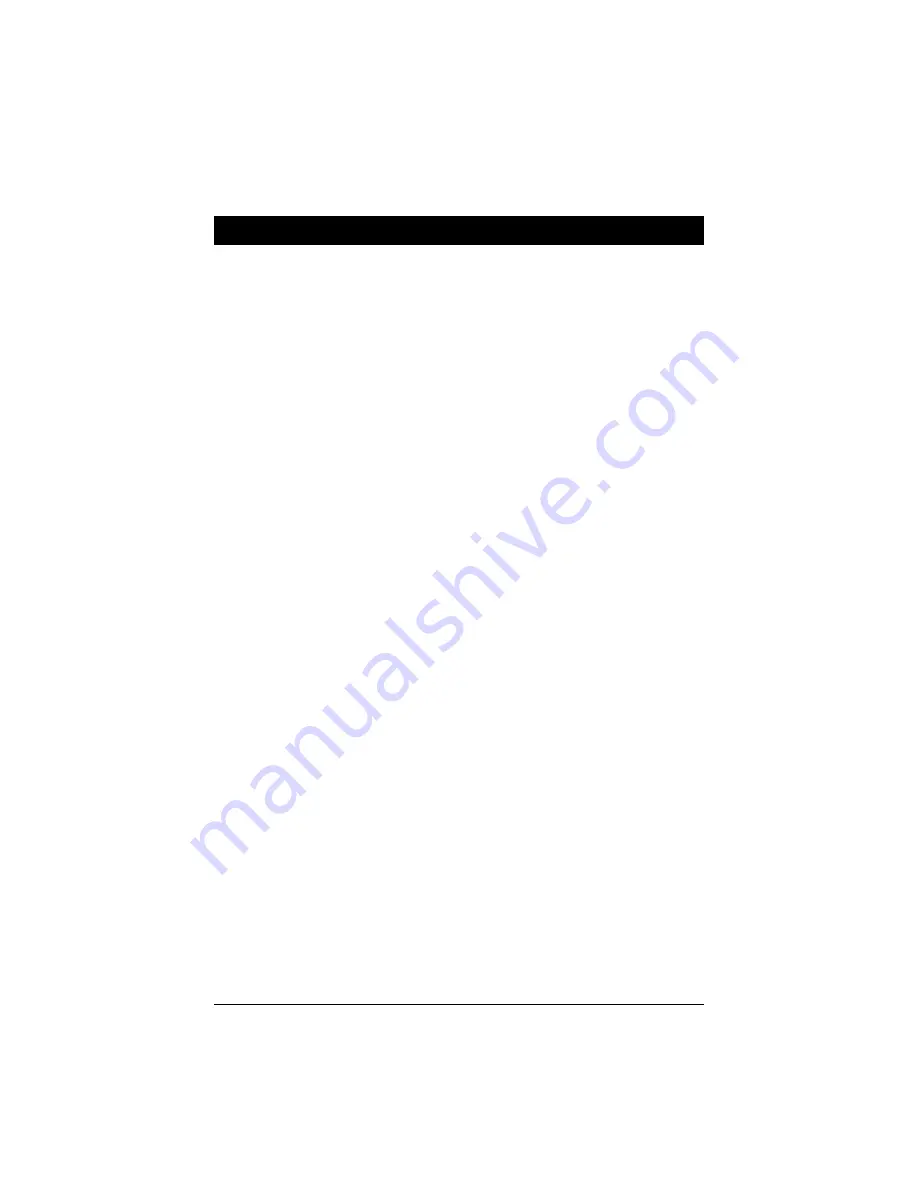
11
Installation Procedures
The VT-501 has several user-adjustable jumpers on the board that allow you to
configure your system to suit your requirements. This chapter contains
information on the various jumper settings on your mainboard.
To set up your computer, you should follow these installation steps:
■
Step
1
-
Set system jumpers
■
Step
2
-
Install DRAM and SDRAM modules
■
Step
3
-
Install the CPU
■
Step
4
-
Install expansion cards
■
Step
5
-
Connect cables and power supply
■
Step
6
-
Set up BIOS feature (Please read Chapter Three.)
Chapter 2
















