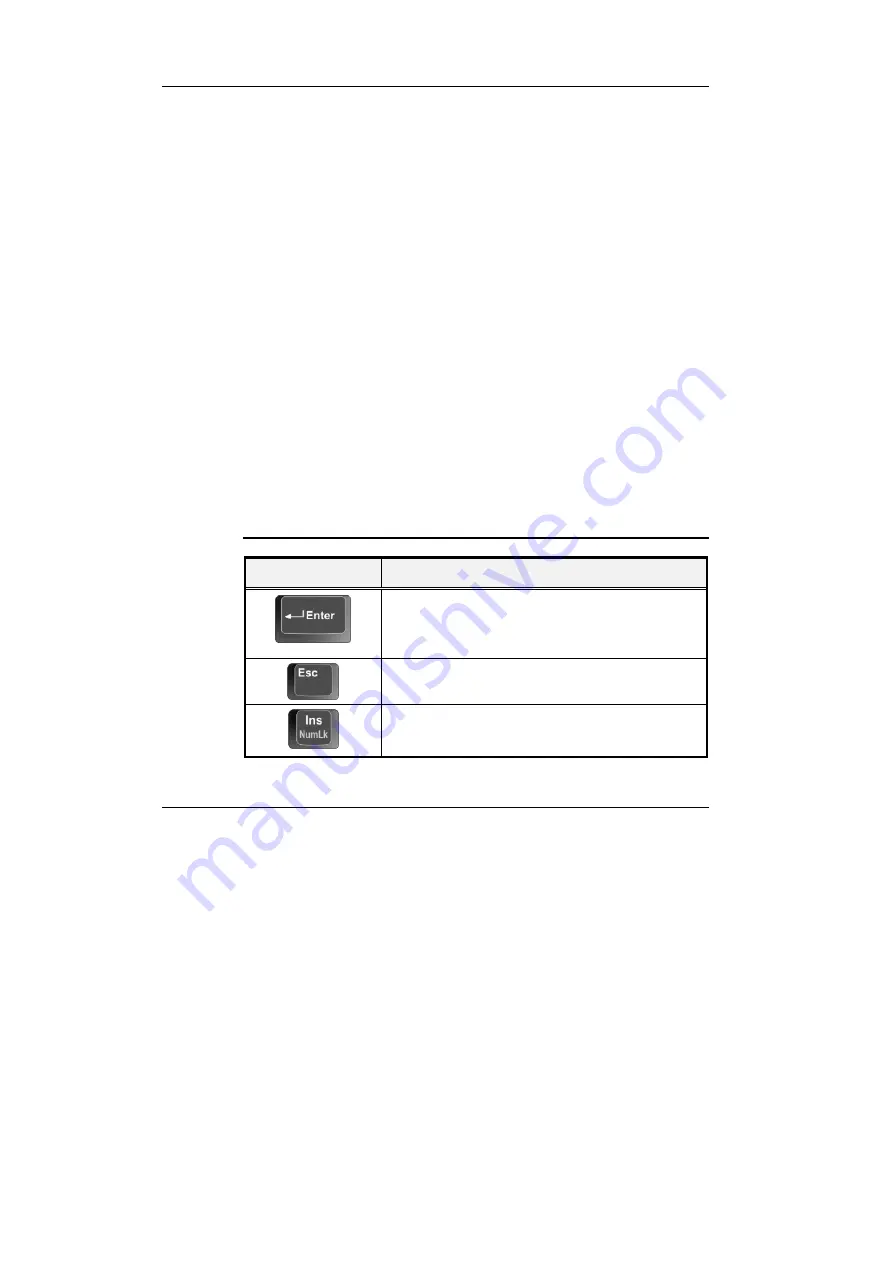
M
ini-note User Guide
54
•
Windows keys
Use the following two keys to facilitate your work:
Start Menu key
Displays the Start menu.
Shortcut/Application key
Provides quick access to shortcut menus. This key acts like a right
mouse button.
•
Cursor Control keys
Cursor control keys let you position the cursor on the screen where you
want. In the screen, the cursor is a blinking underline, block, or vertical
bar depending on the application. The cursor indicates where the next text
typed is inserted.
•
Typewriter keys
Typewriter keys (also called
alphanumeric
keys) are used to enter text and
characters. Keys with blue print on them behave differently when
combined with control keys.
B
ASIC
K
EYBOARD
F
UNCTIONS
Keypad
Function Description
<
Enter
> key. Execute a command. Within many
text editing application programs, the <Enter> key
inserts a hard carriage return, just like what ordinary
typewriter does.
<
Esc
> key. Press this key to cancel or escape from
a command or function.
<
Ins
> key. Known as the Insert key. Press this key
to toggle the keyboard data entry from insert to type
over mode.
Summary of Contents for CW0A1
Page 1: ...CW0A1 Mini note User Guide ...
Page 21: ...Notebouide 21 This page is intended to be blank ...
Page 22: ......
Page 36: ...Mini note User Guide 36 This page is intended to be blank ...
Page 50: ...Mini note User Guide 50 This page is intended to be blank ...
Page 66: ...Mini note User Guide 66 This page is intended to be blank ...
Page 75: ...Fun with Multimedia 4 75 Figure 4 6 Windows Media Player ...
Page 76: ...Mini note User Guide 76 This page is intended to be blank ...
Page 98: ...Mini note User Guide 98 This page is intended to be blank ...
Page 106: ...Mini note User Guide 106 This page is intended to be blank ...
















































