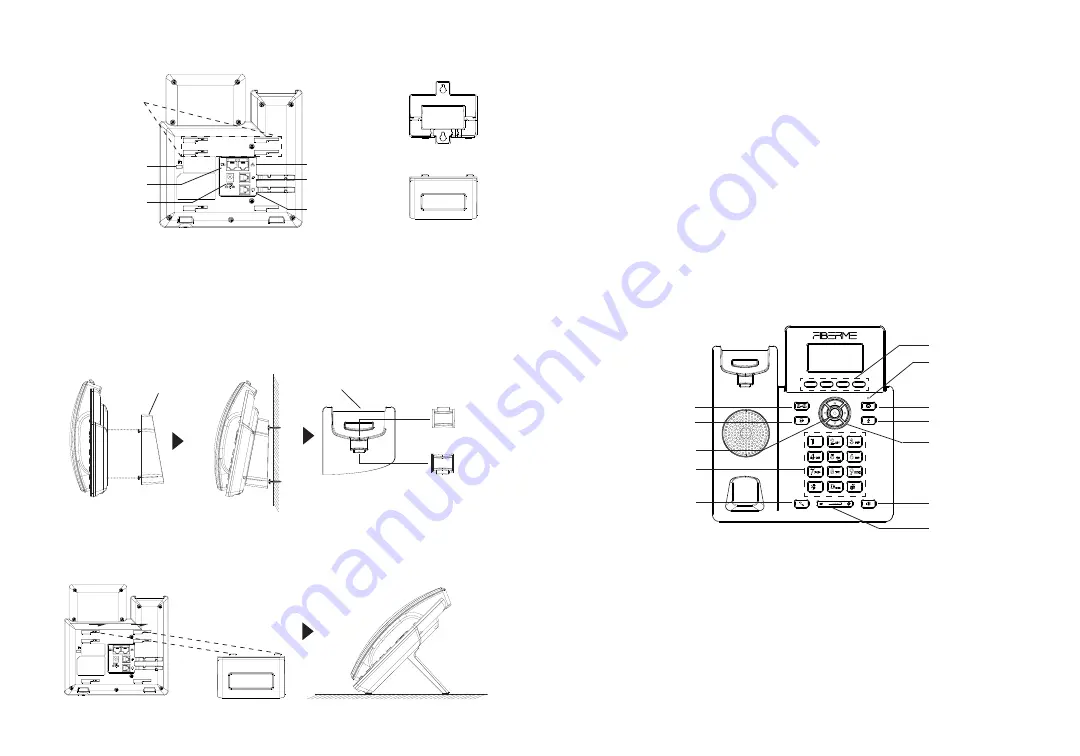
~3~
~4~
PHONE SETUP:
Installing the phone (Wall Mount *sold separately):
1.
Attach the wall mount spacers to the slot for wall mount spacers on the back
of the phone.
2.
Attach the phone to the wall via the wall mount hole.
3. Pull out the tab from the handset cradle (See figure below).
4.
Rotate the tab and plug it back into the slot with the extension up to hold the
handset while the phone is mounted on the wall (See figure below).
Tab with
extension up
Handset Rest
Tab with
extension down
Slot for the
wall mount
spacers and
phone stand
To setup the FAP2601/FAP2601P, follow the steps below:
1.
Connect the handset and main phone case with the phone cord.
2.
Connect the LAN port of the phone to the RJ-45 socket of a hub/switch or a
router (LAN side of the router) using the Ethernet cable.
3. Connect the 5V DC output plug to the power jack on the phone; plug the
power adapter into an electrical outlet. If PoE switch is used in step 3, this step
could be skipped (For FAP2601P).
4.
The LCD will display FIBERME logo. Before continuing, please wait for the
date/time display to show up.
5. Using the phone embedded web server or keypad configuration menu, you
can further configure the phone using either a static IP or DHCP.
For installing the phone on the table with the phone stand, attach the phone stand
to the bottom of the phone where there is a slot for the phone stand. (Upper half,
bottom part).
Installing the phone (Phone Stand):
PC Port
Headset Port
LAN Port
Handset Port
CONNECTING THE PHONE:
Wall mount
Wall mount
Phone Stand
PHONE DESCRIPTION:
Kensington Lock
Power
1.
Ensure your phone is powered up and connected to the Internet.
2.
Press the “UP” button to display the IP address.
3. Type the phone’s IP address in your PC browser.
4.
Enter admin’s username and password to access the configuration menu.
(The factory default username is “admin” while the default random password
can be found on the sticker at the back of the unit).
PHONE CONFIGURATION:
Configure the FAP2601/FAP2601P using a Web Browser:
Soft keys
Mute
Send/Redial
Standard keypad
Headset
MENU/OK key
Transfer
Message
Navigation keys
Speaker
Volume
Message Waiting
Indicator



















