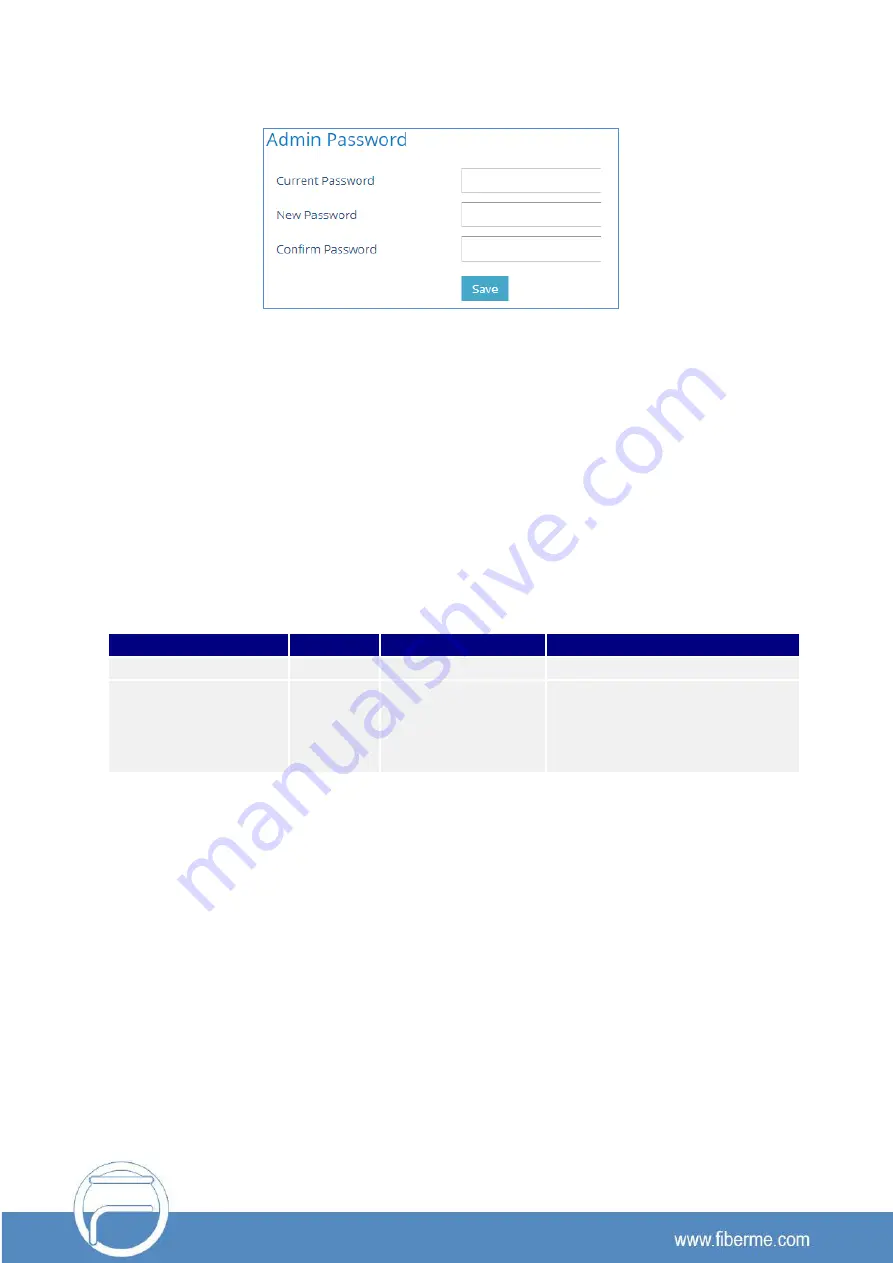
P a g e 6
To change the password for default user "admin", navigate to
Web GUI
→
Maintenance
→
Web Access
Figure 4: Change Admin Level Password
The password length must be between 6 and 25 characters. Strong password with a combination of
numbers, uppercase letters, lowercase letters, and special characters is always recommended for
security purpose.
User Management Levels
Two user privilege levels are currently supported:
•
Admin
•
User
User Level
Username
Password
Web Pages Allowed
User Level
user
123
Only Status and Basic Settings
Administrator Level
admin
Random password
available on the
sticker at the back of
the unit.
All pages
NOTES:
➢
It is recommended to keep admin login for administrator only. And user should be provided with user
level login only, if web UI access is needed.
➢
Change User Level Password upon the first login by following the below steps:
1. Access your FAP web UI by entering its IP address in your favorite browser.
2. Enter your admin password.
3. Go to
Basic Settings
→
New User Password
and Enter the new password.
4. Confirm the new password.
5.
Press “Save” at the bottom of the page to save your new settings.


















