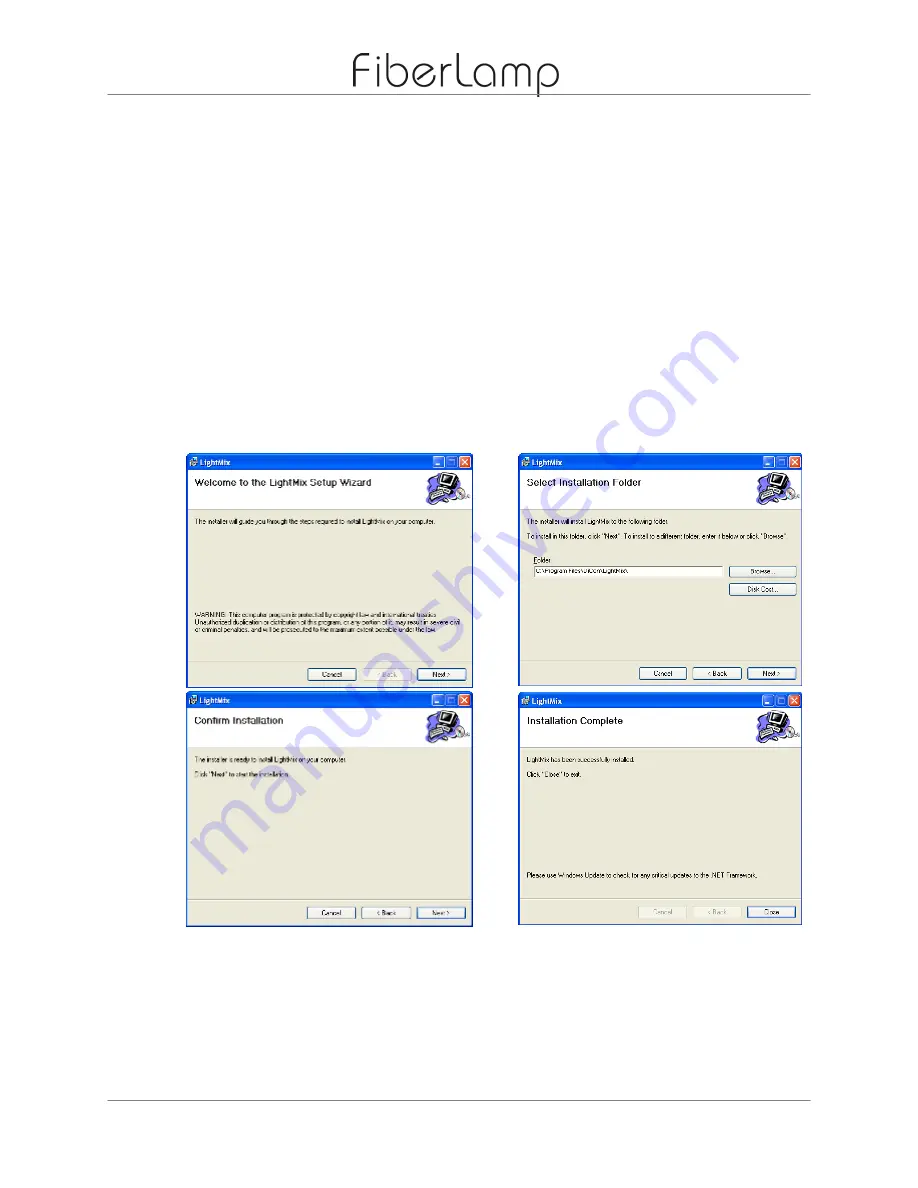
FiberLamp
Software Operation
Page 7 of 24
Copyright 2013
5870004A3
SOFTWARE OPERATION
4
LightMix Overview
The LightMix Software is designed to enable users with creating their own custom colors and
playlists and saving them onto the FiberLamp. LightMix is also used to assign DMX512
addresses to the individual color control features of each FiberLamp.
Installation
LightMix can be installed on PCs running Windows XP, Windows Vista and Windows 7. LightMix
is not compatible with Macintosh operating systems.
To install, insert the CD that accompanies the FiberLamp into the CD drive. Open the CD drive
and click on the Setup file. A window with the Setup Wizard will appear with instructions. Follow
the instructions until installation is complete.
1
2
3
4
Figure 6:
Installation screenshots (left to right, top to bottom).






















