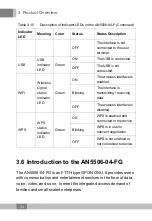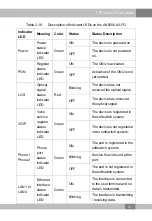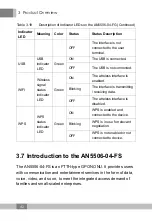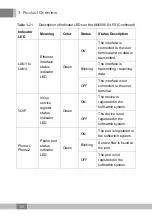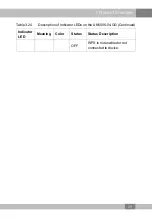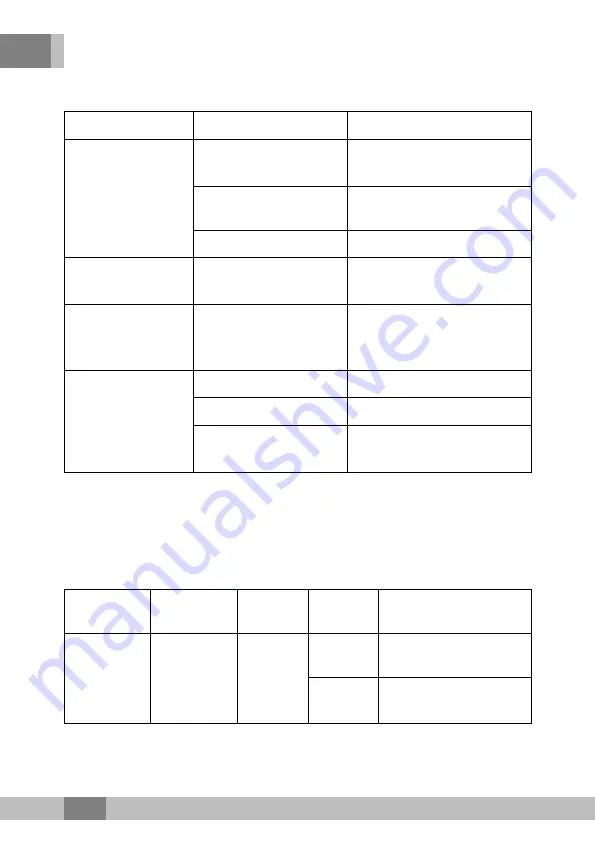
3 Product Overview
Table 3.20
Specifications of the AN5506-04-FS
Category
Item
Description
Mechanical
parameters
Dimensions
36mm × 211mm × 154mm
(height x width x depth)
Wall mounting hole
distance
121mm
Weight
About 409g (5dB antenna)
Power supply
parameter
DC
DC 12 V/1.5A
Power
consumption
parameter
-
<
12W
Environment
parameters
Operating temperature
-5
℃
to 45
℃
Storage temperature
-40
℃
to 70
℃
Environmental humidity
10% to 90% (no
condensation)
Indicator LED Description
See Table 3.21 for the description of indicator LEDs on the AN5506-
04-FS.
Table 3.21
Description of Indicator LEDs on the AN5506-04-FS
Indicator
LED
Meaning
Color
Status
Status Description
Power
Power
status
indicator
LED
Green
ON
The device is powered
on.
OFF
The device is not
powered on.
48