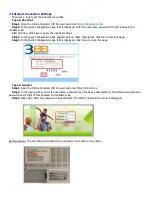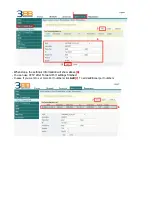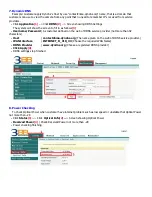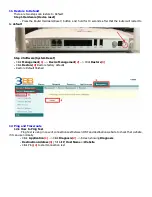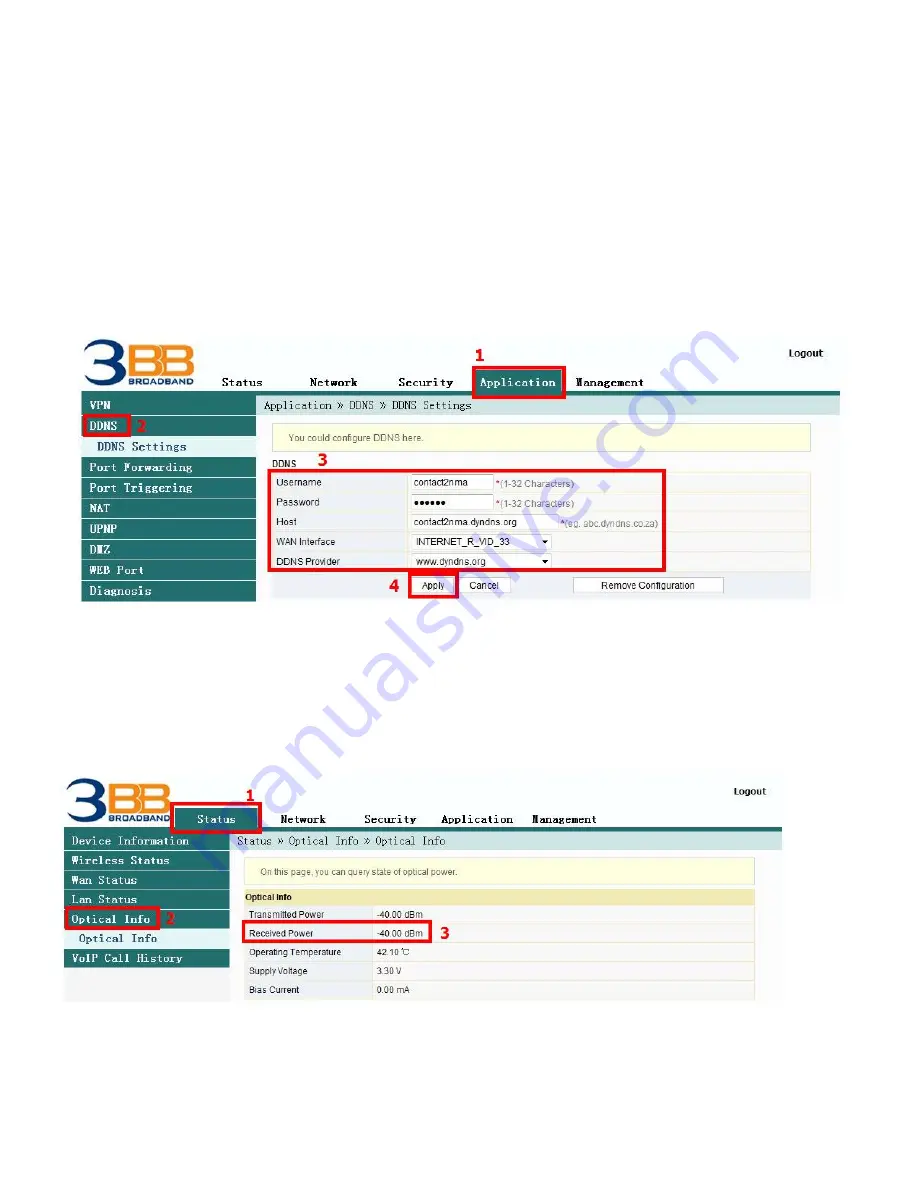
7. Dynamic DNS
Example: Customer apply Dyndns’s Host by use “contact2nma.dyndns.org” name, that is a domain that
customers can use to view the camera from any point that no need to remember IP’s received from service
providers.
-
Click
Application
(1)
--> Click
DDNS
(2)
--> Screen showing DDNS Settings
The system will show the screen to fill in as follows
(3)
- Username/Password ;
As customer defined on the web of DDNS service provider (not more than 32
characters)
- Host
;
contact2nma.dyndns.org
(The name given on the web of DDNS service provider.)
- WAN Interface ;
INTERNET_R_VID_33
(Choose the required WAN Name)
- DDNS Provider ;
www.dyndns.org
(Choose a registered DDNS provider)
- Click Apply
(4)
-
DDNS settings step finished
8. Power Checking
To check Optical Power when customer have internet problem such as low speed or unstable that Optical Power
not more than -28
-
Click
Status
(1)
-->
Click
Optical Info(
2)
--
> Screen showing Optical Power
- Received Power
(3)
;
Check Received Power not more than -28
-
Power checking finishing