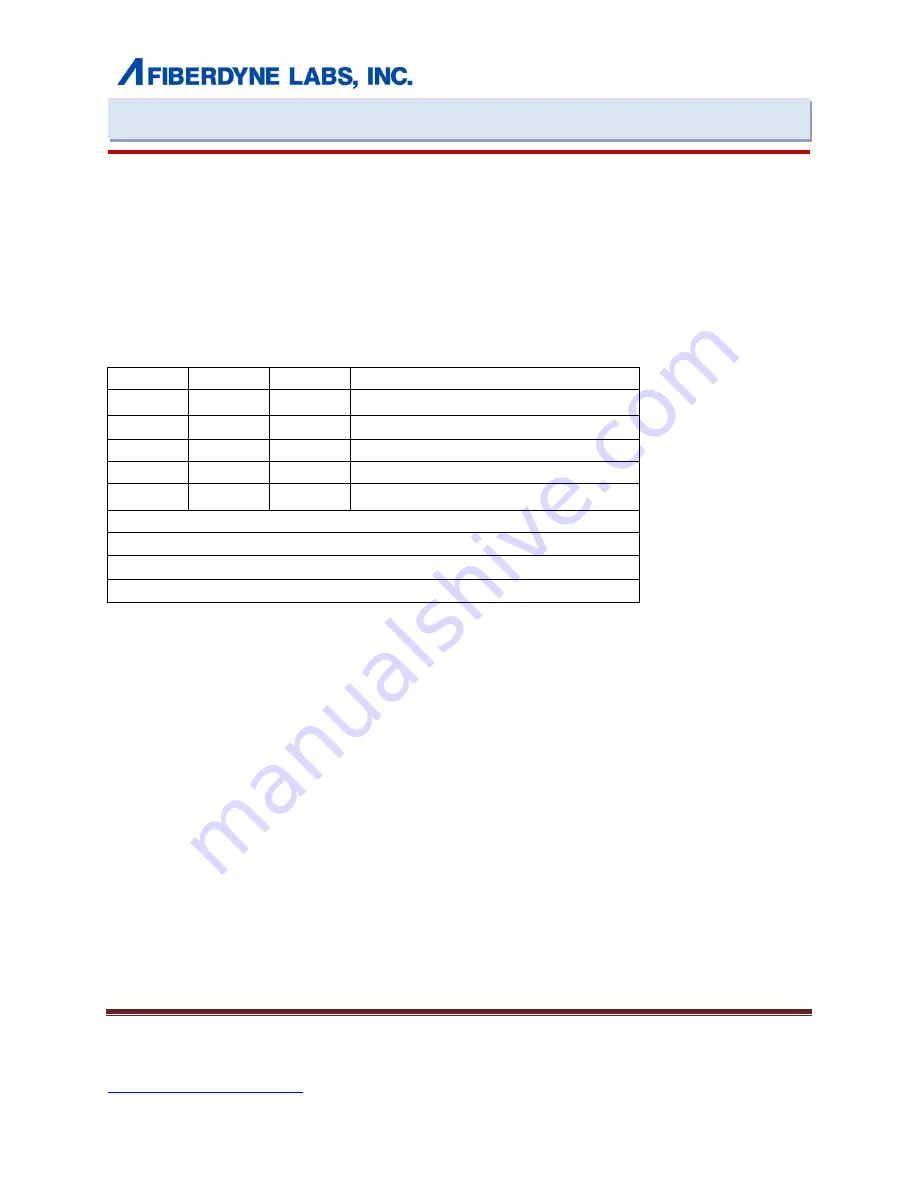
127 Business Park Drive Version 1.0 July 2015
Frankfort, NY 13340 USA
TEL: (800) 894-9694 FAX: (315) 895-8436
Http://www.fiberdyne.com
Page 5
Http://www.fiberdyne.
com FHC 10/100 Series Media Converter
§Set with DIP switch
§Set RJ45 port in full duplex/half duplex or auto-negotiation
§Set RJ45 port at 10Mbps
、
100Mbps or 10/100Mbps
The DIP switch in front panel is marked 1-6 from left to right, the definition of the setting is as below.
1
2
3 Function
OFF
OFF
OFF
Auto-negotiation(default setting)
ON
OFF
OFF
Compelling 100M full duplex
ON
OFF
ON
Compelling 100M half duplex
ON
ON
OFF
Compelling 10M full duplex
ON
ON
ON
Compelling 10M half duplex
4 ,5-mode setting
4-OFF 5-OFF, store-and-forward mode (default setting)
4-On 5-OFF, straight forward mode
6. LFPT function: ON-open; OFF-close
Note: Prior to start up LFPT function, set the DIP switch 6 to "ON", then power on the
device.
Installation
As with any electric device, you should place the equipment where it will not be subject to extreme temperatures,
humidity, or electromagnetic interference. Specifically, the site you select should meet the following requirements:
Please follow the steps to install the media converter. This Converter is a plug-and-play device.
1. Turn off the power of the device/station in the network in which the media converter will be installed.
2. Ensure that there is no activity in the network.
3. Attach fiber cable from the media converter to the fiber network. The fiber connections must be
Matched-Transmit socket to receive socket
4. Attach a UTP cable from the 100Base-Tx network to the RJ-45 port on the product
5. Connect the power cord to the media converter and check if the power LED lights up. The TP Link and
FX link LEDs will light when all the cable connections are satisfactory.
6. Turn on the power of the device/station.





