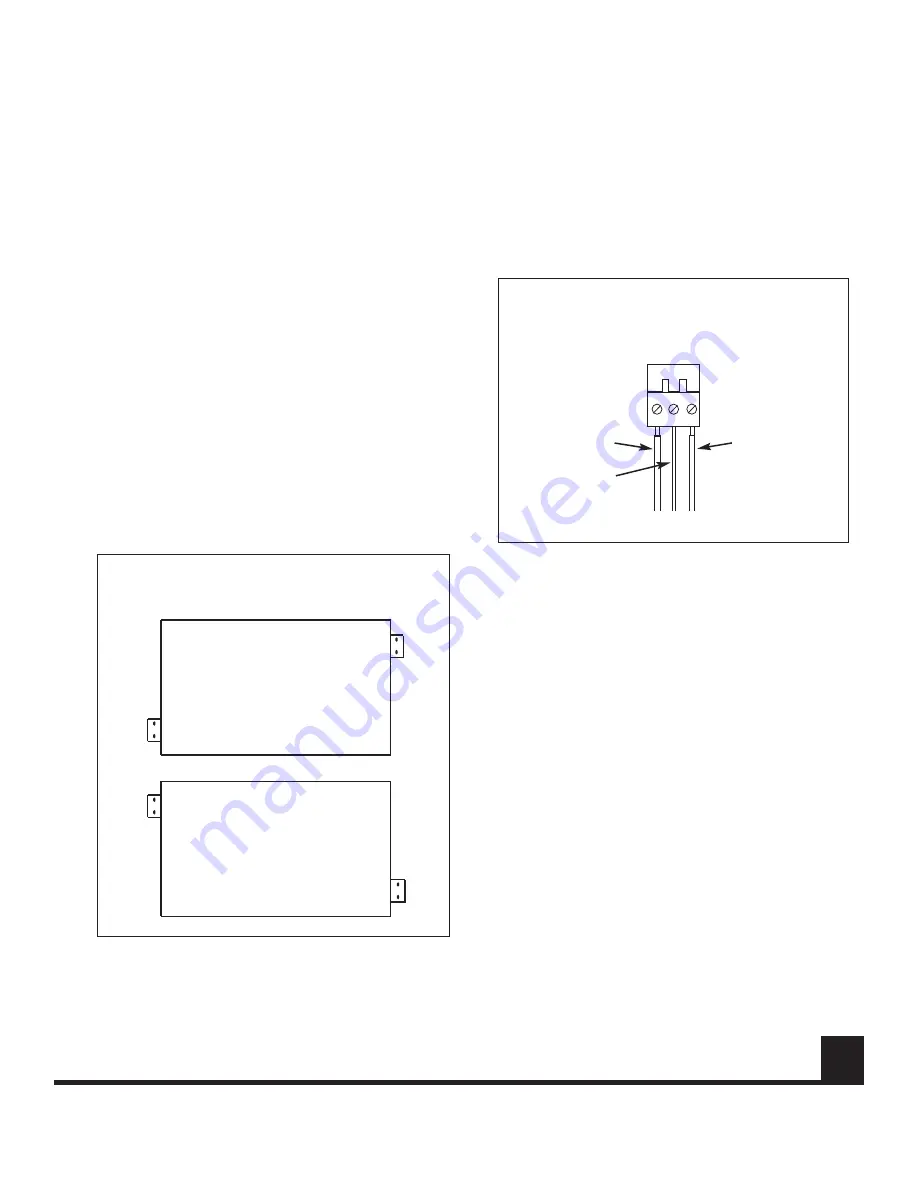
and place it on the desk-top.
If more than one 9900V is to be installed, repeat the
above process. The 9900V units may be stacked one on
top of another, but should not be stacked higher than 4
units for stability.
Wall-mount Installation
Select the area on the wall where the 9900V will be
installed and determine where the power supply will be
located. Be sure that both an a/c power source and the
9900V will be within reach of the power supply. Also veri-
fy that there will be no excessive strain on the power con-
nection at the 9900V. It is also recommended that the unit
be mounted in such a way that the LED indicators will all
be readily visible.
CAUTION:
Do not attempt to attach the 9900V to a dry-
wall surface.
Locate the mounting holes on the left and right sides of
the unit, 2 sets of 2 horizontally aligned holes on each
side. Position the round screw-holes on the tabs over the
mounting holes on the 9900V, being sure that the oblong
screw-holes are flush with the bottom of the unit. Attach
each tab securely to the 9900V with 2 screws, but do not
over-tighten the screws. Refer to Figure 4.
Mount the 9900V to the wall, using 4 screws suitable for
fastening to the selected surface. Use screws that are suf-
ficiently long to provide secure mounting to the wall.
Power Connection
The 9900V series units are supplied with an external DC
power supply, model 648P. A permanently attached cable
is provided for the DC ouput and a detachable three-wire
grounded cable is provided for AC input.
CAUTION
:
Do not connect the unit to an AC power
source until directed to do so
.
1. Remove the detachable screw terminal power con-
nector from the back of the 9900V unit.
2. The external 648P power supply has a pendant cable
with two tinned leads. Connect these leads to
the power connector as shown in Figure 5.
3. Verify that the power supply is not connected to a wall
outlet, and insert the detached power connector into
its socket on the back of the 9900V unit.
See the Electrical Safety section on page 2 for additional
electrical connection information and safety precautions.
Do not plug the power supply into an AC outlet at this
time.
Fiber Optic Cable Connection
Most cable manufacturers identify the individual fibers in
the cable. Select appropriately terminated fiber and mark
both ends with unique identification label (e.g. for cable
no. 03, fiber no. 08) to ensure that the fiber connected to
the near end is the same one that is connected to the far
end.
The proper optical connection will link the transmitter's
OUT port to the receiver's IN port.
www.fiberoptions.com
free phone: 800.342.3748
free fax: 877.342.3732
3
FIGURE 5: DETACHABLE SCREW TERMINAL
POWER CONNECTOR.
FIGURE 4: LOCATION OF BRACKETS FOR WALL
MOUNTING.
To Power Supply
Black (-)
Red (+)
Chassis
Ground
Front
Rear
Rear
Front
or
continued on page 5


























