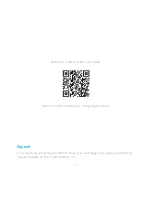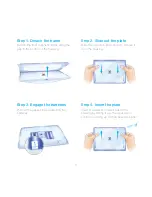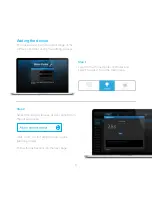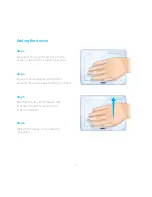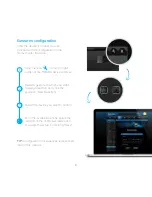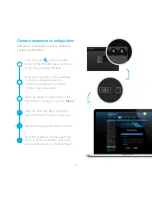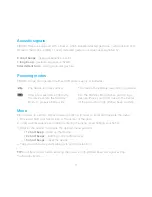11
TIP:
In battery mode, before entering the menu, a high pitched beep will signal exiting
the Standby Mode.
Powering modes
FIBARO Swipe can operate on either USB power supply or batteries.
The device is always active.
After a few seconds of inactivity,
the device enters the Standby
Mode to preserve battery life.
The device immediately responds to gestures.
Exit the Standby Mode before performing a
gesture. Place your hand close to the center
of the pad until a high pitched beep sounds.
Menu
FIBARO Swipe is equipped with a buzzer, which signals detected gestures, menu position and
status of the device. Validity of every detected gesture or sequence is signalled by:
2 short beeps
- gesture/sequence is valid
1 long beep
- gesture/sequence is invalid
Intermittent tone
- during a circular gesture.
Menu allows to perform Z-Wave network actions. In order to enter and navigate the menu:
1. Move and hold your hand close to the center of the pad.
2. Loud sound sequence will confirm entering the menu, keep holding your hand.
3. Wait for the buzzer to indicate the desired menu position:
•
1 short beep
- wake up the device
•
2 short beeps
- learning mode (add/remove)
•
3 short beeps
- reset the device
4. Take your hand away and swipe up to confirm selection.
Acoustic signals