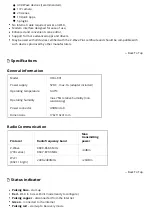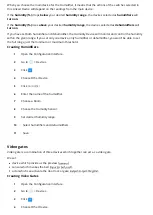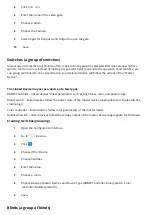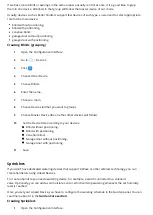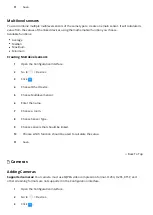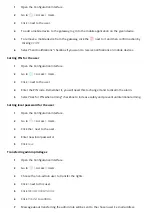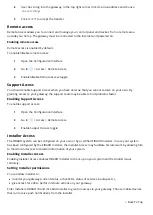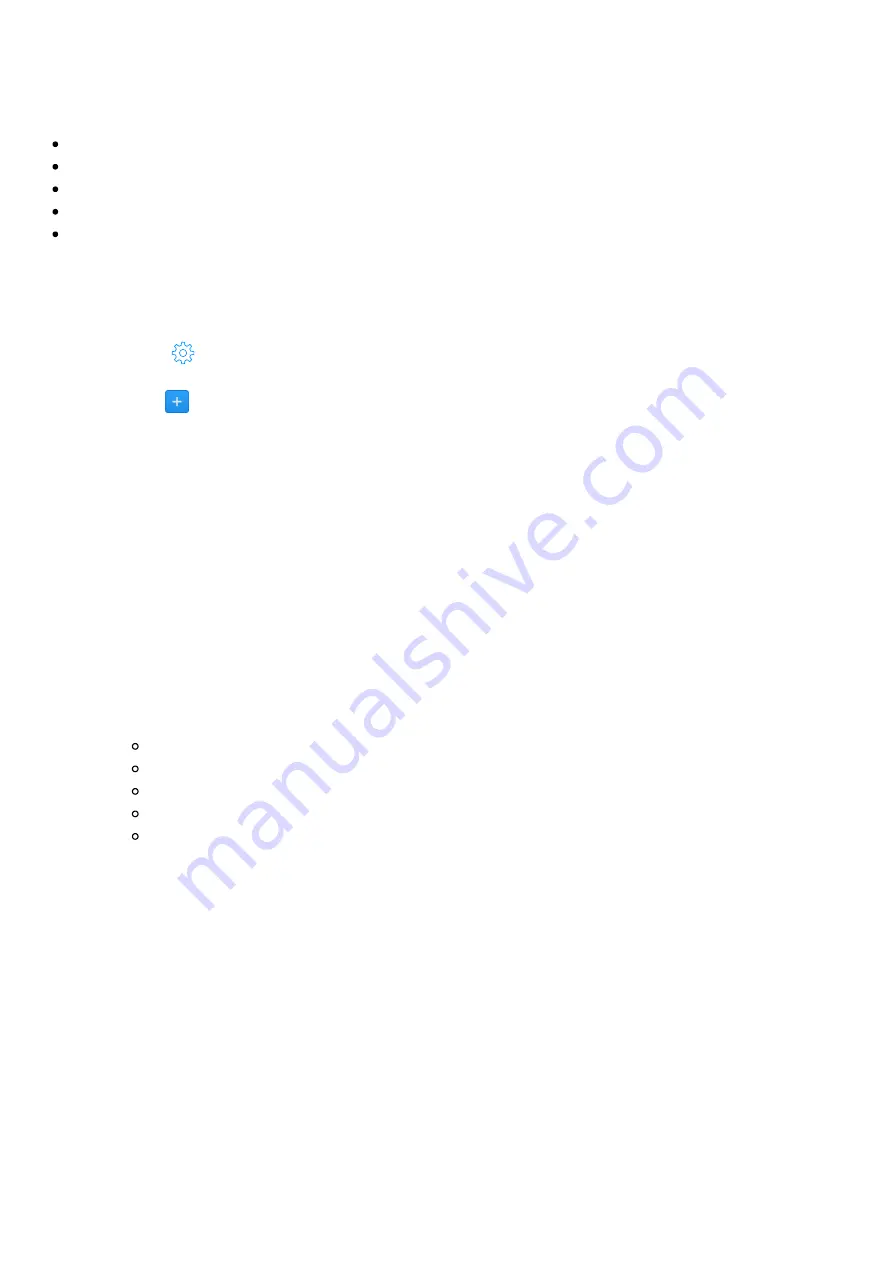
If we have more blinds or awnings in the same area we usually control at once, it is a good idea to grup
them in one device. All blinds in that group will follow the master device of our choice.
Usually, devices such as Roller Shutters support few devices of such type, so we need to select appropriate
role for the main device:
blind without positioning,
blind with positioning,
venetian blind,
garage door without positioning,
garage door with positioning.
Creating Blinds (grouping)
1
Open the Con guration Interface.
2
Go to
> Devices.
3
Click
.
4
Choose Other Device.
5
Choose Blinds.
6
Enter the name.
7
Choose a room.
8
Choose Devices (all that you want to group).
9
Choose Master Device (the one that other devices will follow).
10
Set the Device Role according to your devices:
Blind without positioning,
Blind with positioning,
Venetian blind,
Garage door without positioning,
Garage door with positioning.
11
Save.
Sprinklers
If you don’t have dedicated watering devices that support Z-Wave or other wireless technology, you can
create Sprinklers using Linked Devices.
To create a Sprinkle you need a watering device, for example, a switch connected to a solenoid
valve. Optionally, you can add a soil moisture sensor, which will stop watering whenever the set humidity
level is reached.
Once you set your Linked Device, you have to con gure the watering schedule in the Garden panel. You can
read more about it in the Garden Care section.
Creating Sprinklers
1
Open the Con guration Interface.