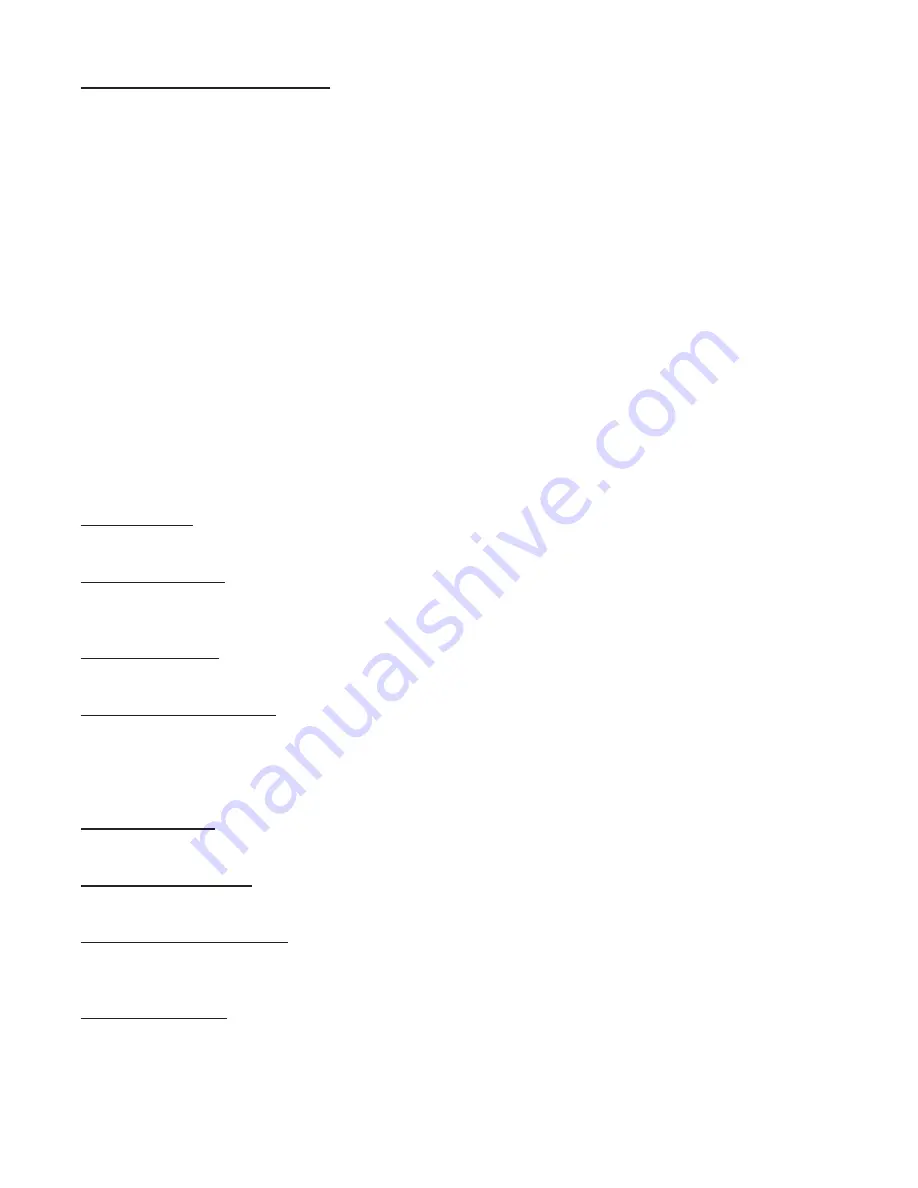
NDT 200
™
7
l
a
u
n
a
M
LCD / Touch Panel Operation
The NDT 200G LCD and Touch panel provide user interface to enable feedback from the unit during
operation, unit configuration, and clip management.
System Status Screen
– This screen comes up at power-up. It shows Folder and Clip information,
Motion State and Time Code of the unit, Audio levels, Disk Space remaining and Compression Ratio.
Soft buttons in Record or Pass-Thru (LED is Red) are Setup and List.
SETUP – Displays a list of Unit Configuration settings available from the LCD / touch panel.
LIST – Displays a list of the recorded Video Clips. Function described in Video Clip Management.
Soft buttons in Play (LED is Green) are JOG/SCRUB, SCRUB/SCAN, SETUP and LIST. Buttons change
depending on state selected.
Another change from Record to Play - Disk Available is replaced by JOG, SCRUB, or SCAN.
JOG – Rotations in the touch pad circle move the video very slowly.
SCRUB – Rotation in the touch pad circle move the video based on the speed of the rotation.
SCAN – Rotation in the touch pad circle changes the play direction and speed.
Speeds are Stop, 1X, 5X, and 30X in each direction.
SETUP or Unit Configuration
– Allows configuration of operational parameters of the NDT 200G. Scroll to
highlight and press proper soft key for action.
Displayed action will be enabled if button is pressed; NOT current setting.
Delete All Clips – Format new drives or deletes all recorded video.
DELETE to confirm or EXIT to Cancel.
Connect Disk to PC – Controls USB access to the hard drive from the PC.
OK to Connect or EXIT to disconnect or leave screen. Disconnect allows the unit to retake control
of the hard drive and may take a moment to be ready to act.
Set Loop Playback – OFF/ON or EXIT
OFF or ON indicates what the setting will change to when button is pressed.
Set Playback (Film) Speed – Dual Option – SELECT to enter setting screen.
INCR, DECR, SET, EXIT; plus a list of speeds in a scrollable list.
INCR – Press to increase the speed by 1 frame per second.
DECR – Press to slow the speed by 1 frame per second.
SET – Press to set selected speed and exit the screen.
Select Video Input – COMP/S-VIDEO, EXIT
COMP or S-VIDEO indicates what the setting will change to when button is pressed.
Set Compression Level – Sets video compression level for subsequent recording.
SELECT to enter screen; INCR - Increment, DECR - Decrement, SET, EXIT
Set Single Frame Recording – Option – Allows user to record a single frame each time the REC button is
pressed. If each frame should be in a separate file, Stop and Restart recording after each frame.
OFF or ON indicates what the setting will change to when button is pressed.
Set Loop Recording – Option – DVR records over all empty space at the time recording starts,
overwriting the first video of this clip when drive space is full until Recording is stopped.
OFF or ON indicates what the setting will change to when button is pressed.
















