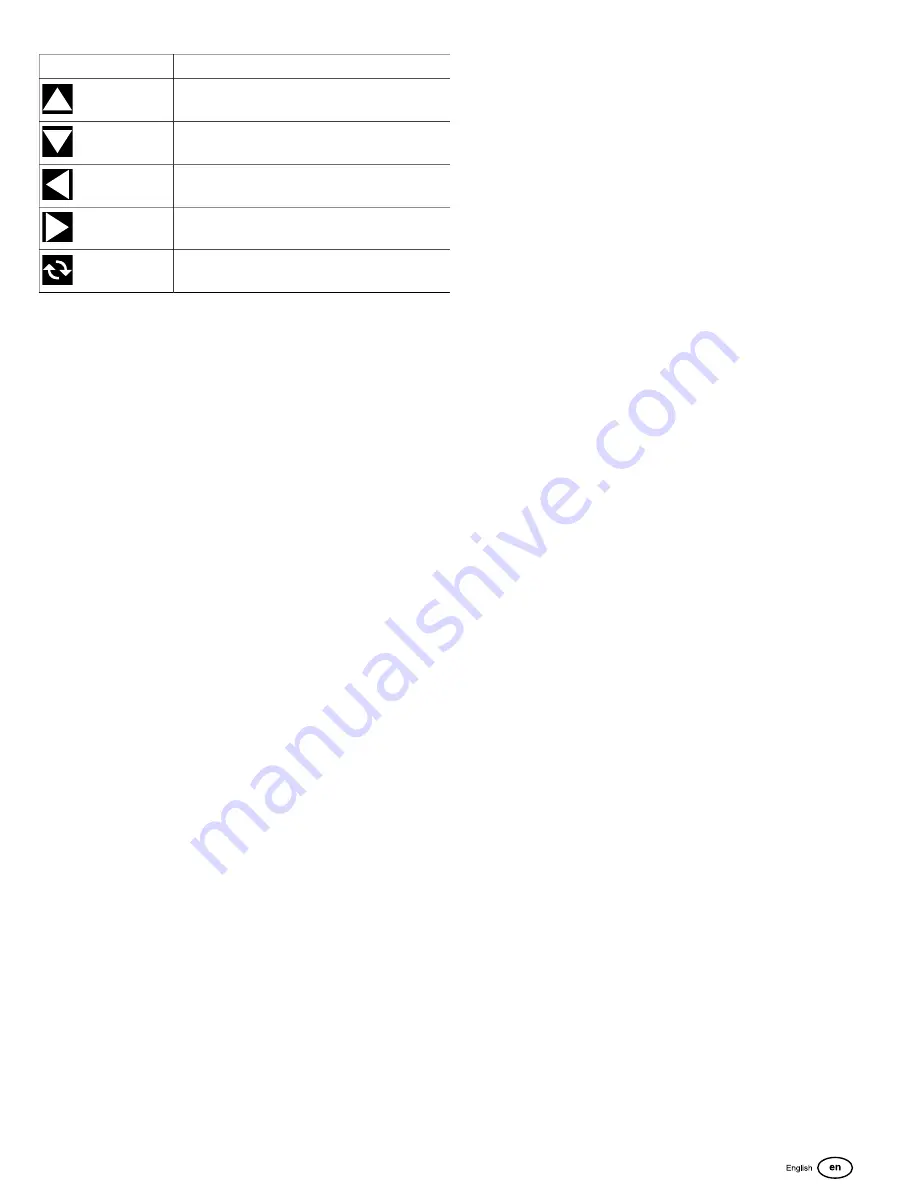
Not for
Reproduction
33
Symbol
Name
UP
DOWN
LEFT
RIGHT
RESET
Change the User Settings (Units):
1. Press the MENU button.
2. Select USER SETTINGS and press the CONFIRM
button.
3. Select UNITS and press the CONFIRM button.
4. Use the LEFT or RIGHT arrow button to change to the
desired unit selection and then press the PREVIOUS
SCREEN button three (3) times to return to the main
display screen.
Change the User Settings (Brightness):
1. Press the MENU button.
2. Select USER SETTINGS and press the CONFIRM
button.
3. Use the UP or DOWN arrow to select BRIGHTNESS and
then press the CONFIRM button.
4. Use the INCREASE or DECREASE buttons to select
the desired brightness and then press the PREVIOUS
SCREEN button three (3) times to return to the main
display screen.
Change the User Settings (Language):
1. Press the MENU button.
2. Select USER SETTINGS and press the CONFIRM
button.
3. Use the UP or DOWN arrow to select LANGUAGE and
then press the CONFIRM button.
4. Use the LEFT or RIGHT arrow button to change to
the desired language and then press the PREVIOUS
SCREEN button three (3) times to return to the main
display screen.
Change the User Settings (Set Time):
1. Press the MENU button.
2. Select USER SETTINGS and press the CONFIRM
button.
3. Use the UP or DOWN arrow to select SET TIME and then
press the CONFIRM button.
4. Use the LEFT or RIGHT arrow button to select the
HOURS number and then use the INCREASE or
DECREASE button to select the desired hour. This
setting will also change the AM/PM setting as you cycle
through the hours.
5. Use the LEFT or RIGHT arrow button to select the
MINUTES number and then use the INCREASE or
DECREASE button to select the desired minutes.
6. Use the LEFT or RIGHT arrow button to select the 12/24
HOURS and then press the CONFIRM button to change
from 12 hour intervals to 24 hour intervals.
7. Use the LEFT or RIGHT arrow button to select the
UPDATE and then press the CONFIRM button. This will
reboot the display.
View/Reset the Service Reminders
1. Press the MENU button.
2. Use the UP or DOWN arrow to select UTILITIES and then
press the CONFIRM button.
3. Use the UP or DOWN arrow to select SERVICE
REMINDERS and then press the CONFIRM button. A
message will temporarily pop up on the screen and then
disappear.
4. Use the UP or DOWN arrow to select the desired service
reminder. The remaining hours before a service item
should be performed is displayed. Press the RESET
button to reset a service reminder after the maintenance
item has been performed.
5. Press the PREVIOUS SCREEN button three (3) times to
return to the main display screen.
Viewing Active [DM1] Fault Codes
1. Press the MENU button.
2. Use the UP or DOWN arrow to select UTILITIES and then
press the CONFIRM button.
3. Use the UP or DOWN arrow to select FAULTS and then
press the CONFIRM button.
4. Use the UP or DOWN arrow to select ACTIVE [DM1] and
then press the CONFIRM button.
5. Use the UP or DOWN arrow to select the desired fault
notification and then press the CONFIRM button. More
information about the fault will appear on the screen.
6. Press the PREVIOUS SCREEN button five (5) times to
return to the main display screen.
View Stored [DM2] Fault Codes
1. Press the MENU button.
2. Use the UP or DOWN arrow to select UTILITIES and then
press the CONFIRM button.
3. Use the UP or DOWN arrow to select FAULTS and then
press the CONFIRM button.
4. Use the UP or DOWN arrow to select STORED [DM2]
and then press the CONFIRM button.
5. Use the UP or DOWN arrow to select the desired
fault notification. Press the RESET button to reset the
fault code. Some fault codes can only be reset by an
authorized Caterpillar service dealer.






















