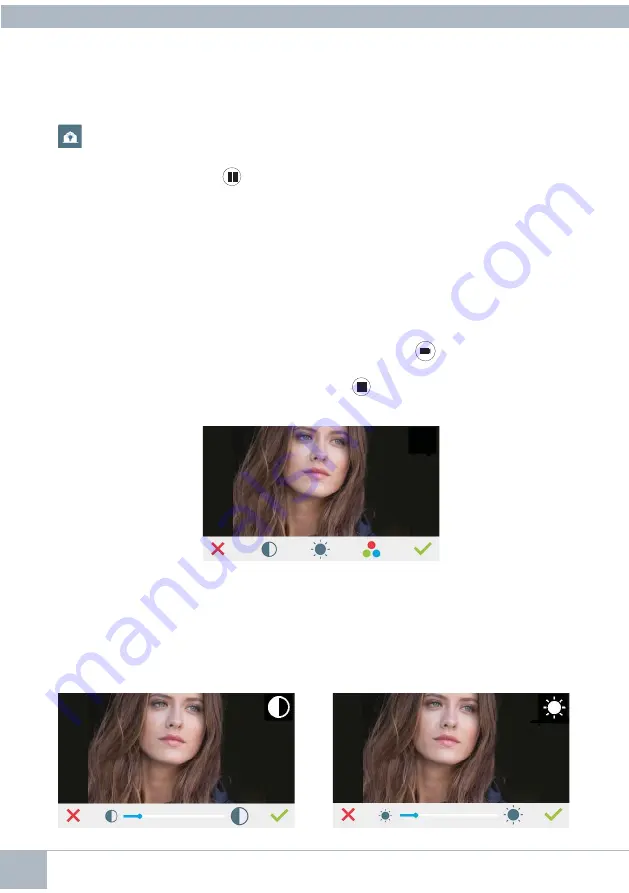
20
DUOX VEO XS AMBIANCE MONITOR
5. SETTINGS: VIDEO AND AUDIO
5.1 SETTINGS:
VIDEO SETTINGS: BRIGHTNESS - CONTRAST - COLOUR
The monitor allows you to adjust the brightness, contrast and colour while a call is incoming
(with the receiver on the hook)
or when auto-on is in progress
(camera)
.
See Chapter
Operation: Auto-on.
With the video on the screen, short-press on the
(menu) button or press the touch
screen and a contextual menu appears for changing settings like image brightness, contrast
and colour.
1.
Select the contrast, brightness and colour settings with the corresponding icons.
The audio can also be activated from these screens
(pick up receiver)
.
Note: You will have 30 seconds to change the Video Settings, and when this time is up
the monitor will return to idle mode.
Contrast
Brightness
Contrast Brightness Colour
4.6 USER MENU:
ACCESS TO THE DOBISS HOME AUTOMATION MENU
You can access the home automation application, Dobiss, from the monitor’s user menu
or by a short press in any part of the screen with the monitor in standby mode.
Once in the Dobiss home automation application, the buttons maintain their functions,
except for the menu button
, which takes the monitor to the standby mode or to the
user’s main menu, depending on the employee’s access method.
Timeout is confi gurable within the Dobiss home automation application for up to 15 minutes.
Summary of Contents for VEO XS DUOX
Page 50: ...26 DUOX VEO XS AMBIANCE MONITOR...























