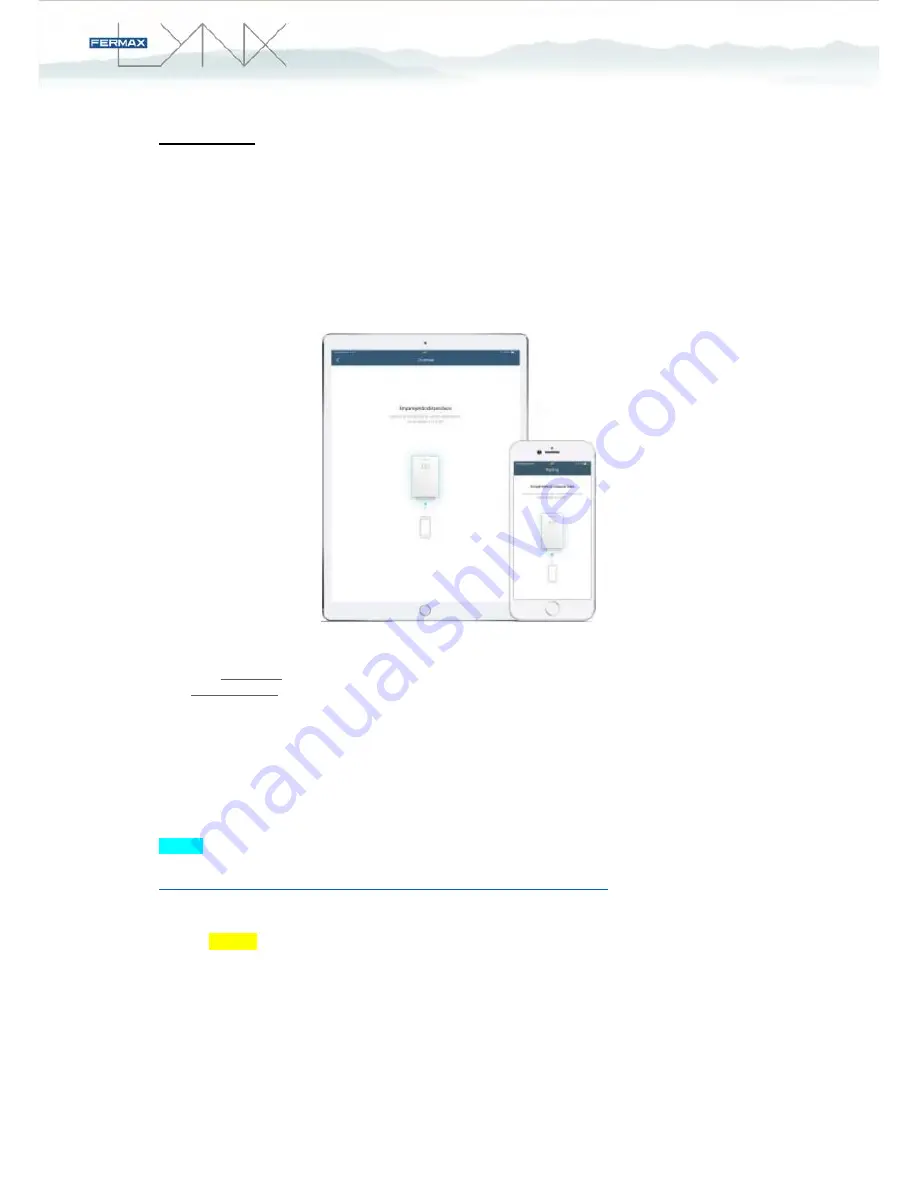
TELEPHONES:
To activate “Mobility” in your iLOFT LYNX telephone:
1. Press and hold the Conversation button for 5 seconds. A whistle will be heard and the
word
PAIRING
.
2. Press again (pushing once briefl y) the conversation button . A whistle will be heard and
the words
ENABLE CALL DIVERT
.
3. Press F1 to confi rm the function´s activation. A whistle will be heard and the words
CALL
DIVERT ON.
Use LYNXed App for telephones to pair your mobile phone:
Push the F1 button on the iLOFT LYNX telephone, after 5 seconds, the telephone will start to
emit
DTMF* tones
and the application will start to decode itself. Once the tones have stopped
sounding, the application will complete the pairing process.
REMARK:
In some cases, if your smartphone/tablet is in the same WLAN than your Ref.1609,
the call divert and pairing may fail. This is because, in that case, the Gateway must have “IP NAT
Loopback
” function to be able to router packets from WLAN to the same LAN.
NOTE:
On the following video, you can see an example of a successful paring using a iLOFT telephone:
https://drive.google.com/open?id=0Bz16TnDx7Z1WU29IVVZMb0I0eGs
STEP 6
– Confirm certificates and connect
Once the pairing process has been finished, we need just to accept VPN connection certificates.
This is automatically downloaded in our Smartphone/Tablet and we need just to allow them to
receive incoming PUSH notifications:













