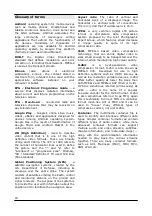Wi-Fi.
The available Wi-Fi networks appear in the network list at the right screen. Tap the network of
your choice. If the network is secured, you’re prompted to enter the network security key.
Press the “Connect” button and the tablet will connect to the network.
Once “Connected” appears underneath the network name and the wireless reception icon is
shown in the bottom status bar, you’re successfully connected to the wireless network.
5.6 Basic applications
Ferguson tablet comes with pre-installed applications. Below is a brief description of the most
important of these applications:
Internet
- The webbrowser for viewing web sites.
DVB-T
– software to watch free TV DVB-T
MapaMap
– offline navigation (continuous access to the Internet is not required)
Settings
- The menu to set up your tablet.
File Manager
- File Explorer to browse/open the folders and documents on your tablet
Play
– application store with free and paid apps
Calendar
- Calendar app for making and viewing appointments
- Email client for sending and receiving email
MX player
– multimedia file player
PolskaStacja.pl Player
– internet radio
vCommunicator
– instant messanger (gg and tlen)
Program TV
– telecast
Ariva Remote
– remote control of Ferguson Ariva STBs
DVB-T finder
– application support terrestrial antenna set
Barcopde Scanner
– QR code reader
Fast notepad
– simple notepad
Transportoid
- Public transport timetables
Mobile Document Viewer
– Office documents viewer
Mobile PDF Viewer
- PDF file viewer
FBreader
- e-book reader
NOTE:
- These applications are provided by third parties and Ferguson is not responsible for
their proper operation. If you encounter a problem, please report it to us (we will do
our best to correct it with application developer) or directly to the application
developer.
- Preinstalled default applications (like e.g. the calculator) cannot be uninstalled.
13
Summary of Contents for S3
Page 1: ...v1 User manual ...