Reviews:
No comments
Related manuals for Ferguson T 7025 UD

TX-L42DT50Y
Brand: Panasonic Pages: 116

3498
Brand: Palsonic Pages: 13

5159
Brand: Palsonic Pages: 19

SaorView WP1640DVD
Brand: Walker Pages: 44

DTA-1420
Brand: Daewoo Pages: 31

TX-28PL10D
Brand: Panasonic Pages: 32

TX-43JX600B
Brand: Panasonic Pages: 40

TX-29N22D
Brand: Panasonic Pages: 32

21WHP3/BN
Brand: akira Pages: 59

27FX49B
Brand: Hitachi Pages: 36

27GX01B
Brand: Hitachi Pages: 28

27CX0B
Brand: Hitachi Pages: 38

27CX29B
Brand: Hitachi Pages: 24

31DX22B
Brand: Hitachi Pages: 47

31DX11B
Brand: Hitachi Pages: 53

31CX5B
Brand: Hitachi Pages: 60

20CX20B
Brand: Hitachi Pages: 31
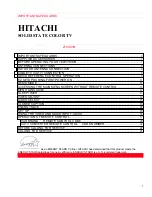
27CX01B
Brand: Hitachi Pages: 44

















