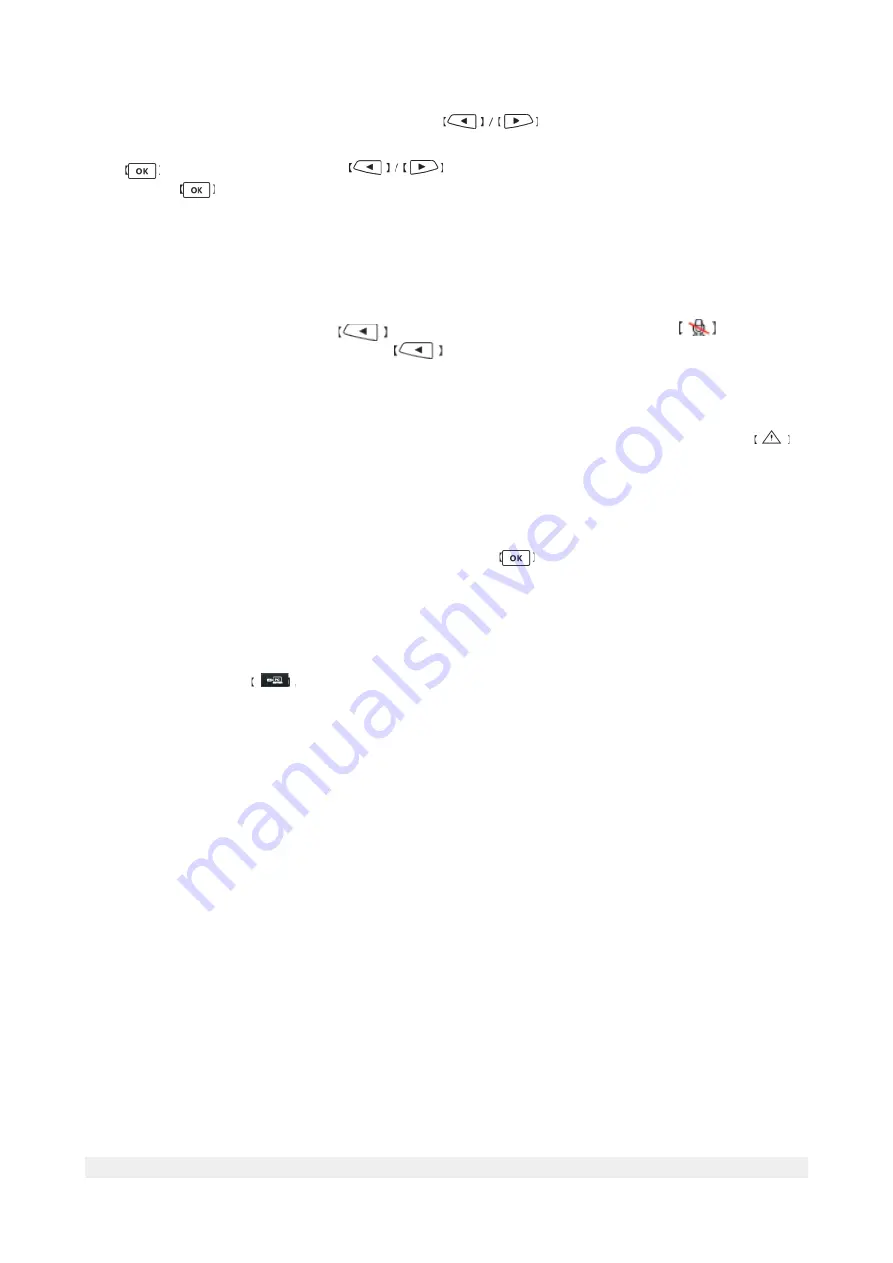
3.4 Playback in encryption
In the
Security settings
window press button
to choose the
Playback in
password
option.
Press
button to confirm. Press
button to choose the number and confirm the
choose with
button.
In this menu you can also turn off this function or set a new password.
In case you forget the changed password, you can set back the default one
0000
by creating a
pwd.txt
file on the TF card.
3.5 One Key Mute
In the
Video
mode short press
button. The action will be confirmed
with Icon.
To turn off the mute function press short
button again.
3.6 Emergency files protection function
If the G-sensor function is on, the device will record any kind of sudden acceleration. The
Emergency Files protection function will auto trigger. During video shooting press
button to protect current video files or adjacent files. After auto protection triggered, the
screen will display the protection icon, the corresponing file will display locking icon reminder,
when you review playback file.
3.7 Motion detection
If the motion detection opticon is on, please press
button, your car DVR will start
detecting any kind of motion automatically. The recording will stop, when the object stops
moving the next 10 seconds.
3.8 Car DVR connect with computer
Connect your car DVR to computer via USB cable. The car DVR will turn on. The connection will
be confirmed with the
icon. Now you can copy the files from the car DVR to PC.
3.9 Connect with TV
Connect the car DVR with your TV via HDMI cable. User can review the videos on the TV. The
navigation through menu settings will be managed over car DVR display.
3.10 Car DVR and car mount
Use the car mount to fix car DVR to the front of your car window.
a) Fixing: Connect the car mount with car DVR. Fix the car mount to the car window and lock it
with switch knob.
b) Disconnecting: Unlock the car mount from the car window using the switch knob.
6
Summary of Contents for Eye Drive SHD100
Page 1: ...English ...







