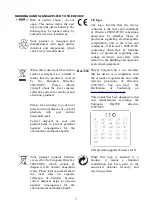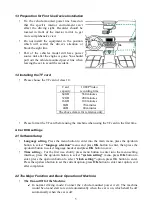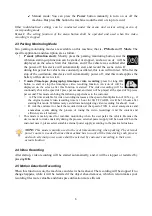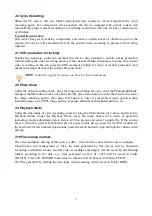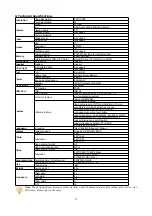2.6 Cycle Recording
When the TF card is full, the former unprotected files would be covered automatically when
recording again. For emergencies file protection, the device equipped with gravity sensor will
automatically protect current recording to avoid being overwritten when the car has a certain degree
of vibration.
Urgent file protection:
This device has gravity sensing components, and when a certain extent of vibration occur to the
vehicle, this device will automatically lock the current video recording to protect it from being
replaced.
2.7 SOS one button for locking:
Besides the automatic protection method, this device also provided a mobile phone protection
method, during the video recording process, if the customer thinks it necessary to protect the current
video recording, he/she can press the SOS emergency button for once for manual protection. And
another pressing will cancel the current file protection.
NOTE
: sensitivity of gravity sensor can be set in the system menu.
2.8 Photo Mode
Under the video recording mode, press for long menu button for once, enter the Photograph Mode,
and press the OK button to take one photo. Shortly press menu button to enter the main menu, select
the image shooting option, then press OK button to enter for diversified menu option setting
including image size, AWB, image quality, exposure adjustment and photosensitivity, etc.
2.9 Playback Mode
Under the stop status of video recording, press for long the Mode button for 2 times, and switch to
Playback Mode. Under the Playback Mode, press the menu button for 5 items of operation
including volume adjustment, delete, delete all files, protect and cancel a single file. If the current
file is a video file, press OK button for play or pause on this device, press the Up/Down button for
the fast forward/ fast backward operations, press the menu button to stop and quit the current video
playing.
2.10 File naming method:
The video and photo naming of this device is date + time which is convenient for users to inquire.
Classification and management of files: the files generated by this device will be classified
according to different modes. Normal video recordings and images will be saved by establishing
folders according to the date, e.g., files generated on Jan. 01, 2015 will be saved in folder
20150101. Files of G-SENSOR locked due to vibration will all be saved in Folder EVENT.
The files generated by starting the time-lapse video recording will be saved in Folder PARK.
7
Summary of Contents for Eye Drive FHD170
Page 1: ...English ...