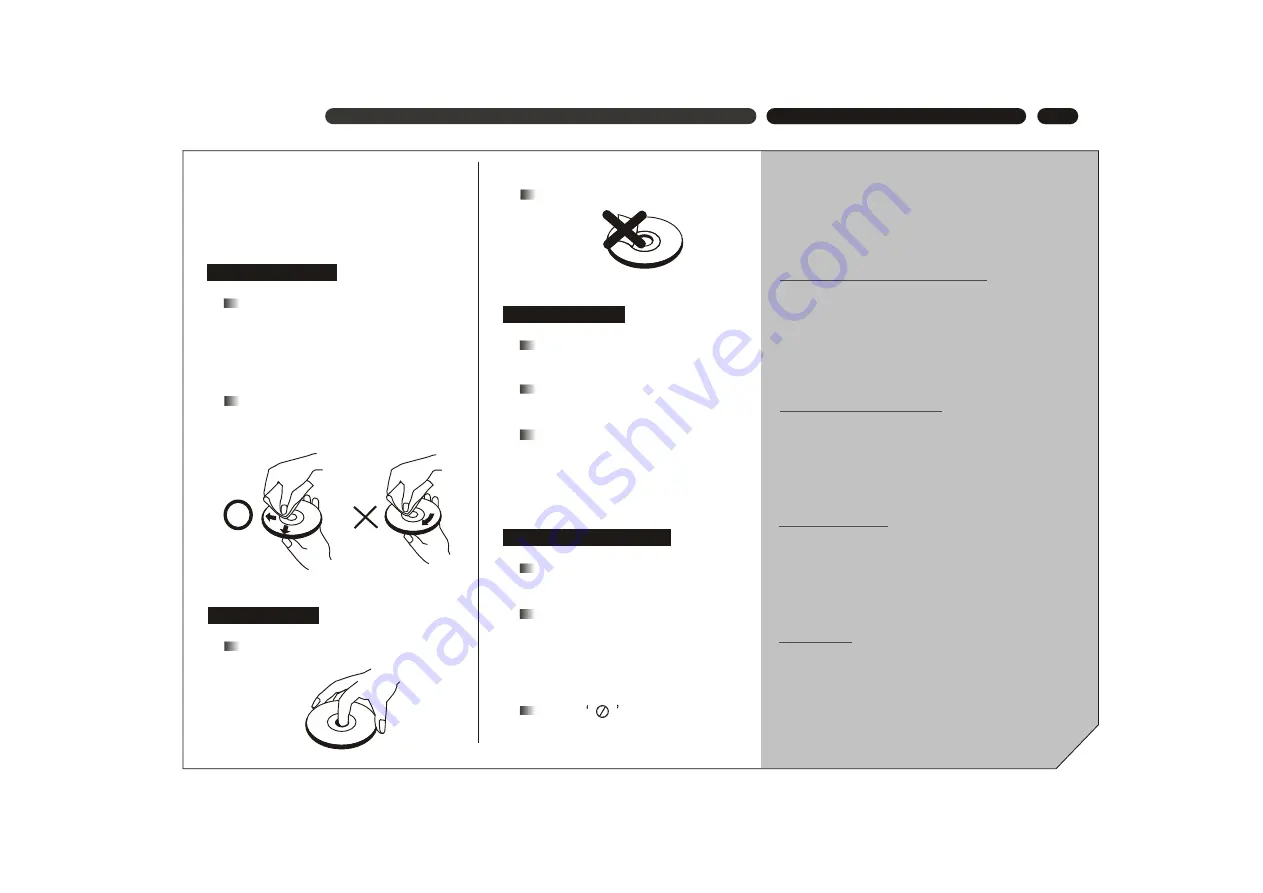
3
This section provides information of using,
cleaning and storing discs.
Do not expose discs to direct sunlight
and heat sources.
Fingerprints or other dirt on the disc
may affect sound and picture quality.
To keep discs clean, use a soft cloth
and wipe from the inside toward the
outer edge.
If soft cloth cannot wipe the dirt
away, use a wet cloth to wipe and
then a dry cloth to clean.
Do not touch the playing surfaces
of discs.
Do not fix labels or stickers to discs.
Keep discs away from moist or dirty
surroundings.
Store discs standing upright in their
jackets. Stacking discs or placing
them outside jackets may cause
them to warp.
This manual only provides basic
explanation for the product.
Some kinds of discs may not be
mentioned or totally the same as
stated in this manual. Please refer
to the TV screen display and disc
specification.
When
is displayed on the
screen, the function being used is
not available to this disc.
DISC CARE \ OPERATION GUIDE
[DISC CARE]
CLEANING DISCS
USING DISCS
STORING DISCS
ABOUT THIS MANUAL
DVD is an incredible format that presents the highest
quality digital audio and video available today. It can
contain enormous data, thus provides functions and
features other media cannot reach.
Getting familiar with the DVD player
If you are new to DVD, please first read through
the INTRODUCTION chapter and the NAMES AND
FUNCTIONS chapter, to get familiar with the func-
tions, parts, buttons on the main unit and buttons
on the remote control, which will be referred to
throughout the operation.
Making necessary connection
No entertainment system seems to be set up
exactly the same way. The chapter MAKING CON-
NECTIONS shows how video and audio connec-
tions may be made to suit your home entertainment
system.
Using SETUP menu
If you wish to know about detailed setting of this
appliance, please refer to the BASIC SETTING
chapter, which introduces the various settings and
meanings of the player and helps you to use the
player better.
When all the connection and setups have been
made, you are ready to play a DVD, SVCD, VCD,
DVCD, CD, MP3 disk with this appliance. You can
also enjoy browsing images in a JPEG format
stored in a disc.
Playing discs
[OPERATION GUIDE]
Summary of Contents for D-660
Page 1: ...DVD D 660 ...



















