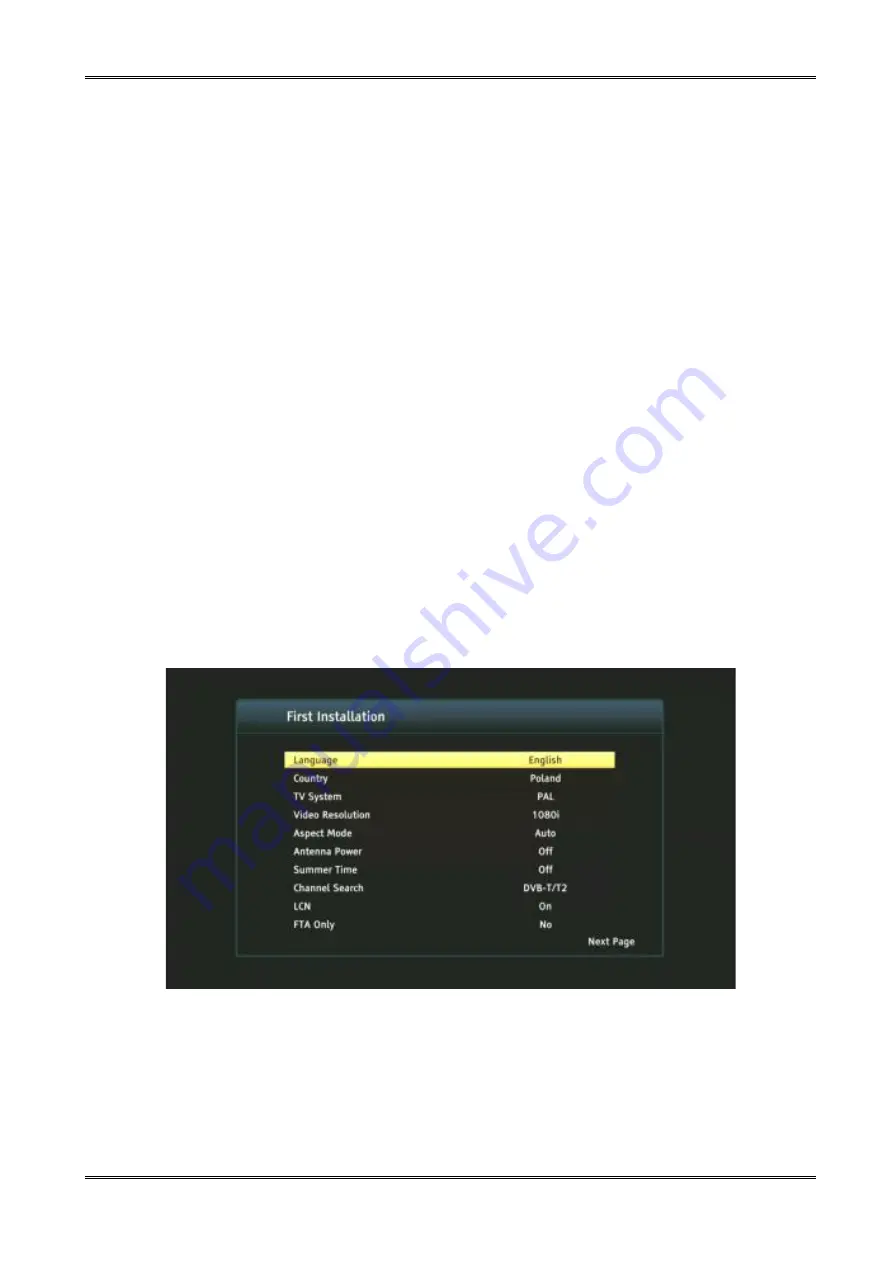
5.2 Installation of batteries
Remove the cover of the battery compartment on the rear panel of the remote control unit;
slide it downwards and put it aside. Insert two AAA (R03) batteries into the compartment,
observing the indicated polarity.
Do not mix old and new batteries, or batteries of
different types.
Replace the battery compartment cover. Slide it upwards until it locks in
place.
5.3 Connecting
ATTENTION:
Make sure the voltage specification of the domestic electrical system matches
the receiver's power supply.
PAY ATTENTION!
When connecting the receiver to other equipment (such as the TV, the
receiver), make sure you follow the appropriate instructions for use. Check that you have
disconnected all equipment from the main power supply.
6. First installation
After the decoder is connected correctly to the rest of the equipment, turn on the decoder and
remaining equipment. When the first start-up or restoration of factory settings, the first
installation menu screen will appear. Use the navigation keys on the remote to choose the
appropriate settings for you.
•
Language - a setting of the OSD language.
•
Country - setting to specify scanning parameters appropriate for the country of installation
of the device.
•
TV system - a choice between PAL, NTSC broadcasting systems
•
Video Resolution - select a screen resolution
•
Aspect Mode - selection of the picture format (4: 3 Letterbox, 4: 3 Pan scan; 16: 9)
•
Antenna Power - This allows you to choose between a powered or passive antenna.
•
Summer Time – toggle summertime on/off
•
Channel Search - a choice between terrestrial TV and cable
•
LCN - sort by terrestrial provider numbering
•
FTA Only - This allows you to filter pay channels. FTA - "free to air" (free channels)
After selecting the settings we are interested in, go to the "next page" item and confirm with
the "OK" button. Scanning of the signal from the antenna will proceed.
ATTENTION!
After selecting the settings we are interested in, go to the "next" item and confirm with the "OK" button.
Scanning of the signal from the antenna will proceed.
ATTENTION!
Select a country other than the one the device installation. May result in the lack of reception of the full
range of channels due to differences in signal parameters!
9
Summary of Contents for ARIVA T75
Page 1: ...USER MANUAL T75 ENGLISH...












