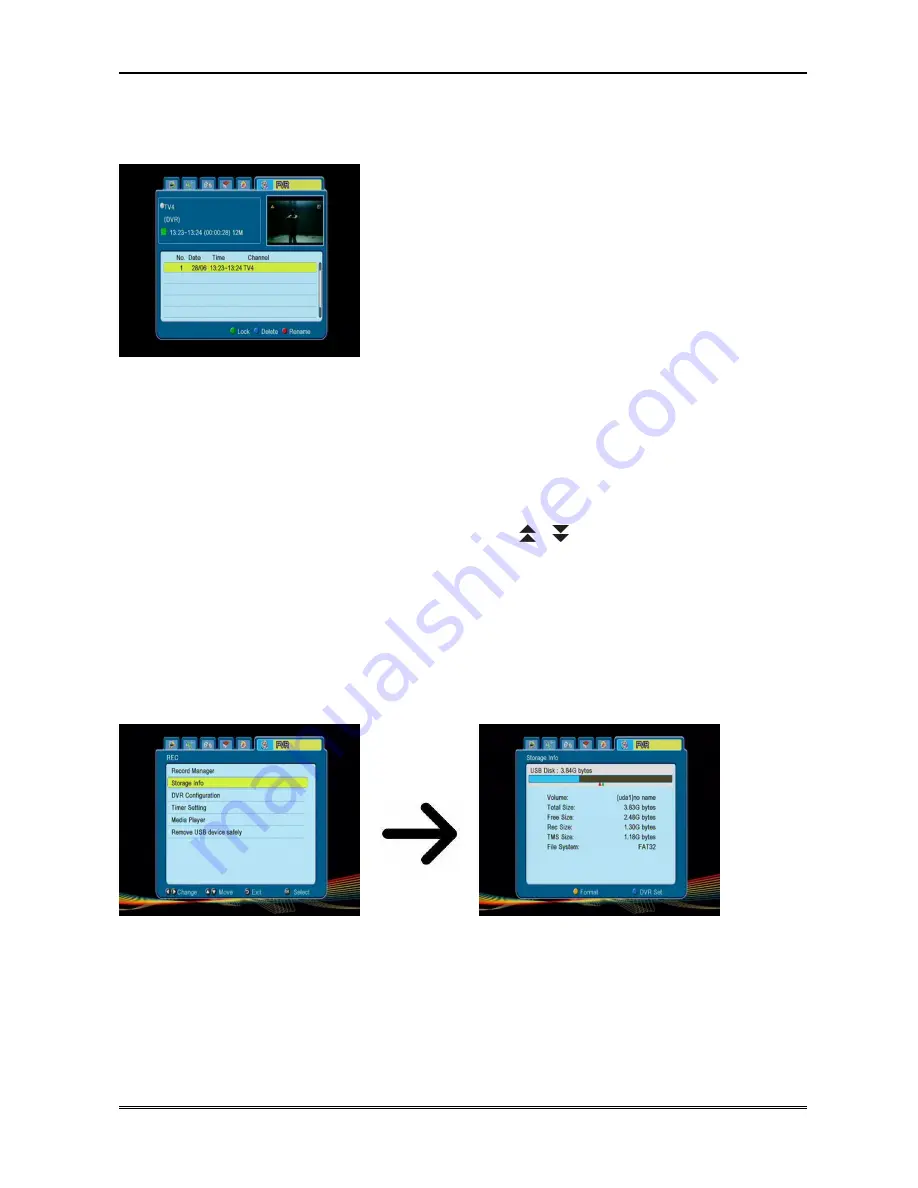
15. PVR – recording configuration
15.1 Recordings
This tab is used to play back recordings made using the
receiver. Each recording may be blocked by a password,
deleted, or its name changed.
Options available during playback (subtitles, teletext, audio
soundtracks) depend on the selected recording format!!!
The recordings player is available through a menu option or
directly, by pressing the
USB/PVR
button.
During playback, press the INFO button in order to display the information bar. There are a few
different methods of quick viewing/scrolling a recording:
1. Use the Fast forward and Rewind buttons to navigate within a current recording and press the
PLAY button in order to start viewing from a selected moment.
2. You can set the red cursor by means of the LEFT/RIGHT buttons and confirm with OK in order
to start viewing from a selected moment.
3. Another method consists in moving by means of the
/
keys. Scrolling is effected by the
number of minutes defined in the DVR configuration menu. Keep in mind that this function is
available only when the time of the recording exceeds the selected scroll time.
15.2 Storage info
This menu displays basic information about the connected USB memory device. An additional
option allows you to format the memory device. Press the yellow button in order to select the
file system in which the device is to be formatted. Two options are available: FAT and NTFS.
Both file systems are supported correctly, however due to the lack of limitations regarding the
size of written files and greater reliability, we recommend using the NTFS system.
22



























